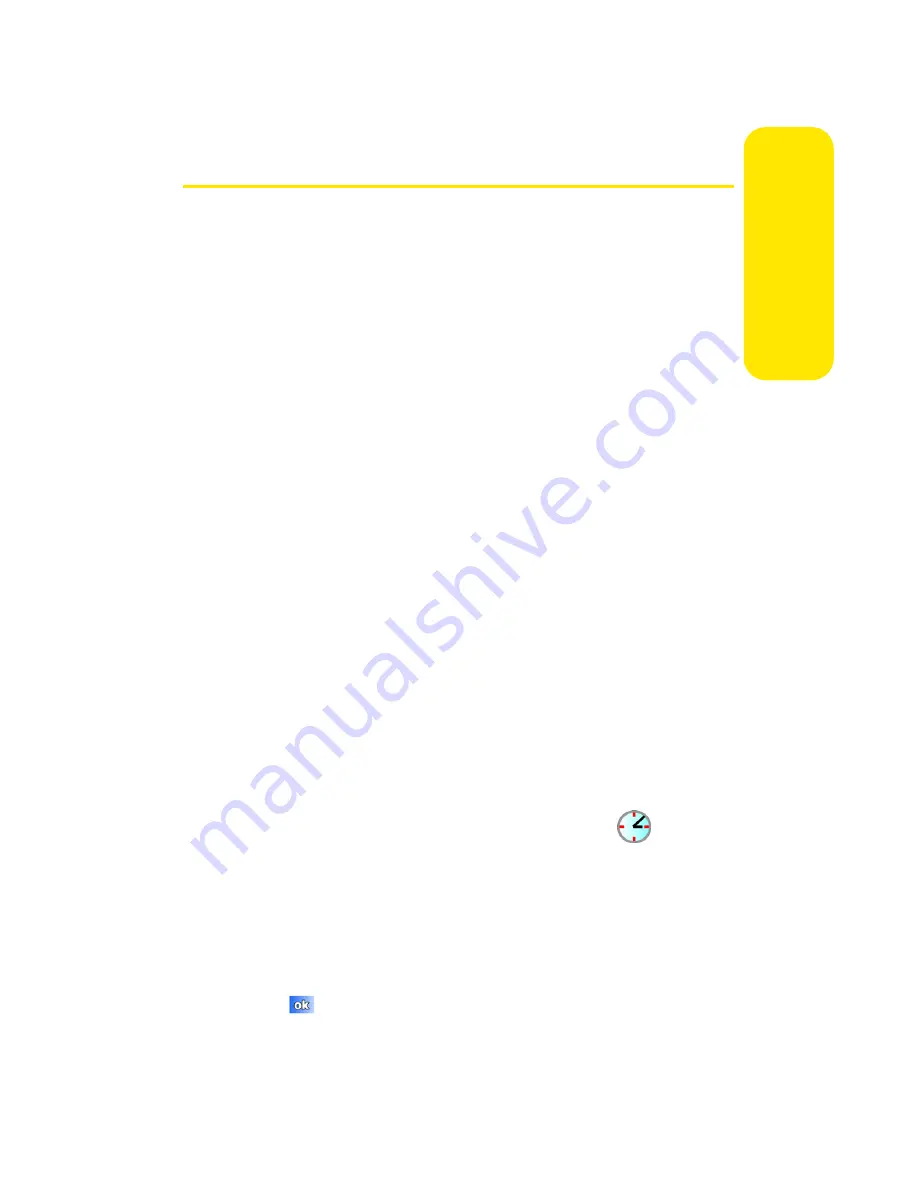
Section 2F: Using the Phone’s Applications and Tools
105
Applic
a
tions &
To
ols
Today Screen
You can quickly make your Today screen much more
functional by changing the way the Today screen items
appear. Tap
Start
>
Settings
>
Personal
tab
>
. Tap
Today
, and
then tap the
Items
tab. Here you can choose the items that
show up on the Today screen, the order they appear in, and
the display options for the items. The Today screen is used as
the default screen on the phone--when you turn on your
phone, the Today screen is displayed. The Today screen
displays the following information on the screen:
䢇
Date
䢇
Wireless status
䢇
Owner information
䢇
Messaging
䢇
Tasks
䢇
Calendar
䢇
Pocket MSN
Date and Time Settings
Clock settings can be accessed from the Today screen by
tapping the clock icon next to the day and date entry on the
screen. Clock settings allow you to set the time zone, time,
and date for your home or visiting location.
1.
From the Today screen, tap the clock icon (
.)
2.
From the Time tab, select either
Home
or
Visiting
.
3.
Set the time zone using the drop-down arrow.
4.
Tap the up or down arrow to set the correct time.
5.
Tap the drop-down arrow to set the correct date.
6.
Tap
, and then tap
Yes
to confirm your changes..
Summary of Contents for SCH-i830 Series
Page 2: ...ZG28 09_WBi830_081006_D4...
Page 9: ...Section 1 Getting Started...
Page 10: ...2...
Page 18: ...10...
Page 19: ...Section 2 Your Phone...
Page 20: ...12...
Page 68: ...60 Section 2B Controlling Your Phone s Settings...
Page 90: ...82 Section 2E Using Contacts...
Page 146: ...138 Section 2G SD I O Expansion Slot...
Page 183: ...Section 3 Sprint PCS Service Features...
Page 184: ...176...
Page 210: ...202 Section 3A Sprint PCS Service Features The Basics...
Page 216: ...208...
Page 217: ...Section 4 Safety and Warranty Information...
Page 218: ...210...
Page 232: ...224...






























