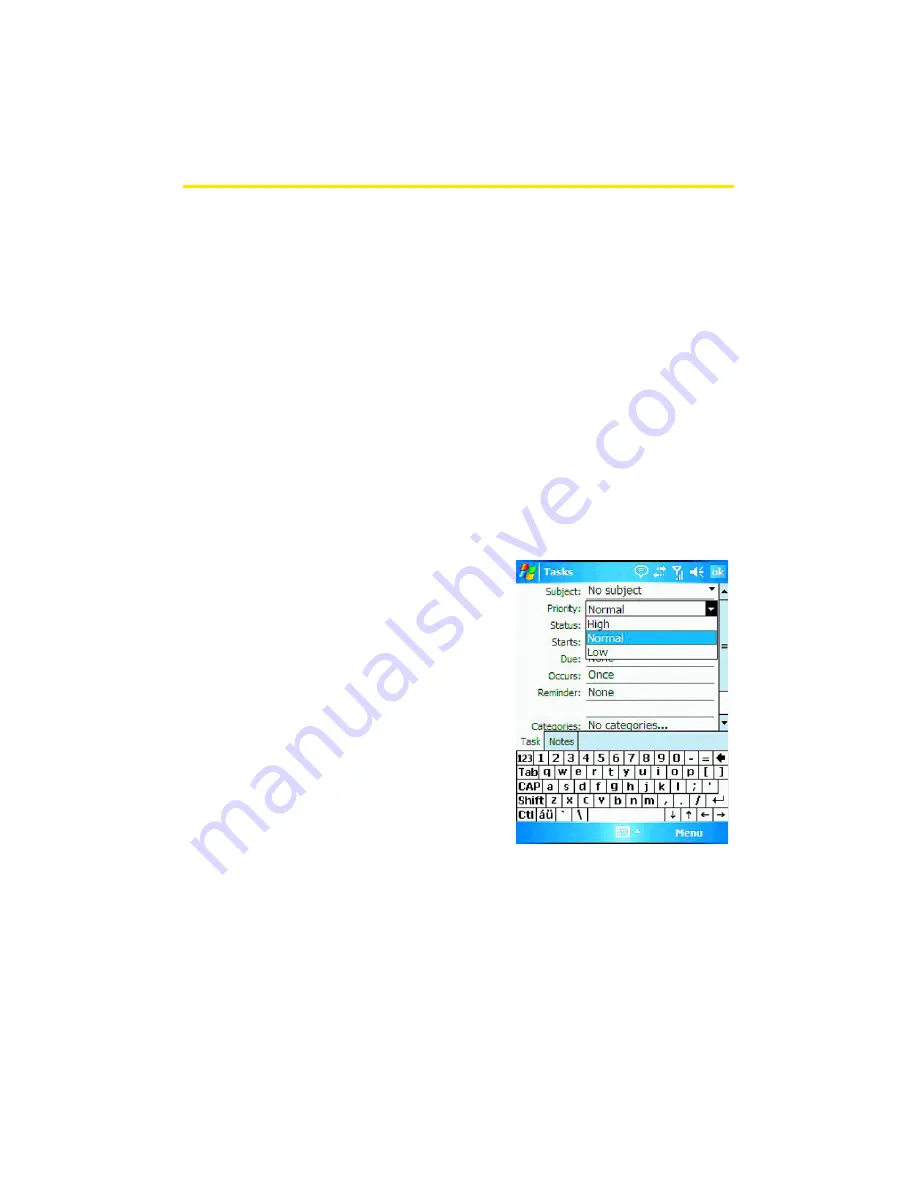
112
Section 2F: Using the Phone’s Applications and Tools
Tasks List
Your phone's Tasks list helps your organize the things you
need to do. Once a task is completed, it can be checked off
and another task can be started. The Tasks list can be set up
to keep track of tasks. Tasks can also be prioritized, so that
higher priority items are finished first.
Creating a New Task
To schedule a task:
1.
Tap the
Start
menu bar located in the upper left corner
of the screen and then tap
Programs
.
2.
Tap the
Tasks
icon.
3.
Tap
Menu
>
New Task
.
4.
Enter a Subject. You can
also tap the drop-down
arrow to select a default
subject.
5.
Tap the Priority box and
select:
䡲
High
䡲
Normal
䡲
Low
6.
Tap the
Status
box, and
select the completion
status.
7.
Tap the
Starts
box and enter the starting date.
8.
Tap the
Due
box and enter the ending date.
9.
Tap the
Occurs
box and select how often the task occurs.
Summary of Contents for SCH-i830 Series
Page 2: ...ZG28 09_WBi830_081006_D4...
Page 9: ...Section 1 Getting Started...
Page 10: ...2...
Page 18: ...10...
Page 19: ...Section 2 Your Phone...
Page 20: ...12...
Page 68: ...60 Section 2B Controlling Your Phone s Settings...
Page 90: ...82 Section 2E Using Contacts...
Page 146: ...138 Section 2G SD I O Expansion Slot...
Page 183: ...Section 3 Sprint PCS Service Features...
Page 184: ...176...
Page 210: ...202 Section 3A Sprint PCS Service Features The Basics...
Page 216: ...208...
Page 217: ...Section 4 Safety and Warranty Information...
Page 218: ...210...
Page 232: ...224...






























