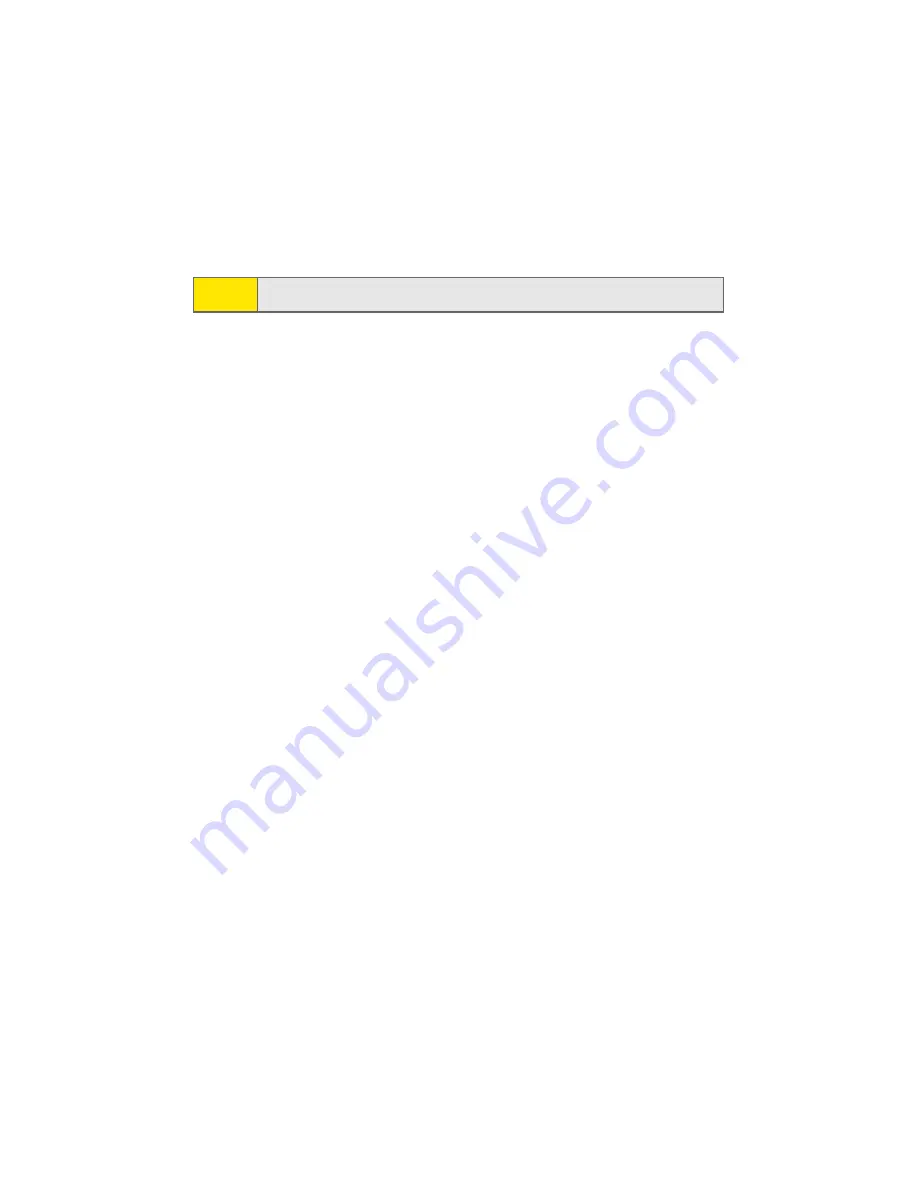
146
Section 2H: Using Bluetooth Wireless Technology
6.
Tap the name of the other device you want, and then
tap
Next
.
7.
Enter a passkey, which should be between 1 and 16
characters, and tap
Next
.
8.
Change the name of the device associated with the
bond, if desired, and then tap
Finish
.
Accepting a Bond
To accept an incoming bond:
1.
Make sure that Bluetooth is turned on and the device is
discoverable.
2.
When prompted to bond with the other device, tap
Yes
.
3.
Enter a passkey, which should be between 1 and 16
characters and must match the passkey entered on the
originating device.
4.
Tap
Next
.
5.
Change the name of the device associated with the
bond, if desired, and then tap
Finish
.
Renaming a Bond
The rename a bond:
1.
Make sure that the two devices are within range and
that Bluetooth is discoverable on both devices.
2.
Tap the
Start
menu bar in the upper left hand portion of
your screen.
3.
Tap
Settings
, and then tap the
Connections
tab.
4.
Tap
Bluetooth
, and then tap the
Devices
tab.
5.
Tap the bond you want to rename.
Note:
You must enter the same passkey on both devices..
Summary of Contents for SCH-i830 Series
Page 2: ...ZG28 09_WBi830_081006_D4...
Page 9: ...Section 1 Getting Started...
Page 10: ...2...
Page 18: ...10...
Page 19: ...Section 2 Your Phone...
Page 20: ...12...
Page 68: ...60 Section 2B Controlling Your Phone s Settings...
Page 90: ...82 Section 2E Using Contacts...
Page 146: ...138 Section 2G SD I O Expansion Slot...
Page 183: ...Section 3 Sprint PCS Service Features...
Page 184: ...176...
Page 210: ...202 Section 3A Sprint PCS Service Features The Basics...
Page 216: ...208...
Page 217: ...Section 4 Safety and Warranty Information...
Page 218: ...210...
Page 232: ...224...






























