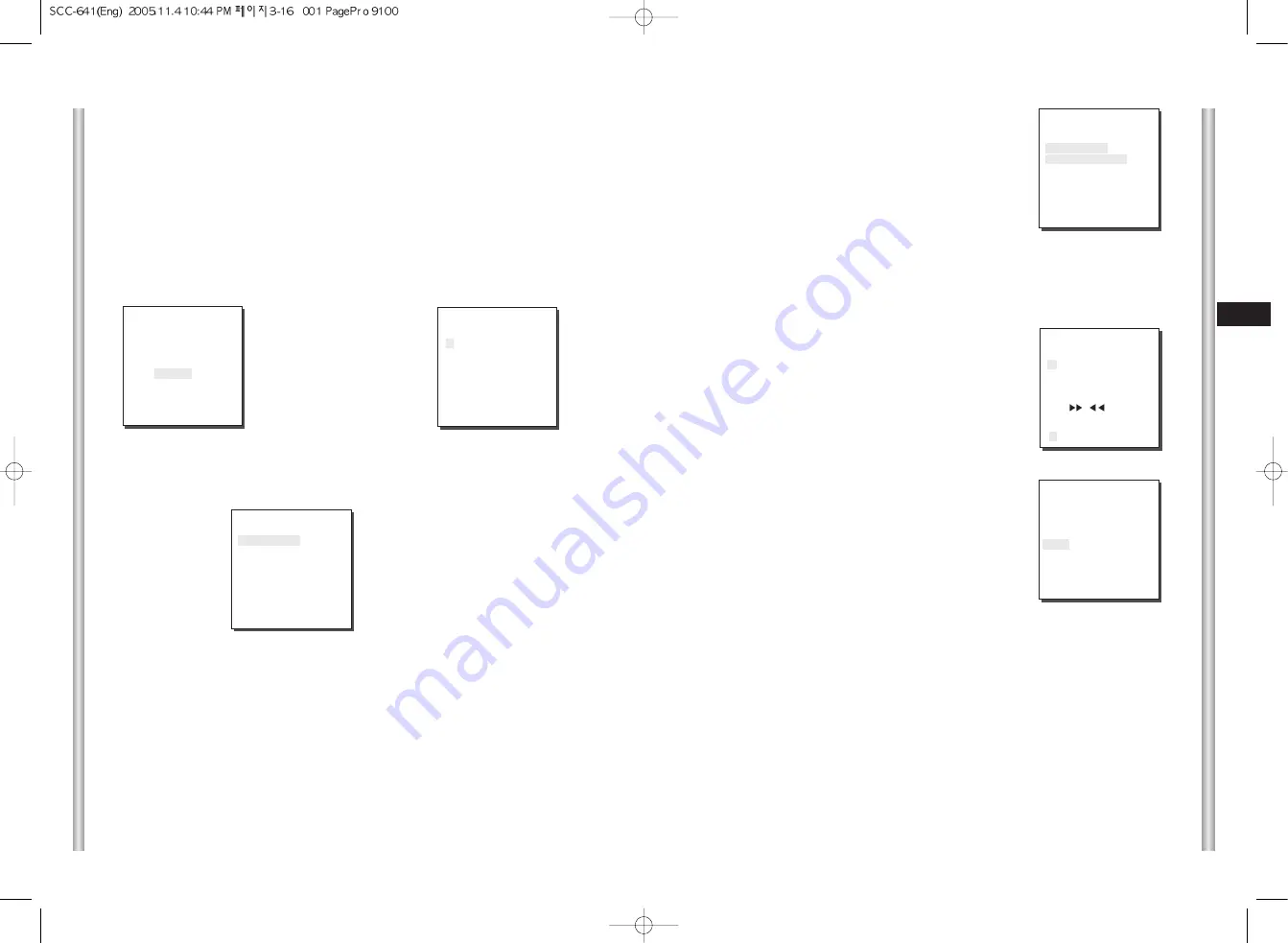
3-17
E
3-16
POSITION SET
From "POSITION SET
...
" press [ENTER] to get into the
PAN/TILT, FOCUS/ZOOM SET screen to set the PAN/TILT
location and FOCUS/ZOOM condition then press [ENTER]
to return to a higher menu.
VIDEO SET
This is the screen setting function for each PRESET.
Refer to the explanation under "VIDEO SET menu".
PRESET ID
This is the ID set up function for each PRESET.
It can be set up to 12 characters using the left, right, up,
and down keys.
The ID location can be set in the submenu of
"LOCATION..."
SCAN
This function sets up for movement or no movement in
"SCAN" motion.
When it's PRESET to "ON" it includes SCAN motion
and to "OFF" no movement.
DWELL TIME
This is a function setting for the DWELL TIME of the PRESET location in "SCAN" motion.
It can set DWELL TIME From 1 ~ 60 Sec.
EXIT
"QUIT": Does not save the selected information and returns to a higher menu.
"SAVE": Do saves the selected information and returns to a higher menu.
"DEL" : Deletes the selected information and restores the DEFAULT.
Then returns to a higher menu.
PRESET
A total of 128 presets are available including the selection of PAN/TILT location and
Zoom/Focus, and setting up screen conditions and monitoring. (0 ~ 127)
Among the 128 PRESETS PRESET 0: HOME POSITION, PRESET 1: ALARM1,
PRESET 2: ALARM2, PRESET 3: ALARM3, PRESET 4: ALARM4,PRESET 5: set as
special preset corresponding MOTION.
Press
[Enter]
Press
[Enter]
** MAIN MENU **
CAMERA...
VIDEO SET...
PRESET...
AUTO MODE...
ALARM SET...
OTHER SET...
(PRESET MAP)
0 H 1 2 3 4
5 6 7 8 9
10 11 12 13 14
15 16 17 18 19
20 21 22 23 24
25 26 27 28 29
30 31
î ï
RET
ID:PRESET 0
PRESET NO.0
POSITION SET
...
VIDEO SET
ON...
PRESET ID
ON...
SCAN
ON
DWELL TIME
2S
EXIT QUIT
PRESET NO.0 ID
A B C D E F G H I J K L
M N O PQ R S T U V W X
Y Z 0 1 2 3 4 5 6 7 8 9
: ! - + * ( ) /
SP
SP
LOCATION...
RET
PRESET 0....
PRESET NO.0
POSITION SET...
VIDEO SET...
ON...
PRESET ID
ON...
SCAN
ON
DWELL TIME
2S
EXIT QUIT
PRESET NO.0
SET PAN/TILT
SET ZOOM/FOCUS
Summary of Contents for SCC-641 - 22x Zoom Smart Dome Camera
Page 6: ...1 8 E 1 7 BACK Locations of Control FRONT ...
Page 29: ...D SmartDome Camera SCC 641 P Benutzerhandbuch ...
Page 34: ...1 8 D 1 7 Rückseite Steuerungselemente Vorderseite ...
Page 57: ...F SmartDome Camera SCC 641 P Manuel d instruction ...
Page 62: ...1 8 F 1 7 Arrière Connexion d adaptateur Avant ...
Page 85: ...Es SmartDome Camera SCC 641 P Manual del usuario ...
Page 113: ...I SmartDome Camera SCC 641 P Istruzioni per l uso ...
Page 118: ...1 8 I 1 7 RETRO Collocazione dei comandi FRONTE ...
















































