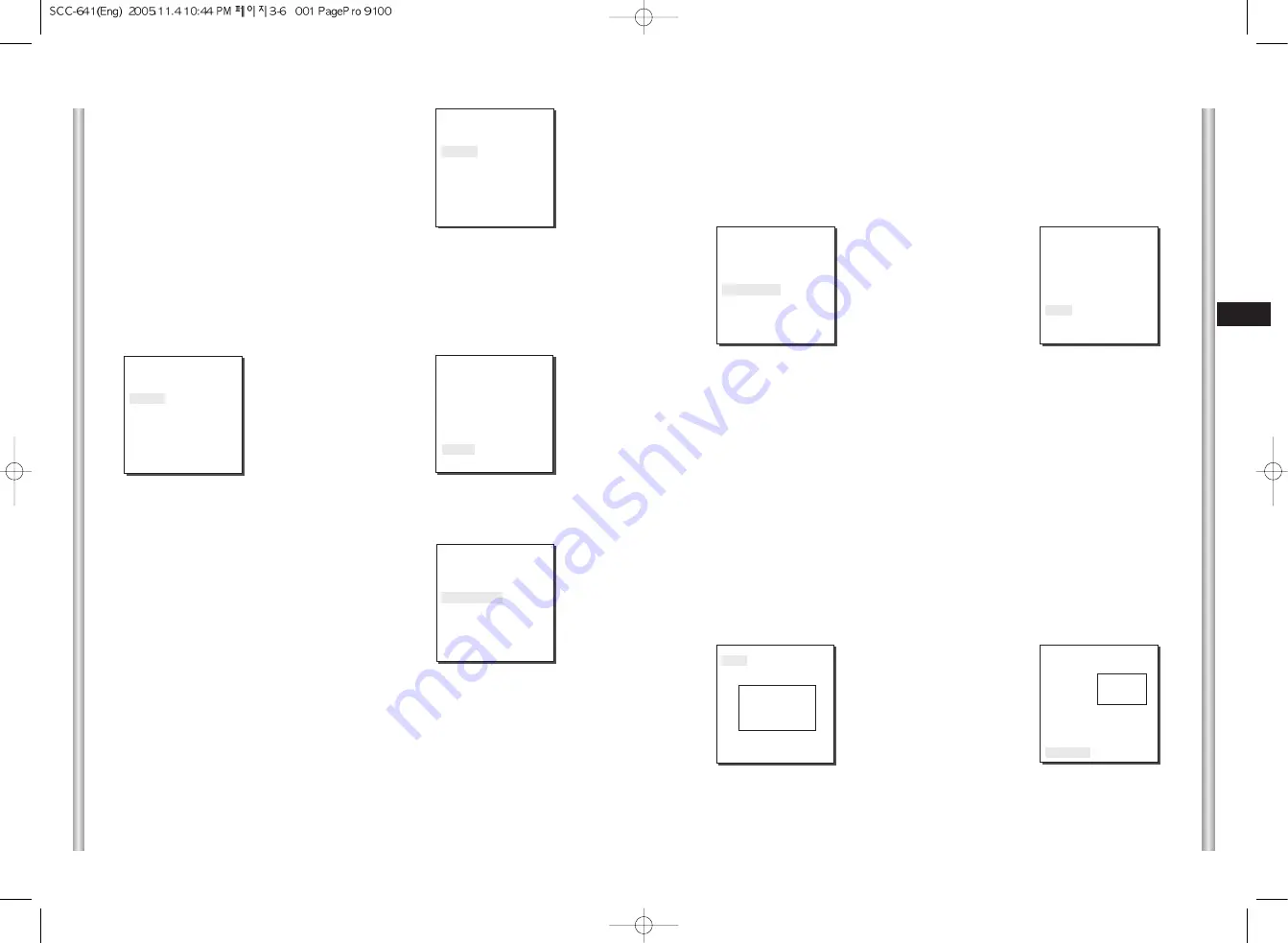
3-7
E
3-6
MOTION DET
In MOTION DET, you can set the Motion Detection function, Motion Detection Sensitivity, and
the Area of Motion Detection. If the Motion Detection function is set, the movement of an
intruder can be detected. When motion is detected, it sets off the Alarm signal of the
Controller.
Select ON and press [Enter] you will see the "MOTION DET" submenu. The "AREA" menu,
the screen area where the Motion Detection function is going to be applied, can be set as
PRESET or USER. If the "AREA" menu is set to PRESET, the Motion Detection function will
be applied to the basic part of the SCC-641(P)'s factory default presets. Set the AREA menu
to USER and press [ENTER], the user can choose the size of the area and location where the
Motion Detection function should be applied.When the area is not blinking, you can use the
[Left, Right, Up, Down] keys to move and set the size. If you press [ENTER] when the area is
not blinking, it will start to blink and you can use the [Left, Right, Up, Down] keys to set the
position of the area. Use the [ENTER] and [Left, Right, Up, Down] keys to set the position and
size of the Motion Detection Area.If you press [ENTER] once more, you will exit the "AREA"
setting menu.Use the "SENSITIVITY" menu to set the sensitivity of the MOTION Detection.The
Higher it is set, the more sensitive the Motion Detection moves.
Use the
[Left, Right, Up, Down]
Keys
Press
[Enter]
*Motion Detection function does not operate while handling slow SHUTTER, PRESET,
SCAN, PATTERN MODE, or JOYSTICK.
V-SYNC
In the V-SYNC menu, vertical synchronization can be
selected. The vertical synchronization signal supported
by the SCC-641(P) is the INT mode made by clock inside
the SCC-641(P) and LINE mode adjusting vertical
synchronization to the exterior power frequency.
Select LINE and press [Enter]. You will see the LINE LOCK submenu where you can
adjust the phase of the LINE LOCK.
You can use the PHASE menu of the LINE LOCK submenu to assign as much PHASE
as you want.
ZOOM SPEED
In the ZOOM SPEED menu you can select the speed of
the ZOOM Key (Tele/Wide).
Use the [Left] or [Right] keys in the ZOOM SPEED
menu to selcet the speed.
1 : Magnification x 22 takes about 17 seconds
Slowest speed
2 : Magnification x 22 takes about 10 seconds
Low speed
3 : Magnification x 22 takes about 6 seconds
High speed
4 : Magnification x 22 takes about 3 seconds
Fastest speed
Press
[Enter]
(CAMERA SET)
CAMERA ID
OFF
V-SYNC
INT
ZOOM SPEED
3
MOTION DET
OFF
EXIT
QUIT
(CAMERA SET)
CAMERA ID
OFF
V-SYNC
LINE...
ZOOM SPEED
3
MOTION DET
OFF
EXIT
QUIT
(CAMERA SET)
CAMERA ID
OFF
V-SYNC
INT
ZOOM SPEED
3
MOTION DET
OFF
EXIT
QUIT
(CAMERA SET)
CAMERA ID
OFF
V-SYNC
INT
ZOOM SPEED
3
MOTION DET
ON..
EXIT
QUIT
(MOTION DET)
AREA
USER...
SENSITIVITY
LOW
RET
SIZE
POSITION
SIZE
POSITION
(LINE LOCK)
PHASE ( 000) ----
I
----
RET
Summary of Contents for SCC-641 - 22x Zoom Smart Dome Camera
Page 6: ...1 8 E 1 7 BACK Locations of Control FRONT ...
Page 29: ...D SmartDome Camera SCC 641 P Benutzerhandbuch ...
Page 34: ...1 8 D 1 7 Rückseite Steuerungselemente Vorderseite ...
Page 57: ...F SmartDome Camera SCC 641 P Manuel d instruction ...
Page 62: ...1 8 F 1 7 Arrière Connexion d adaptateur Avant ...
Page 85: ...Es SmartDome Camera SCC 641 P Manual del usuario ...
Page 113: ...I SmartDome Camera SCC 641 P Istruzioni per l uso ...
Page 118: ...1 8 I 1 7 RETRO Collocazione dei comandi FRONTE ...






























