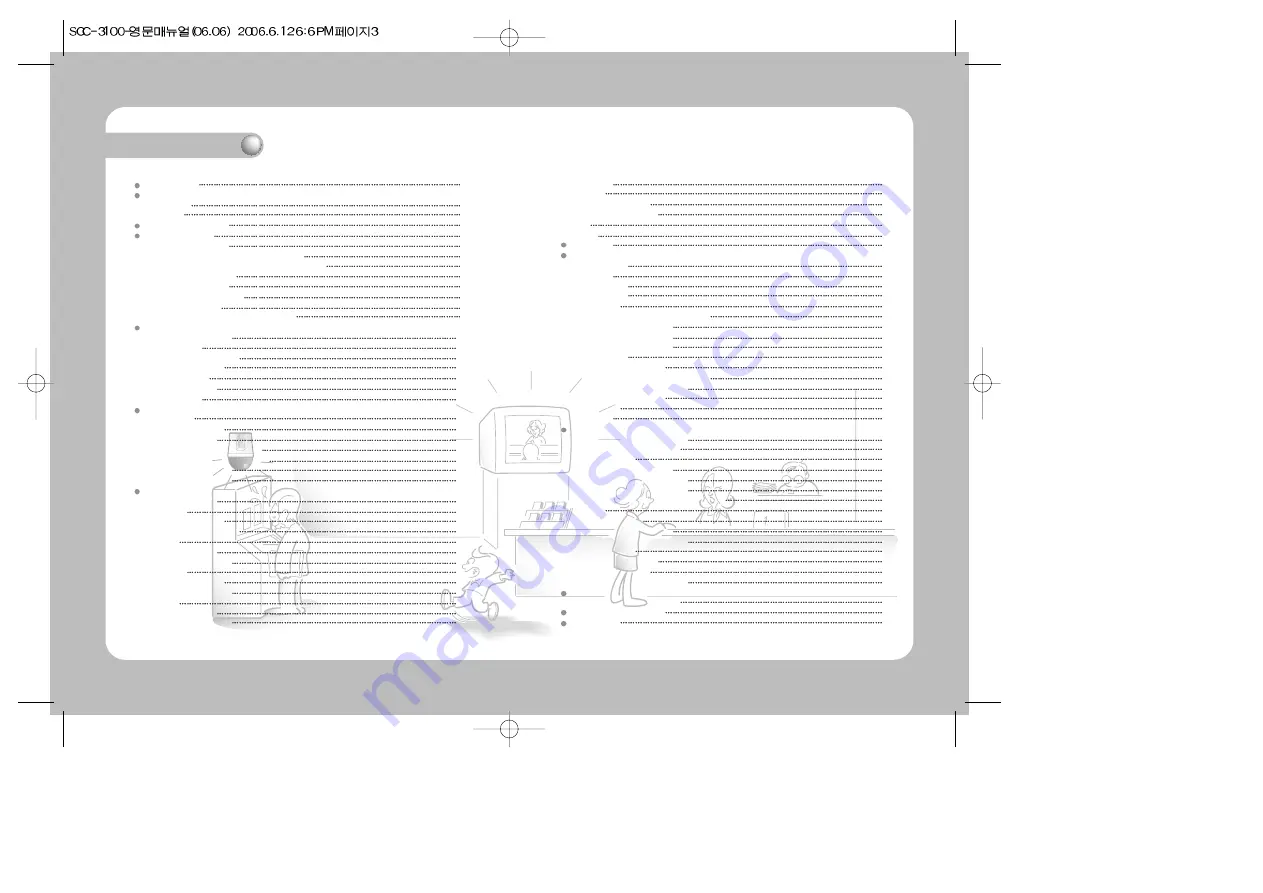
Contents
6. MODEL
25
7. TRACE
26
7-1. TRACE Memory
26
7-2. TRACE Operation
26
8. AF
27
9. OSD
28
DVR Mode
29
CONTROLLER Mode
1. Setup Mode
30
2. ID Setup
31
3. SERIAL Setup
31
4. DATA COPY
32
5. RESPONSE
33
5-1. SPD-3300/3000/2300 DIP Setup
34
5-2. SPD-2500 DIP Setup
34
5-3. SPD-2200 DIP Setup
34
5-4. SPD-1600 DIP Setup
34
6. PASSWORD
35
6-1. PASSWORD Setup
35
6-2. Applying Password-Setup Mode
36
6-3. Applying Password-Power
36
6-4. Entering Password
36
7. PRIORITY
37
8. DEFAULT
38
MATRIX Mode (SMX-25632)
1. Selection of camera and monitor
39
2. Joystick for Camera Controls
39
3. AUTO SELECT
39
3-1. AUTO SELECT Setup
39
3-2. AUTO SELECT Cancellation
40
3-3. AUTO SELECT Elimination
40
3-4. AUTO SELECT RUN/HOLD FUNCTION
40
4. ID SET
41
4-1. ID SET Setup
41
4-2. ID SET ON/OFF Setup
41
4-3. DISPLAY POSITION Setup
42
5. TIME/DATE SET
42
5-1. TIME/DATE Setup
42
5-2. ON/OFF Setup
43
5-3. DISPLAY POSITION Setup
43
REFERENCE
Swing, Group Movement Speed
44
Controller Specifications
45
Appearance
45
Safety caution
3
Major Functions and Features
1. Overview
5
2. Features
5
Product Components
6
System Overview
6
1. System Connections
6
1-1. Connecting Controller and Junction Box
6
1-2. Connecting Junction Box and External Devices
7
2. RS-485/422 Pin Layout
8
3. RS-232C Pin Layout
8
4. Junction Box DIP Switch
8
5. General Connection
9
6. Connection Through SVR-1650/1640/950
9
Names and Functions of Each Part
1. Camera Setup Section
10
2. Number Pad
11
3. External Device Selectors
12
4. Universal Controller
12
5. DVR Controller
13
6. Camera Controller
15
7. Junction Box
15
PTZ Control
1. Power-On
16
2. Initial Screen Display
16
3. Camera ID Setup
16
4. Joystick/Camera Control Button
17
5. Camera Movement Speed Control
18
6. Camera Zoom Control
18
7. Camera Focus Control
18
PTZ Mode
1. PTZ Setup Mode
19
2. PRESET
20
2-1. PRESET Setup
20
2-2. PRESET Movement
20
3. SWING
21
3-1. SWING Setup
21
3-2. SWING Operation
21
4. GROUP
22
4-1. GROUP Setup
22
4-2. GROUP Operation
22
5. TOUR.
23
5-1. TOUR Setup
23
5-2. TOUR Operation
23



































