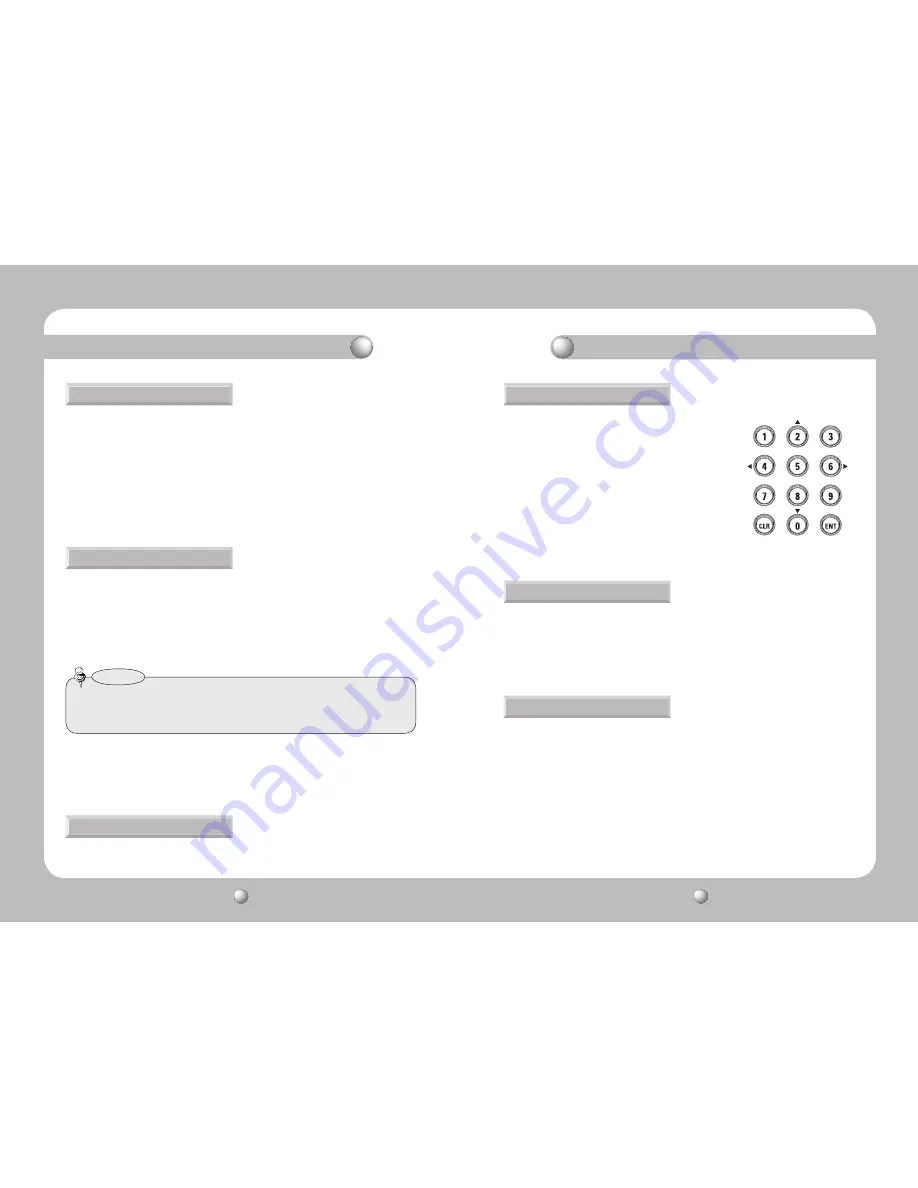
PTZ CONTROLLER
User Guide
12
PTZ CONTROLLER
User Guide
13
■
Controls the camera’s Aux output operation.
①
AUX ON : Press the AUX button to turn AUX on.
②
AUX OFF : Hold down the AUX button for 2 seconds to turn AUX off.
■
The Swing function commands the camera to move between 2 selected locations,
monitoring the route.
■
Shows the camera’s OSD menu on the monitor screen.
■
Locks out the controller.
■
The Group command recalls a ground of multiple preset locations in sequence.
■
Pressing the A/F button uses One-Shot AF.
Controlling PTZ Camera
7. SWING
8. Group
9. A/F
①
Press the SWING button.
②
Press Number 1 or 2 to activate the Swing mode.
- Number 1 : Commands the camera to pan while moving between 2 locations.
- Number 2 : Commands the camera to tilt while moving between 2 locations.
• To pause Swing, move the joystick.
①
To enter the OSD menu, press the OSD button. To exit the
menu, hold down the OSD button. (SPD Protocol)
②
ENT Button : Performs the Enter function in the OSD menu.
③
CLR Button : Performs the Esc function in the OSD menu.
④
To move the menu cursor upward, downward, leftward, or
rightward, use the joystick. Certain protocols (Panasonic,
Samsung Electronics, etc.) do not support using the joystick
to move the menu cursor. Instead, they require pressing a
number button while holding down the FN button. (Number
2, 4, 6, 8 Buttons)
①
To lock out, hold down the LOCK button.
②
To unlock, enter the 4-digit password. (Default Password: 0000)
①
Enter the group number.
②
Press the GROUP button to activate the Group mode.
• To pause the Group mode, move the joystick.
• In order to use Swing and Group modes, you must set up the modes in the camera’s OSD menu
prior to actual operation.
• The Swing and Group modes only support the Samsung Techwin SPD protocol.
Notes
Controlling PTZ Camera
10. OSD
11. Lock
12. AUX













