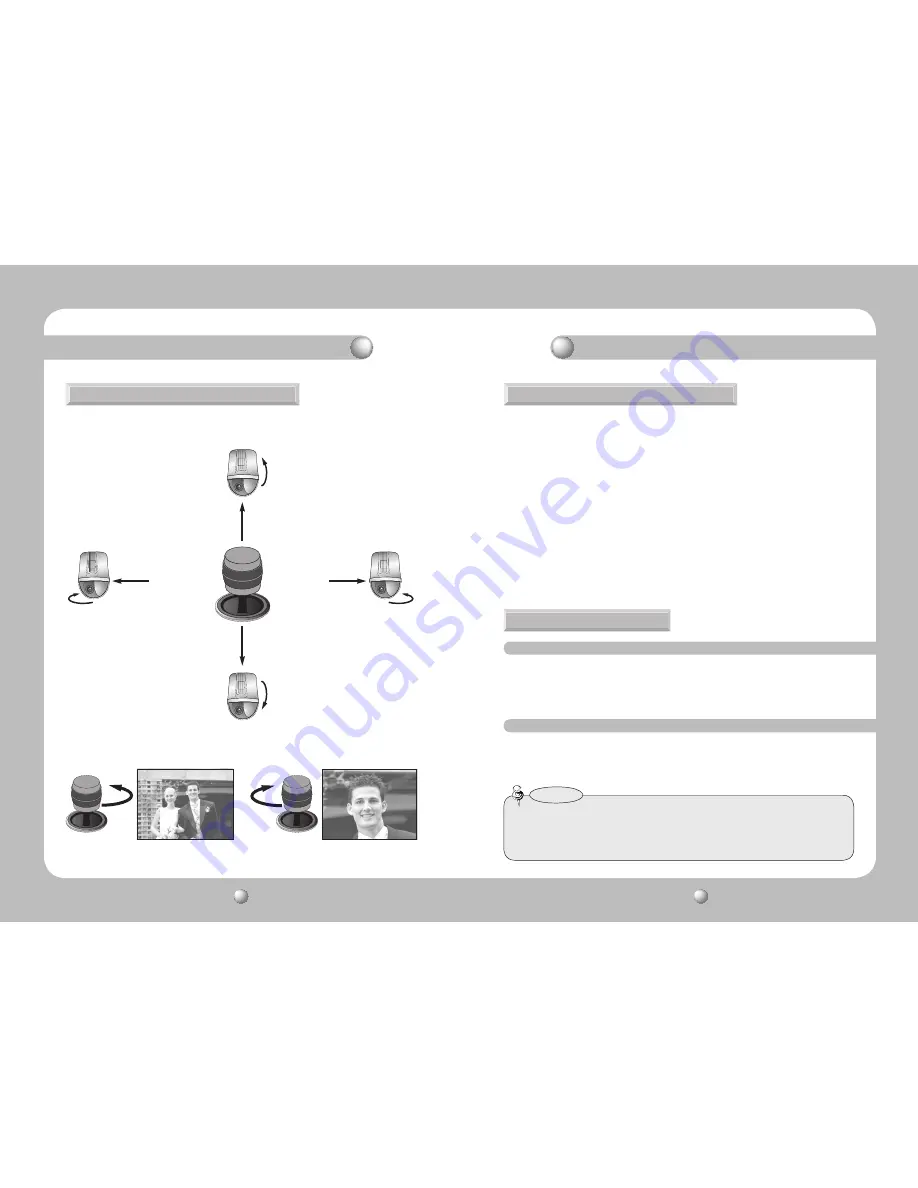
PTZ CONTROLLER
User Guide
10
PTZ CONTROLLER
User Guide
11
[ Zoom Tele Action ]
[ Zoom Wide Action ]
■
You can also use the joystick to control the camera’s Zoom operation.
■
You can use the joystick to control the camera's Pan and Tilt operations.
■
The farther you move the joystick from the center, the faster the camera moves.
Controlling PTZ Camera
4. Pan / Tilt / Zoom Using Joystick
5. Iris / Focus / Zoom Buttons
6. Preset
Controlling PTZ Camera
①
Screen Brightness
■
To adjust the camera's screen brightness, use the OPEN and CLOSE buttons.
- OPEN : Brighter (Iris Open)
- CLOSE : Darker (Iris Close)
②
Camera Focus
■
To adjust the focus of the camera, use the FOCUS - / + button.
- FOCUS - : Closer
- FOCUS + : Farther
③
Camera Zoom
■
To control the camera’s Zoom operation, use the ZOOM W / T button.
- ZOOM W : Zoom Wide
- ZOOM T : Zoom Tele
6-1. Setting Up Preset Location
6-2. Moving to Preset Location
①
Using the joystick and controller buttons, move the camera to a desired location.
②
Enter a preset number.
③
Hold down the P-SET button for 2 seconds to save the preset location.
①
Enter the number of a preset location.
②
Press the P-SET button to move the camera to the preset location.
• You can select preset numbers from 1 to 255 using the controller. The maximum preset location
number varies depending on the camera model. (For more information, please refer to your
camera’s user manual.)
• You can set up preset locations in the OSD menu of the camera.
Notes













