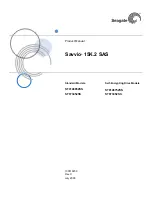90
90
ENGLISH
ESPAÑOL
You can use your Sports Camcorder as a PC camera for video chatting, video
conference and other PC camera applications.
Before your start!
◆
For PC Cam use, it is required to install the DV Driver.
➥
page 97
1. Press the [POwEr] button to turn on the Sports
Camcorder.
◆
The Movie Record screen appears.
2. Set the
System Settings
mode by pressing the [MODE]
button.
◆
The System Settings screen appears.
3. Move the [joystick] left / right to select <USB Mode>.
4. Move the [joystick] up / down to select <PC-Cam> and
then press the [joystick(OK)].
5. Turn on your PC.
6. Connect the Sports Camcorder to your PC with the USB
cable.
7. The Sports Camcorder can be used as a PC Cam for
programs such as windows Messenger.
◆
Various applications take advantage of the PC Cam
function. Refer to respective product documentation for
further details.
8. when finished, disconnect the USB cable.
[ warning ]
✤
If you connect more than two USB devices to a
single PC or use a hub for USB connection, the PC
camera function may not work properly.
[ Notes ]
✤
You must install the DV Driver.
➥
page 97
✤
When the USB port connection changed, it may
require DV Driver re-installation.
➥
page 97
✤
It is recommended to use an AC Power Adapter
during data transfer to avoid unintended power
outages.
✤
Microsoft Windows 98 SE or later operating systems
support the PC Cam function.
✤
It supports USB 2.0 standard.
✤
If the DV Media Pro 1.0 is not properly installed on
your PC, you may see the Found New Hardware
Wizard on the screen. Follow the on-screen
instructions to complete the installation.
✤
You may see a popup message for confirmation of
the compatibility, depending on the PC specification.
Press <Continue> and follow the on-screen
instructions to complete the installation.
Setting the Sports Camcorder
: Using USB Mode
Using the PC Cam Function
USB
MMC/S
D
USB cable
Open the front cover and
connect the USB cable.
USB
MMC/S
D
USB
MMC/S
D
3
System Settings
Move
Select
OK
USB Mode
PC-Cam
Mass Storage
System Settings
Move
Select
OK
USB Mode
Mass Storage
PC-Cam
Ver.
Ver.
4
System Settings
Move
Select
OK
USB Mode
PC-Cam
Mass Storage
System Settings
Move
Select
OK
USB Mode
Mass Storage
PC-Cam
Ver.
Ver.
Ajuste de la Videocámara
Deportiva: Utilización del modo USB
Utilización de la función PC Cam
Puede utilizar esta CAM como una cámara de PC para chat con video, videoconferencia y
otras aplicaciones de cámara en PC.
Pasos preliminares!
◆
Para utilizar la Cámara Web, tiene que instalar DV Driver.
➥
página 97
1. Presione el botón [POwEr] para encender la Videocámara
Deportiva.
◆
Aparece la pantalla de grabación de video.
2. Ajuste el modo
System Settings
presionando el botón [MODE].
◆
Aparece la pantalla System Settings.
3. Mueva el [joystick] a la izquierda / derecha para seleccionar
<USB Mode>.
4. Mueva el [joystick] arriba / abajo para seleccionar <PC-Cam>
y presione el [joystick(OK)].
5. Encienda el PC.
6. Conecte la CAM a un PC utilizando el cable USB.
7. La Videocámara Deportiva se puede utilizar como una cámara
para PC para programas como windows Messenger.
◆
Muchas aplicaciones se benefician de la función de Cámara
PC. Consulte la documentación respectiva del producto para
obtener más detalles.
8. Al finalizar, desconecte el cable USB.
[Atención]
✤
Si conecta más de dos dispositivos USB a un solo PC o
utiliza un concentrador para la conexión USB, es posible
que la cámara de PC no funcione correctamente.
[Notas]
✤
Debe instalar DV Driver.
➥
página 97
✤
Cuando se cambie la conexión del puerto USB, es posible
que haya que reinstalar DV Driver.
➥
página 97
✤
Se recomienda utilizar el adaptador de CA durante la
transferencia de datos para evitar cortes de alimentación
no intencionados.
✤
Los sistemas operativos Microsoft Windows 98SE o
posterior admiten la función de cámara WEB.
✤
Admite el estándar USB 2.0.
✤
Si no se ha instalado debidamente en el PC DV Media
Pro 1.0, es posible que aparezca la pantalla de nuevo
hardware encontrado.
Siga las instrucciones en pantalla para completar la
instalación.
✤
Es posible que aparezca un mensaje emergente de
confirmación sobre la compatibilidad, dependiendo de las
especificaciones del PC. Presione <Continue> y siga las
instrucciones en pantalla para completar la instalación.
SC-X300L 01228C-IB-USA+ESP 073~090 90
2006-12-19 오전 11:01:06