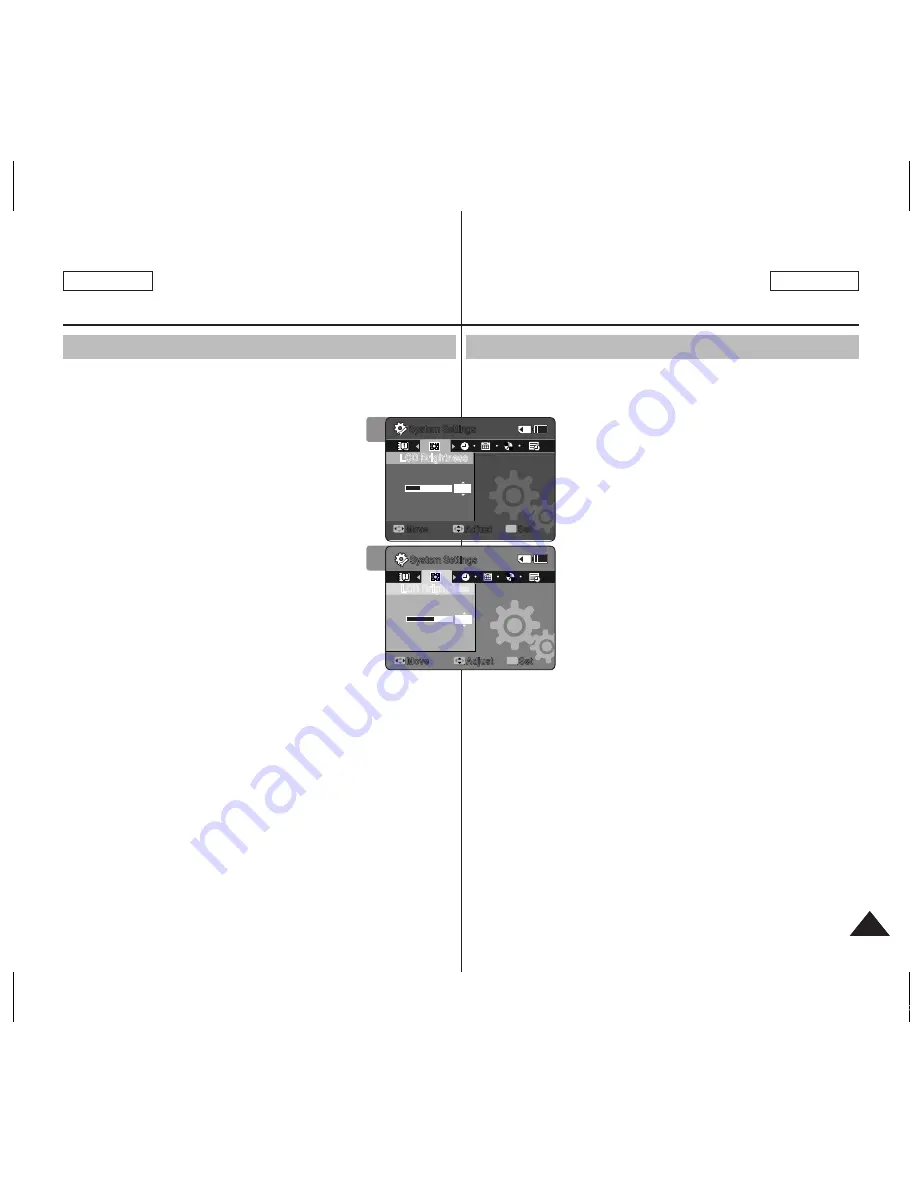
77
77
ENGLISH
ESPAÑOL
Setting the Sports Camcorder
: Adjusting the LCD monitor
Adjusting the LCD Brightness
You can adjust the brightness of the LCD monitor to compensate for
ambient lighting conditions.
1. Press the [POwEr] button to turn on the
Sports Camcorder.
◆
The Movie Record screen appears.
2. Set the
System Settings
mode by pressing the
[MODE] button.
◆
The System Settings screen appears.
3. Move the [joystick] left / right to select <LCD
Brightness>.
4. Move the [joystick] up / down to adjust the
brightness, and then press the [joystick(OK)].
◆
Moving the [Joystick] up will brighten the
screen whereas moving it down will darken the
screen.
◆
Brightness range: You can adjust the LCD Brightness from 0%
to 100%.
5. After you finish setting, move to the desired mode by pressing
the [MODE] button.
[ Notes ]
✤
A brighter LCD screen setting consumes more battery power.
✤
Adjust the LCD brightness when the ambient lighting is too bright
and the monitor is hard to see.
✤
LCD Brightness does not affect the brightness of images to be
stored.
3
4
System Settings
Move
Adjust
Set
OK
LCD Brightness
30%
System Settings
LCD Brightness
60%
Move
Adjust
Set
OK
12
12
24
24
12
12
24
24
System Settings
Move
Adjust
Set
OK
LCD Brightness
30%
System Settings
LCD Brightness
60%
Move
Adjust
Set
OK
12
12
24
24
12
12
24
24
Ajuste de la Videocámara
Deportiva: Ajuste de la pantalla LCD
Ajuste del brillo de la pantalla LCD
Puede ajustar el brillo de la pantalla LCD para compensar las
condiciones de luz ambientales.
1. Presione el botón [POwEr] para encender la
Videocámara Deportiva.
◆
Aparece la pantalla de grabación de video.
2. Ajuste el modo
System Settings
presionando
el botón [MODE].
◆
Aparece la pantalla System Settings.
3. Mueva el [joystick] a la izquierda / derecha
para seleccionar <LCD Brightness>.
4. Mueva el [joystick] arriba / abajo para ajustar
el brillo y presione el [joystick(OK)].
◆
Mover el [Joystick] hacia arriba dará más
brillo a la pantalla y si lo mueve hacia abajo la
oscurecerá.
◆
Rango de brillo: Puede ajustar el brillo de la pantalla LCD de 0%
a 100%.
5. Tras finalizar el ajuste, vaya al modo que desee presionando
el botón [MODE].
[Notas]
✤
Un ajuste de la pantalla LCD más brillante consume más energía
de la batería.
✤
Ajuste el brillo de la pantalla LCD cuando la luz del entorno sea
demasiado brillante y resulte difícil ver la pantalla.
✤
El brillo de la pantalla LCD no afecta al brillo de las imágenes
almacenadas.
SC-X300L 01228C-IB-USA+ESP 073~077 77
2006-12-19 오전 11:00:59
















































