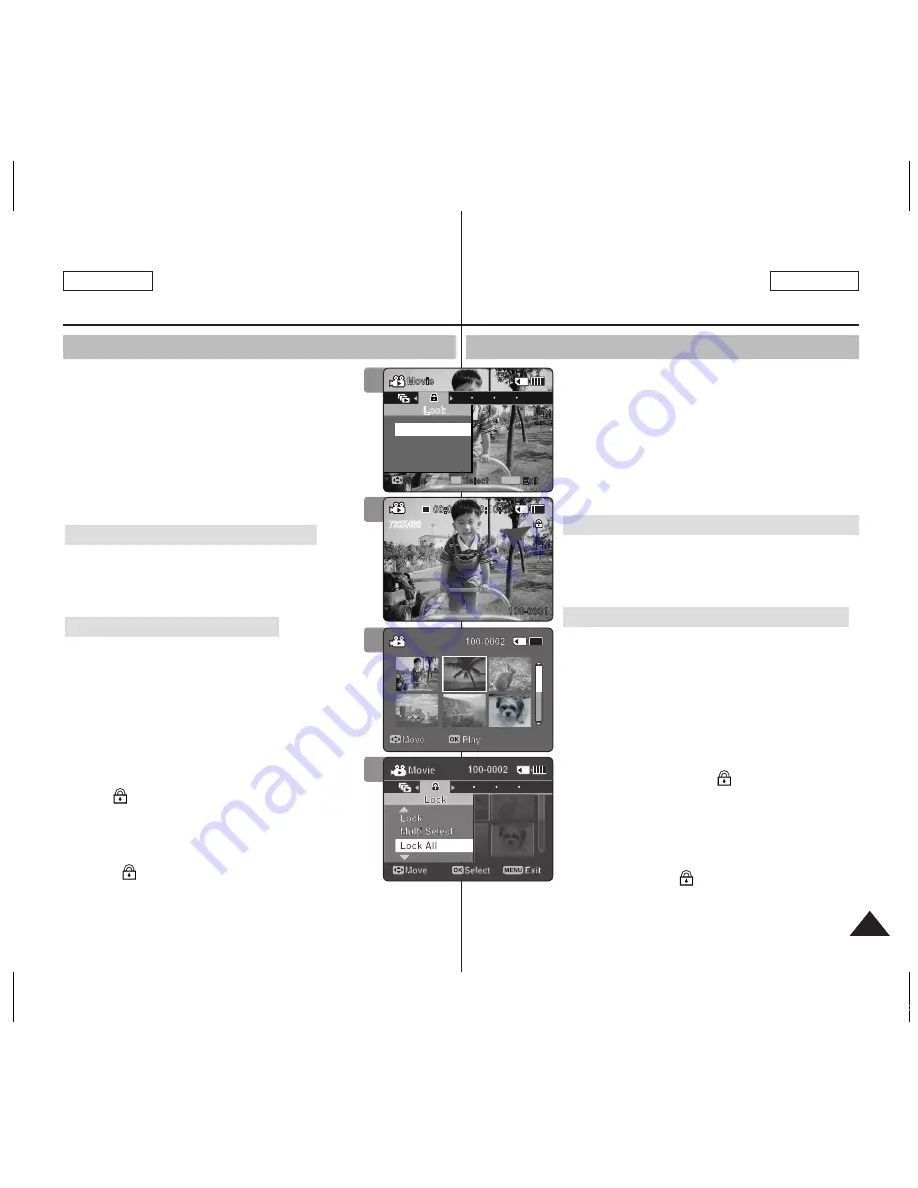
53
53
ENGLISH
ESPAÑOL
Movie Mode : Setting the Viewing Options
Locking Movie files
You can lock saved important movie files from
accidental deletion. Locked files will not be deleted
unless you release the lock or format the memory.
1. Press the [POwER] button to turn on the
Sports Camcorder.
◆
The Movie Record screen appears.
2. Press the [PLAY] button or [Joystick(OK)].
◆
Switches to Movie Play mode.
◆
Move to the desired movie file, using the
[joystick].
Locking a Movie File in Full Screen-View
3. Press the [MENU] button.
Move the [Joystick] left / right to select <Lock>.
4. Press the [Joystick(OK)] to lock.
◆
The selected movie file is locked.
Locking Movie Files in Multi-View
3. Move the [w/T] switch to w (wIDE).
◆
The screen switches to multi-view.
4. Press the [MENU] button.
Move the [Joystick] left / right to select <Lock>.
5. Move the [Joystick] up / down to select an
option, and then press the [Joystick(OK)].
◆
<Lock>
: Locks the selected movie file using
the [joystick(OK)].
◆
<Multi Select>
: Multiple movie files can be
selected using the [joystick(OK)].
< > indicator appears on the selected files.
Press the [PLAY] button to lock.
◆
<Lock All>
: All movie files are locked.
◆
<Unlock All>
: Unlocks all movie files.
[ Notes ]
✤
The < > icon is displayed on the locked file.
✤
While the menu screen is displayed, pressing the
[Record / Stop] button will move to Movie Record mode.
4
3
4
720X480
00:00:00/00:10:40
100-0001
Movie
Move
Exit
MENU
Select
OK
Lock
Lock
3
720X576
00:00:00/00:10:40
100-0001
Movie
Move
Exit
MENU
Select
OK
Lock
Lock
Modo Video: Ajuste de las
opciones de visualización
Bloqueo de archivos de video
Los archivos de videos guardados más importantes se
pueden proteger contra el borrado accidental. Los archivos
protegidos no se borrarán a menos que quite la protección
o formatee la memoria.
1. Presione el botón [POwER] para encender la
Videocámara Deportiva.
◆
Aparece la pantalla de grabación de video.
2. Presione el botón [PLAY] o [Joystick(OK)].
◆
Cambia al modo de reproducción de video.
◆
Vaya al archivo de video que desea utilizando el
[joystick].
Bloqueo de archivos de video en vista a toda pantalla
3. Presione el botón [MENU].
Mueva el [Joystick] a la izquierda / derecha para
seleccionar <Lock>.
4. Presione el [Joystick(OK)] para bloquear.
◆
Se bloquea el archivo de video seleccionado.
Bloqueo de archivos de video en vista múltiple
3. Mueva el interruptor [w/T] a la posición w (wIDE).
◆
La pantalla cambia a vista múltiple.
4. Presione el botón [MENU].
Mueva el [Joystick] a la izquierda / derecha para
seleccionar <Lock>.
5. Mueva el [Joystick] arriba / abajo para seleccionar
una opción y presione el [Joystick(OK)].
◆
<Lock>
: BLoquea el archivo de video seleccionado
usando el [joystick(OK)].
◆
<Multi Select>
: pueden seleccionarse varios
archivos de video usando el [joystick(OK)].
Aparece el indicador <
> en los archivos
seleccionados.
Se presiona el botón [PLAY] para bloquear.
◆
<Lock All>
: se bloquean todos los archivos de
video.
◆
<Unlock All>
: se desbloquean todos los archivos de
video.
[Notas]
✤
Aparece el icono <
> en el archivo bloqueado.
✤
Mientras aparece el menú en pantalla, si se presiona el botón [Record /
Stop] se pasará al modo de grabación de video.
SC-X300L 01228C-IB-USA+ESP 036~053 53
2006-12-19 오전 10:49:43
















































