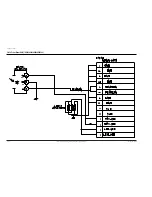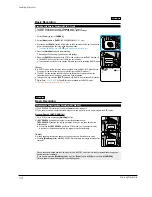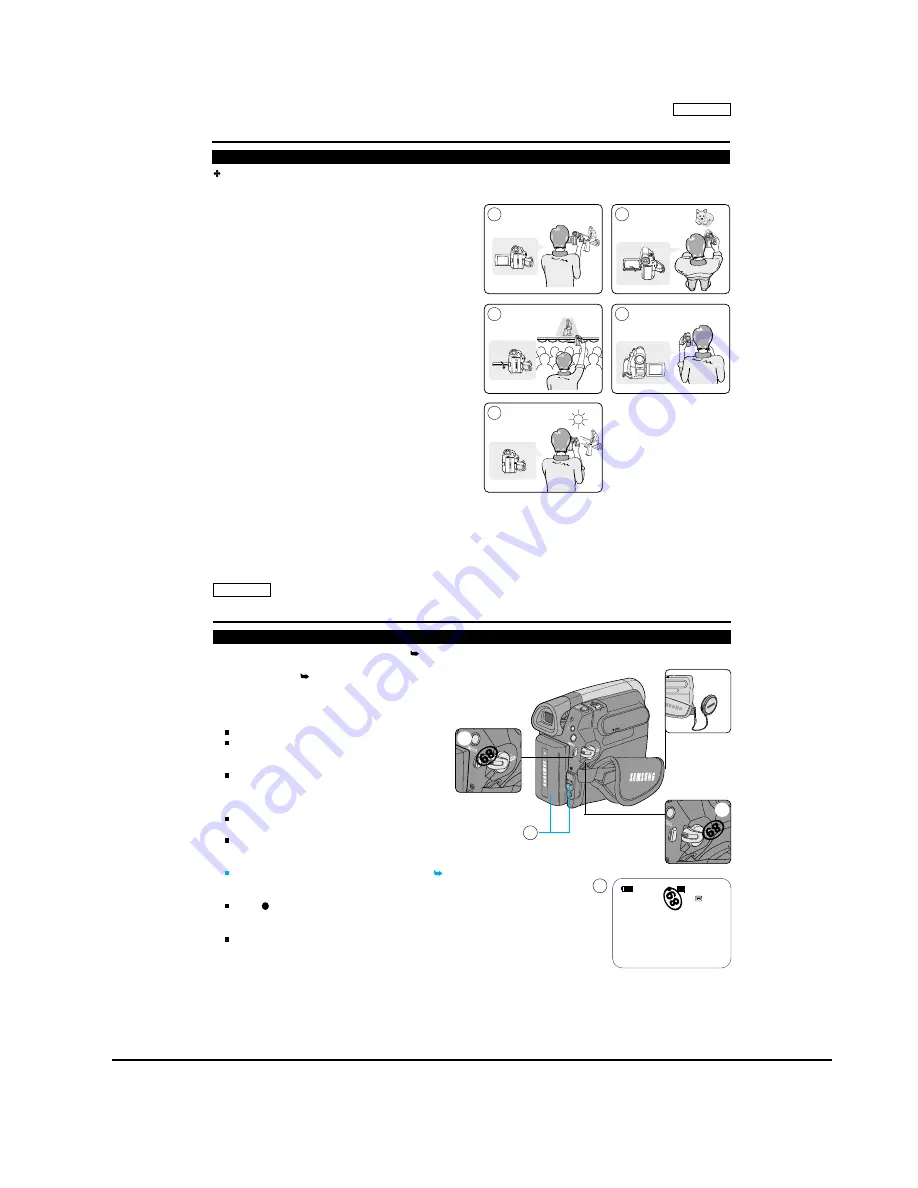
Operating Instructions
11-13
Samsung Electronics
ENGLISH
33
33
Basic Recording
Various Recording Techniques
In some situations different recording techniques may be required for more dramatic results.
1. General recording.
2. Downward recording.
Making a recording with a top view of the LCD Screen.
3. Upward recording.
Making a recording viewing the LCD Screen from below.
4. Self recording.
Making a recording viewing the LCD Screen from the front.
5. Recording with the Viewfinder.
In circumstances where it is difficult to use the LCD Screen,
the Viewfinder can be used as a convenient alternative.
[ Note ]
Please rotate the LCD Screen carefully as excessive rotation
may cause damage to the inside of the hinge that connects
the LCD Screen to the Camcorder.
DC IN
DC IN
1
2
DC IN
DC IN
3
4
DC IN
DC IN
5
ENGLISH
34
34
Basic Recording
Making your First Recording
1. Connect a power source to the Camcorder. page 19
(A Battery pack or a AC Power adapter)
Insert a cassette. page 32
2. Remove the Lens Cover.
3. Set the [Power] switch to [CAMERA].
Open the LCD Screen.
Set the [Mode] switch to [TAPE].
(SC-D363/D364/D365
/D366
only)
Make sure that <STBY> is displayed.
If the write protection tab of the cassette is open
(set to save), <STOP> and <Protection!> will be
displayed. Release the write protection tab to
record.
Make sure the image you want to record appears
on the LCD Screen or Viewfinder.
Make sure the Battery Level indicates that there
is enough remaining power for your expected
recording time.
You can select a Record Mode of your choice. page 44, 45, 46
4. To start recording, press the [Start/Stop] button.
<REC > is displayed on the LCD Screen.
To stop recording, press the [Start/Stop] button again.
<STBY> is displayed on the LCD Screen.
[ Note ]
Detach the Battery Pack when you are finished recording to prevent unnecessary battery power consumption.
PLAYE
R
CA
M
ER
A
QUI
CK
MENU
PLAYE
R
CA
M
ER
A
QUICK
MENU
PLAYE
R
CA
M
ER
A
K
4
3
2
60min
0:00:10
SP
REC
4
1
Summary of Contents for SC-D362
Page 14: ...Product Specification 2 6 Samsung Electronics MEMO ...
Page 48: ...4 18 Disassembly and Reassembly Samsung Electronics MEMO ...
Page 70: ...Exploded View and Parts List 5 22 Samsung Electronics MEMO ...
Page 91: ...Samsung Electronics 8 1 8 Wiring Diagram ...
Page 92: ...Wiring Diagram 8 2 Samsung Electronics MEMO ...
Page 102: ...PCB Diagrams 9 10 Samsung Electronics MEMO ...
Page 168: ...Operating Instructions 11 46 Samsung Electronics MEMO ...
Page 180: ...Troubleshooting 12 12 Samsung Electronics MEMO ...
Page 200: ...Circuit Operating Description 13 20 Samsung Electronics MEMO ...