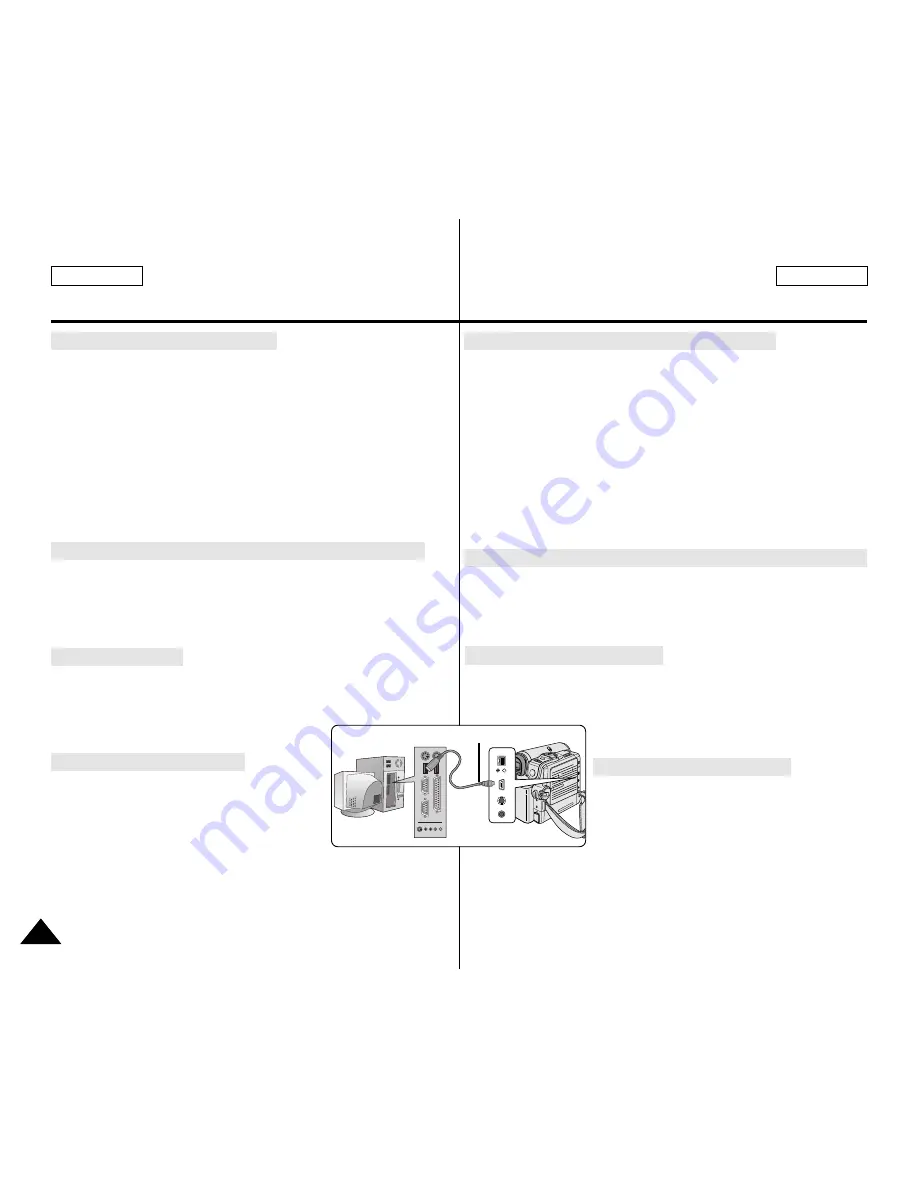
Using the removable Disk Function (SC-D353/D354/D355 only)
Connecting to a PC
Disconnecting the USB Cable
Utilisation de la fonction de disque amovible (SC-D353/D354/D355 uniquement)
Raccordement à un ordinateur
Débranchement du câble USB
ENGLISH
FRANÇAIS
86
86
USB Interface (SC-D352/D353/D354/D355 only)
✤
To use USB streaming, the DV Driver, Video Codec and DirectX 9.0 programs must be
installed in the PC.
✤
You can view Camcorder video on your PC using USB streaming.
✤
You can also store it as a moving picture in the "avi" file format, or as a still image in the
"jpg" file format on a PC.
1. Set the
Mode
switch to
TAPE
(SC-D353/D354/D355 only), set the
Power
switch to
CAMERA
or
PLAYER
.
2. Connect one end of the USB cable to the USB jack on the Camcorder and the other end
to the USB port on your computer.
3. Setup and execute Windows Movie Maker or the Ulead VIDEO Studio Software
application provided on the CD.
- For detailed instructions for Ulead VIDEO Studio use, refer to the program’s Help
function.
- Windows Movie Maker is used for WINDOWS ME and XP users.
(C:\program files\Movie maker\moviemk.exe)
✤
You can easily transfer data from a Memory card to a PC without additional add-on cards
via a USB connection.
1. Set the
Mode
switch to
MEMORY CARD
, set the
Power
switch to
CAMERA
or
PLAYER
.
2. Connect one end of the USB cable to the USB jack on the Camcorder and the other end
to the USB port on your computer.
3. To verify whether the removable disk has been properly recognized, open Windows
Explorer and locate the removable disk.
1. Connect a USB cable to the USB port on the PC.
■
If a USB cable is connected to the Camcorder’s USB port, nothing is displayed on a
TV.
2. Connect the other end of the USB cable into the USB jack on the Camcorder. (USB jack)
■
If a PC is connected to the Camcorder with a USB cable
only, Zoom switch and NITE PIX (SC-D352/D354/D355
only) operate.
✤
After completing the data transmission, you must disconnect
the cable in the following way:
1. Select the removable disc icon and click the right mouse
button to select [Eject].
2. Select [Confirm] and disconnect the USB cable when the
Windows Splash screen appears.
[ Notes ]
■
If you disconnect the USB cable from the PC or the Camcorder while transferring, the data
transmission will stop and the data may be damaged.
■
If you connect the USB cable to a PC via a USB HUB or simultaneously connect the USB
cable along with other USB devices, the Camcorder may not work properly.
If this occurs, remove all USB devices from the PC and reconnect the Camcorder.
Using the USB Streaming Function
Interface USB (SC-D352/D353/D354/D355 uniquement)
✤
Pour utiliser la lecture en continu USB, les logiciels Video Codec et DirectX 9.0 doivent être
installés sur votre ordinateur.
✤
Vous pouvez visionner la vidéo du caméscope sur votre ordinateur grâce la lecture en
continu USB.
✤
Vous pouvez également l’enregistrer sur votre ordinateur comme un film au format de
fichier " avi " ou comme une image figée au format de fichier " jpg ".
1. Placez l'interrupteur
Mode
sur
TAPE
(modèles SC-D353/D354/D355 uniquement) puis
placez l’interrupteur
Power
sur
CAMERA
ou
PLAYER
.
2. Branchez une extrémité du câble USB sur la prise USB du caméscope et l’autre extrémité
sur le port USB de votre ordinateur.
3. Installez et lancez le logiciel de création de films Windows Movie Maker ou le logiciel de
montage vidéo Ulead VIDEO Studio fourni sur le CD.
- Pour plus de détails concernant l’utilisation du logiciel de montage vidéo Ulead VIDEO
Studio, veuillez consulter la rubrique Aide du programme..
- Le logiciel de création de films Windows Movie Maker fonctionne avec les versions
WINDOWS ME et WINDOWS XP.
(C:\program files\Movie maker\moviemk.exe)
✤
Vous pouvez transférer aisément une image d'une carte mémoire vers un ordinateur via
une connexion USB sans carte additionnelle.
1. Placez l'interrupteur
Mode
sur
MEMORY CARD
puis placez l’interrupteur
Power
sur
CAMERA
ou
PLAYER
.
2. Branchez une extrémité du câble USB sur la prise USB du caméscope et l’autre extrémité
sur le port USB de votre ordinateur.
3. Pour vérifier que le disque amovible a bien été reconnu, ouvrez l’explorateur Windows afin de le localiser.
1. Branchez le câble USB à la prise USB de votre PC.
■
Rien ne s’affiche sur l’écran de votre téléviseur si un câble USB est relié au port USB
du caméscope.
2. Branchez l’autre extrémité du câble USB sur la borne correspondante du caméscope (prise USB).
■
Si votre ordinateur est branché sur le caméscope
uniquement avec un câble USB, l’interrupteur Zoom et
l’interrupteur NITE PIX fonctionnent.
(modèles SC-D352/D354/D355 uniquement)
✤
Après avoir terminé le transfert de données, vous devez
débrancher le câble de la façon suivante :
1. sélectionnez l’icône de disque amovible et cliquez sur le
bouton droit de la souris pour sélectionner [Eject] ;
2. sélectionnez [Confirm] et déconnectez le câble USB lorsque
le bureau Windows apparaît.
[ Remarques ]
■
Si vous déconnectez le câble USB de l’ordinateur ou du caméscope pendant le transfert
de données, ce dernier s’interrompt et les données risquent d’être endommagées.
■
Si vous branchez le câble USB sur un ordinateur par l’intermédiaire d’un hub USB ou si
vous branchez simultanément le câble USB avec d’autres appareils USB, le caméscope
pourrait ne pas fonctionner correctement.
Si cela se produit, retirez tous les appareils USB de l’ordinateur et reconnectez le caméscope.
Utilisation de la fonction Lecture en continu USB
DV
USB
AV
MIC
DV
USB
AV
MIC
USB Cable
Summary of Contents for SC- D354
Page 121: ...FRANÇAIS ENGLISH 121 121 Memo Memo ...
Page 122: ...ENGLISH FRANÇAIS 122 122 Memo Memo ...
















































