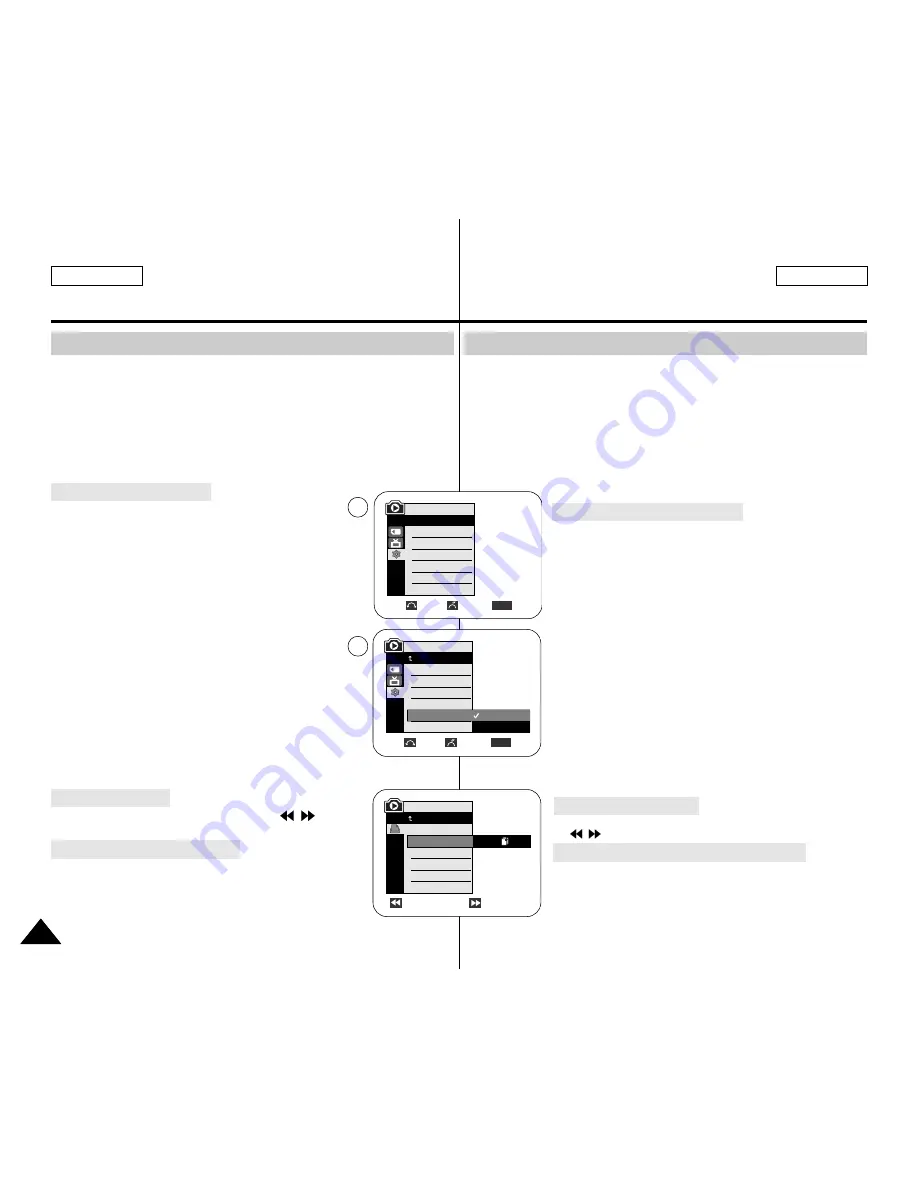
ENGLISH
FRANÇAIS
110
110
Connecting To a Printer
Selecting Images
Setting the Number of Prints
Connexion à une imprimante
Sélection des images
Paramétrage du nombre d’impressions
PictBridge
TM
(SC-D353/D354/D355 only)
✤
PictBridge
TM
function works only in M.Player mode.
✤
By connecting the Camcorder to printers with PictBridge support (sold
separately), you can send images from the Memory card directly to the printer
with a few simple operations.
✤
With the PictBridge Support, you can control the printer directly through your
Camcorder in order to print out stored pictures. For direct printing of your
stored pictures using the PictBridge function, you must connect your
Camcorder to a PictBridge printer using a USB cable.
1. Turn your printer power off.
Turn your Camcorder on by setting the
Power
switch to
PLAYER
.
2. Set the
Mode
switch to
MEMORY CARD
.
3. Press the
MENU
button.
■
The menu list will appear.
4. Move the
Menu selector
to the left or right to select
System
, then press the
Menu selector
.
5. Move the
Menu selector
to the left or right to select
USB Connect
<Connexion USB>
, then press the
Menu selector
.
6. Move the
Menu selector
to the left or right to select
Printer
, then press the
Menu selector
.
■
Computer: Connect to a computer.
■
Printer: Connect to a printer. (To use the PictBridge
function, connect to a printer.)
7. Connect your Camcorder to the printer using the provided
USB cable.
8. Turn your printer power on.
■
The PictBridge menu screen appears automatically
after a short period.
■
The cursor highlights Printer.
1. In the PictBridge settings menu, press the
/
(REV/FWD) buttons to select an image to print.
2. Move the
Menu selector
to the left or right to select
Copies
, then press the
Menu selector
.
3. Move the
Menu selector
to the left or right to set the
number of prints, then press the
Menu selector
.
PictBridge
TM
(modèles SC-D353/D354/D355 uniquement)
Printing Your Pictures – Using the PictBridge
TM
✤
PictBridge
TM
fonction ne peut être activée qu’en mode M.Player.
✤
En connectant la caméra à une imprimante compatible Pictbridge (vendue
séparément), vous pouvez envoyer des images à partir de la carte mémoire
directement vers l’imprimante en faisant quelques opérations simples
nécessitant l’utilisation des boutons de la caméra.
✤
Grâce à Pictbridge, vous pouvez commander l’imprimante directement à
partir de votre caméra afin d’imprimer les images enregistrées.
Pour imprimer directement vos images enregistrées en vous servant de la
fonction Pictbridge, connectez votre caméra à une imprimante Pictbridge par
l’intermédiaire d’un câble USB.
1. Mettez votre imprimante hors tension.
Allumez votre caméra en plaçant l'interrupteur
Power
sur
PLAYER
.
2. Placez l’interrupteur
Mode
sur
MEMORY CARD
.
3. Appuyez sur le bouton
MENU
.
■
La liste des menus apparaît.
4. Déplacez le bouton
Menu selector
vers la gauche ou vers
la droite pour sélectionner
System <Système>
puis
appuyez sur
Menu selector
.
5. Déplacez le bouton
Menu selector
vers la gauche ou vers
la droite pour sélectionner
USB Connect
puis appuyez sur
Menu selector
.
6. Déplacez le bouton
Menu selector
vers la gauche ou vers
la droite pour sélectionner
Printer <Imprimante>
puis
appuyez sur
Menu selector
.
■
Computer <Ordinateur> : reliez à un ordinateur.
■
Printer <Imprimante> : reliez à une imprimante. (Pour
utiliser la fonction PictBridge, reliez à une imprimante.)
7. Connectez votre caméscope à l’imprimante en utilisant le
câble USB fourni.
8. Mettez votre imprimante sous tension.
■
L’écran du menu PictBridge apparaît automatiquement
après un bref instant.
■
Le curseur met en surbrillance l’élément Printer <Imprimante>.
1. Dans le menu des réglages PictBridge, appuyez sur les boutons
/
(REV/FWD) pour sélectionner une image à imprimer.
2. Déplacez le bouton
Menu selector
vers la gauche ou vers
la droite pour sélectionner
Copies
puis appuyez sur
Menu
selector
.
3. Déplacez le bouton
Menu selector
vers la droite ou vers la
gauche pour paramétrer le nombre d’impressions puis
appuyez sur
Menu selector
.
Impression de vos images avec PictBridge
TM
4
6
Previous
Next
100-0002
M.Player Mode
Back
Copies
Date/Time
Num. 002
Move
Select
Exit
MENU
M.Player Mode
Back
Clock Set
Remote
Beep Sound
USB Version
USB Connect
Language
Computer
Printer
M.Player Mode
√
System
Clock Set
Remote
Beep Sound
USB Version
USB Connect
Language
√
On
√
On
√
USB 1.1
√
Computer
√
English
Move
Select
Exit
MENU
Summary of Contents for SC- D354
Page 121: ...FRANÇAIS ENGLISH 121 121 Memo Memo ...
Page 122: ...ENGLISH FRANÇAIS 122 122 Memo Memo ...





























