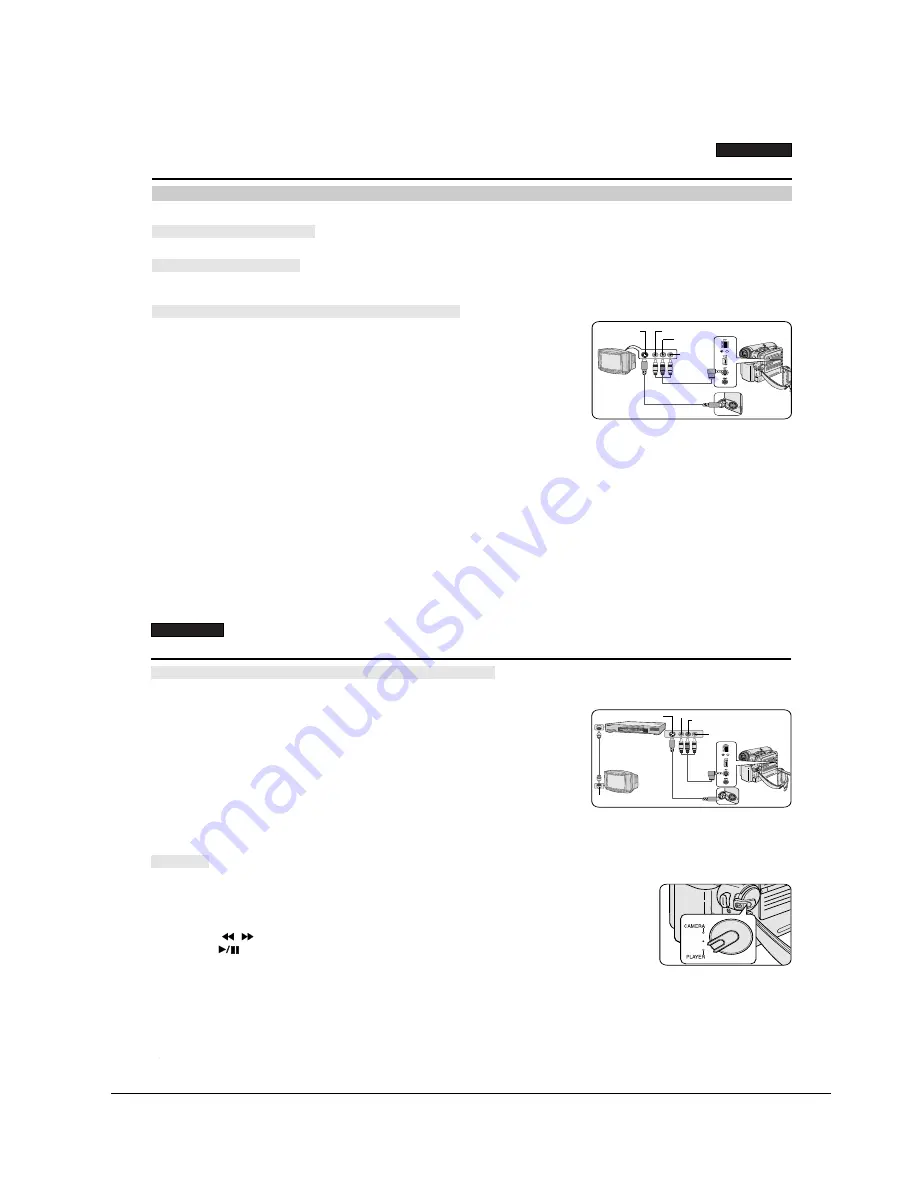
ENGLISH
Playback
71
71
✤
The playback function works only in Player mode.
✤
It is practical to view a tape using the LCD screen when in a car or outdoors.
✤
To play back a tape, the television must be PAL compatible.(see page 114)
✤
We recommend that you use the AC Power adapter as the power source for the Camcorder.
1. Connect the Camcorder to your TV with the Audio/Video cable.
■
The yellow jack: Video
■
The white jack: Audio(L)-mono
■
The red jack: Audio(R)
If you connect to a monaural TV, connect the yellow jack (Video)
to the video input of the TV and the white jack (Audio L) to the audio input
of the TV.
■
You may use the SCART adapter. (optional)
2. Set the Power switch to PLAYER.
3. Set the Mode switch to TAPE. (VP-D353(i)/D354(i)/D355(i) only)
4. Turn on the TV and set the TV/VIDEO selector on the TV to Video.
Refer to the TV user’s manual.
5. Play the tape.
[ Notes ]
■
You may use an S-Video (optional) cable to obtain better quality pictures if you have a S-Video connector on your TV.
■
Even if you use an S-Video (optional) cable, you need to connect an audio cable.
■
If you connect the cable to the Audio/Video jack, you will not hear sound from the Camcorder's speakers.
■
If only a mono audio input is available on the TV set, use the audio cable with the white jack(Audio L).
Playback on the LCD Screen
Playback on a TV Monitor
Connecting to a TV which has Audio/Video Input Jacks
Tape Playback
Camcorder
Audio/Video
S-Video
Video input-Yellow
Audio input
(left)-White
S-Video input
Audio input
(right)-Red
TV
ENGLISH
Playback
72
72
✤
You can connect your Camcorder to a TV through a VCR.
1. Connect the Camcorder to your VCR with the Audio/Video cable.
■
The yellow jack: Video
■
The white jack: Audio(L) - Mono
■
The red jack: Audio(R)
2. Connect a TV to the VCR.
3. Set the Power switch to PLAYER.
4. Set the Mode switch to TAPE. (VP-D353(i)/D354(i)/D355(i) only)
5. Turn on both the TV and VCR.
■
Set the input selector on the VCR to Line.
■
Select the channel reserved for your VCR on the TV set.
6. Play the tape.
✤
You can play the recorded tape in Player mode.
1. Connect a power source and set the Power switch to PLAYER.
2. Set the Mode switch to TAPE. (VP-D353(i)/D354(i)/D355(i) only)
3. Insert the tape you wish to play back.
4. Using the
/
(REW/FF) buttons, find the first position you wish to play back.
5. Press the
(PLAY/STILL) button.
■
The images you recorded will appear on the TV after a few seconds.
■
If a tape reaches its end while being played back, the tape will rewind automatically.
[ Notes ]
■
The playback mode (SP/LP) is selected automatically.
■
If the VCR has an S-Video input terminal, you may use S-Video for better quality.
■
The S-Video terminal transmits video only. Connect audio cables for sound.
■
If only a mono audio input is available on the TV set, use the audio cable with the white jack(Audio L).
Connecting to a TV which has no Audio and Video Input Jacks
Playback
Antenna
S-Video input
Audio/Video
S-Video
TV
VCR
Camcorder
Video input-Yellow
Audio input
(left)-White
Audio input
(right)-Red
Operating Instructions
11-6
Samsung Electronics
Summary of Contents for SC-D351
Page 8: ...Product Specification 2 4 Samsung Electronics MEMO ...
Page 24: ...3 16 Alignment and Adjustments Samsung Electronics MEMO ...
Page 58: ...Exploded View and Parts List 5 18 Samsung Electronics MEMO ...
Page 80: ...Wiring Diagram 8 2 Samsung Electronics MEMO ...
Page 82: ...PCB Diagrams 9 2 Samsung Electronics 9 1 Main PCB COMPONENT SIDE ...
Page 83: ...PCB Diagrams Samsung Electronics 9 3 CLK_41 85MHz Œ ˇ ˆ Ø Q708 Q707 Q706 Q704 Q703 Q702 Q701 ...
Page 84: ...PCB Diagrams 9 4 Samsung Electronics CONDUCTOR SIDE ...
Page 90: ...PCB Diagrams 9 10 Samsung Electronics 9 10 CVF PCB COMPONENT SIDE CONDUCTOR SIDE ...
Page 122: ...Operating Instructions 11 10 Samsung Electronics MEMO ...
Page 130: ...Troubleshooting 12 8 Samsung Electronics MEMO ...
Page 154: ...Reference Information 14 12 Samsung Electronics Loading state Unloading state Fig 14 11 ...
Page 164: ...Reference Information 14 22 Samsung Electronics Fig 14 16 LOADING POSTION UNLOADING POSTION ...






























