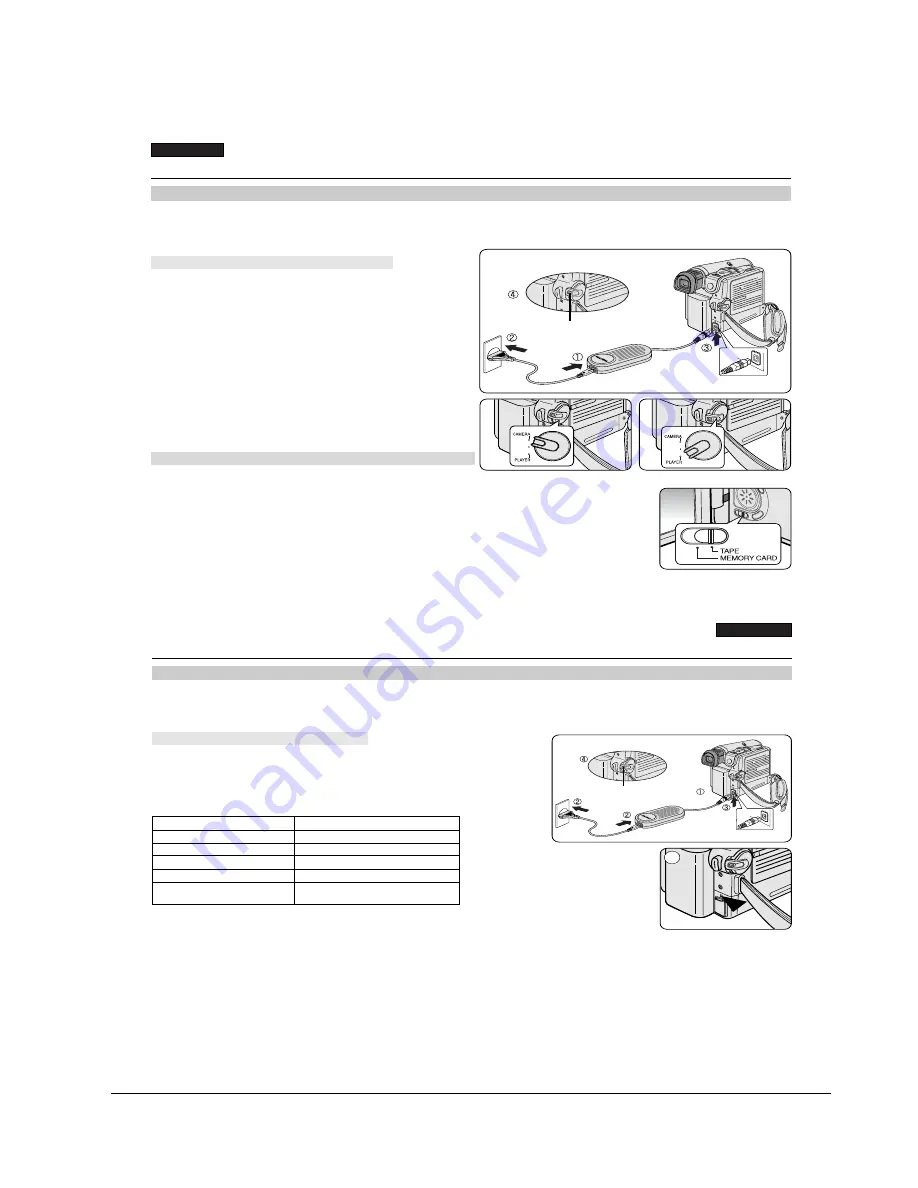
ENGLISH
Preparation
20
20
Connecting a Power Source
There are two types of power source that can be connected to your Camcorder.
- The AC Power adapter and AC Cord: used for indoor recording.
- The Battery pack: used for outdoor recording.
1. Connect the AC Power adapter to the AC Cord.
2. Connect the AC Cord to a wall socket.
[ Notes ]
■
You must use an AA-E8 TYPE AC Power adapter.
■
The plug and wall socket type may differ according to
your resident country.
3. Connect the DC cable to the DC jack socket of the
Camcorder.
4. Set the Camcorder to each mode by holding down the tab
on the Power switch and turning it to the CAMERA or
PLAYER mode.
✤
If you want to use this unit as a Camcorder, set the Mode
switch to TAPE.
✤
If you want to use this unit as a DSC (Digital Still Camera),
set the Mode
Set the Mode switch to MEMORY CARD.
Power Switch
To use the AC Power Adapter and DC Cable
To Select the Camcorder Mode (VP-D353(i)/D354(i)/D355(i) only)
<CAMERA mode>
<PLAYER mode>
ENGLISH
Preparation
21
21
Using the Lithium Ion Battery Pack
✤
The amount of continuous recording time available depends on
- The type and capacity of the Battery pack you are using.
- How often the zoom function is used.
It is recommended that you have several batteries available.
1. Attach the Battery pack to the Camcorder.
2. Connect the AC Power adapter to an AC Cord and connect the AC Cord to
a wall socket.
3. Connect the DC cable to the DC jack socket on the Camcorder.
4. Turn the Power switch to Off, and the charging indicator will start to flash,
showing that the battery is charging.
5. When the battery is fully charged, disconnect the Battery pack and the AC Power adapter from
the Camcorder.
Even with the Power switched Off, the Battery pack will still discharge.
[ Notes ]
■
The Battery pack may be charged a little at the time of purchase.
■
To prevent reduction in the life and capacity of the Battery pack, always remove it from the Camcorder after it is fully charged.
■
The amount of continuous recording time available depends on:
- The type and capacity of the Battery pack you are using.
- How often the zoom is used.
- Type of use (Camcorder/Camera/With LCD screen etc.).
- Ambient temperature.
It is recommended to have additional battery packs available.
■
Even when the Power switched Off, the Battery pack will still discharge if it is left attached to the device.
Blinking time
Charging rate
Once per second
Less than 50%
Twice per second
50% ~ 75%
Three times per second
75% ~ 90%
Blinking stops and stays on
90% ~ 100%
On for a second and
Error - Reset the Battery pack and
off for a second
the DC cable
Power Switch
Charging the Lithium Ion Battery Pack
4
<Charging indicator>
Operating Instructions
11-4
Samsung Electronics
Summary of Contents for SC-D351
Page 8: ...Product Specification 2 4 Samsung Electronics MEMO ...
Page 24: ...3 16 Alignment and Adjustments Samsung Electronics MEMO ...
Page 58: ...Exploded View and Parts List 5 18 Samsung Electronics MEMO ...
Page 80: ...Wiring Diagram 8 2 Samsung Electronics MEMO ...
Page 82: ...PCB Diagrams 9 2 Samsung Electronics 9 1 Main PCB COMPONENT SIDE ...
Page 83: ...PCB Diagrams Samsung Electronics 9 3 CLK_41 85MHz Œ ˇ ˆ Ø Q708 Q707 Q706 Q704 Q703 Q702 Q701 ...
Page 84: ...PCB Diagrams 9 4 Samsung Electronics CONDUCTOR SIDE ...
Page 90: ...PCB Diagrams 9 10 Samsung Electronics 9 10 CVF PCB COMPONENT SIDE CONDUCTOR SIDE ...
Page 122: ...Operating Instructions 11 10 Samsung Electronics MEMO ...
Page 130: ...Troubleshooting 12 8 Samsung Electronics MEMO ...
Page 154: ...Reference Information 14 12 Samsung Electronics Loading state Unloading state Fig 14 11 ...
Page 164: ...Reference Information 14 22 Samsung Electronics Fig 14 16 LOADING POSTION UNLOADING POSTION ...















































