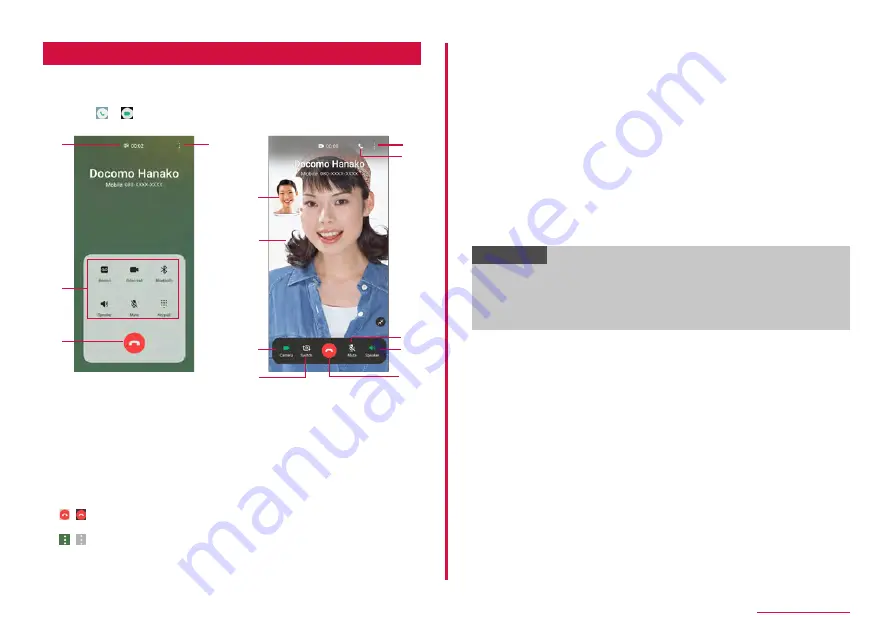
60
Phone/Phonebook
Operation during a call
1
A call is received
• A incoming screen appears.
2
Drag / to outside of the circle
• Display the calling screen and start calling.
Voice calling screen
d
b
c
a
Video calling screen
g
f
e
d
h
i
k
c
j
a
High-quality sound indication
b
Menu icons
Tap to perform one of the following operations.
• Record/Stop recording: Record the calling.
• Video call: Switch to video call.
• Bluetooth: Connect with Bluetooth device to call hands-free.
• Speaker: Emit the other party's voice from the speaker to call hands-free.
• Mute: Mute your voice not to be heard by the other party.
• Keypad/Hide: Show/hide the keypad. Tap keypad to send touch-tone signal.
c
/
End a call.
d
/
Display the menu for calling screen (P.61).
e
Your own image
Tap it to exchange your own image and the other party's image.
f
The other party's image
Depending on the other party's settings, a substitute image may be
displayed.
g
Camera
Switch whether to send the picture of yourself to the other party.
h
Switch
Switch the cameras for the image to send to the other party from the front
side or back side.
i
Voice call
Switch to voice call.
j
Mute
Mute your voice not to be heard by the other party.
k
Speaker
Emit the other party's voice from the speaker to call hands-free.
Information
• If the caller changes to a video call during a voice call, a message is
displayed confirming whether you want to switch to a video call. Tap
"Accept" to switch to the video call screen.
• If you change to an app from "Phone" app during a video call, video
will no longer be transmitted to the other party.






























