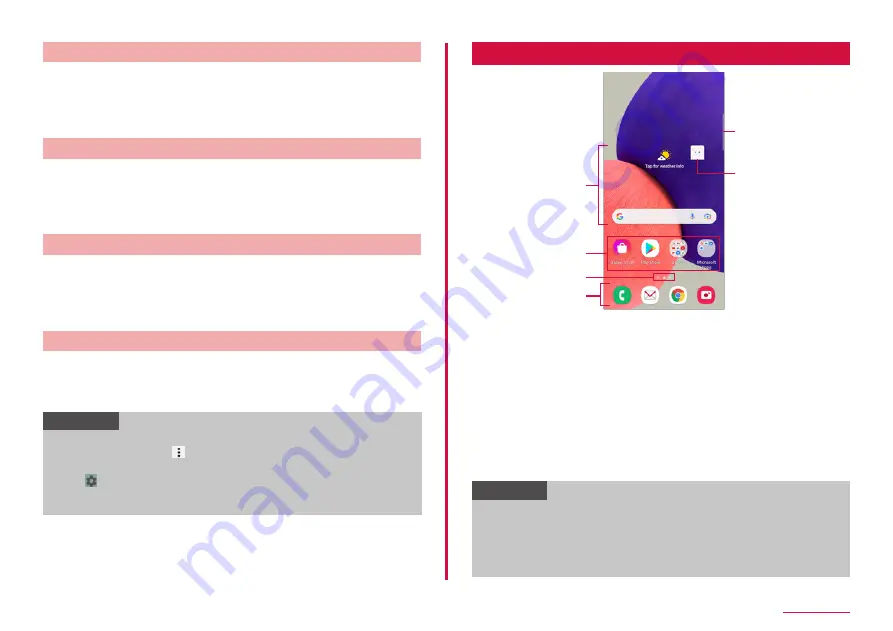
51
Home screen
Adding Edge panel
Add the Edge panel you want to use on the edge screen.
1
On the setting menu of edge panel, "Panels"
• Panel screen is displayed.
2
Mark Edge panel to add
Downloading Edge panel
You can download the Edge panel from Galaxy Store.
1
On the setting menu of edge panel, "Panels"
2
"Galaxy Store"
• After that, follow the onscreen instructions.
Editing Edge panel
Edit apps or functions displayed on the Edge panel.
1
On the setting menu of edge panel, "Panels"
2
"Edit" under the Edge panel
• After that, follow the onscreen instructions.
Setting Edge panel handle
Set position, color or size of Edge panel handle.
1
On the setting menu of edge panel, "Handle"
2
Set each item
Information
• If multiple edge panels are selected, on the setting menu of the edge
panel, tap "Panels" → → "Reorder" to change the order of edge
panel.
• Tap on the Edge panel to display Panel screen.
• On the Edge panel "Apps", drag the icon to the left to activate the
app or activate it as a popup.
One UI Home
Contents on Home screen (example)
c
d
f
a
b
e
a
Widgets (e.g. weather information, Google Search)
• Activate or operate widget (app located on the Home screen).
b
Shortcuts
• Tap to activate apps.
c
Current location of the Home screen
d
Dock
• Displayed even when the Home screen is switched.
• Shortcuts and folders can also be located.
e
Edge panel handle
• Swipe to the center of screen, edge panel is displayed (P.50).
f
Machi-chara (e.g. my daiz)
• Notify you of information such as mail reception or incoming call.
Information
• From the Home screen, flick the screen up to display app screen
• From the Home screen, touch and hold a wallpaper in which
shortcuts or widgets are not displayed → tap "Home screen setting"
→ "Show Apps screen button on Home screen" to set to display apps
button on the Home screen.






























