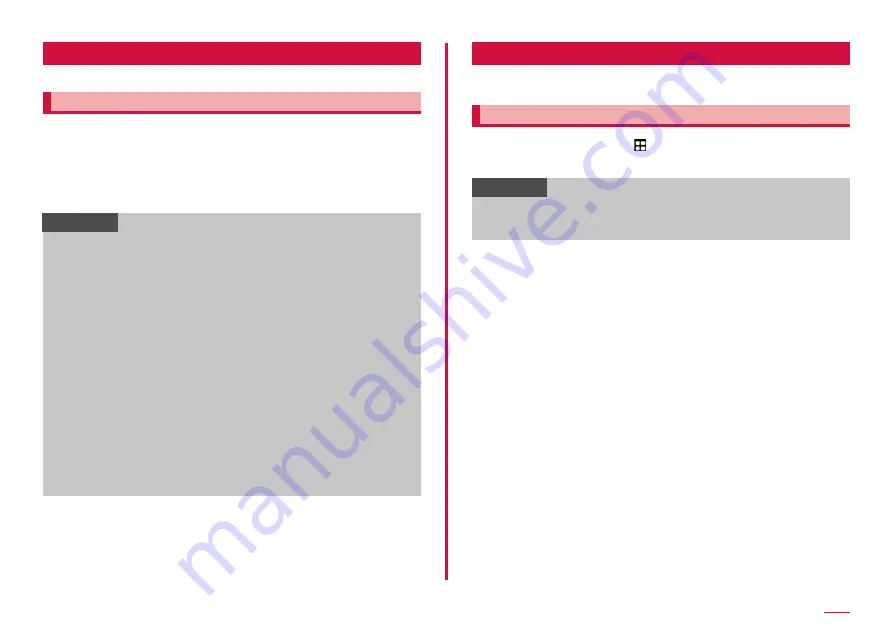
85
Apps
Play Store
To use Google Play, you need to set a Google account (P.31).
Installing an app
1
From the Home screen, "Play Store"
2
Search for an app you want to download, then tap it →
Check details
3
For free apps, "Install", for charged ones, tap the price →
Follow the onscreen instructions
Information
• By agreeing to install the app, you will be responsible for using the
app. Be very cautious about applications that have access to many
functions or a significant amount of data.
• Be sure to check the security of applications, and then install them
at your own risk. The terminal may be infected with a virus and the
data may be damaged.
• NTT DOCOMO is not liable for any malfunction, self-or third-party
disadvantage due to apps provided by a third party including apps
provided by Google LLC installed by you.
• For each app provided by a third party including apps provided by
Google LLC that you installed from the Play Store, contact each
provider.
• Some apps automatically perform packet communications. Packet
communication is kept active unless you disconnect it or the time-
out is occurred.
• For details on Google Play, tap the icon at the upper right of the Play
Store screen → "Help & feedback" to refer.
• You can set the auto update of apps from the account icon at the
upper right of the screen → "Settings".
• For instructions on uninstalling app, see "Uninstalling the app"
Galaxy Store
You can easily download a lot of recommended apps using Galaxy
Store.
Connecting to Galaxy Store
1
From the Home screen, → "Galaxy Store"
2
Search an app you want to use and download it
Information
• Galaxy Store may not be available depending on the country or
region. For details, refer to the support page in the Galaxy Store
website on a PC.






























