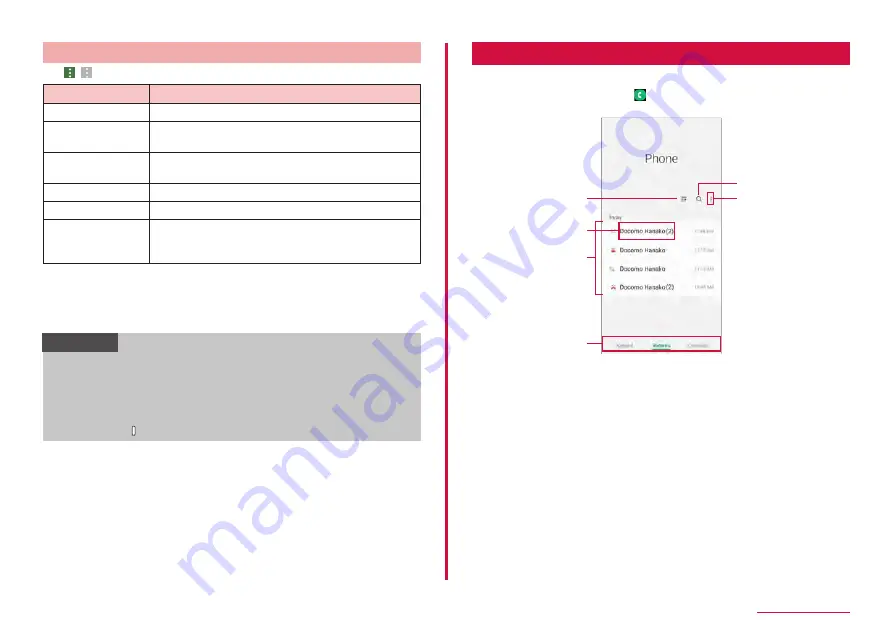
61
Phone/Phonebook
Menu on calling screen
Tap
/
on the calling screen to display the following items.
Item
Description
Add call
*1*2
Make a second call.
Hold call
*1*2
Hold a call. Tap "Resume call" while on hold to
resume a call.
View contact/Add
to Contacts
*2
View a contact/Add to contacts.
Send message
*3
Send the entered message.
Keypad
*4
Show keypad.
Switch to
Bluetooth device/
Switch to phone
*4
Set whether or not to use a Bluetooth device when
calling.
*1 Available only when you subscribe to "Call waiting".
*2 Shown only during voice call.
*3 Shown only during voice call. May not show depending on the network
which is connected to.
*4 Shown only during video call.
Information
• To adjust the volume of the other party's voice (call volume), press
the Volume UP key/Volume DOWN key during a call.
• The voice call screen is turned off automatically when the screen is
covered by making the terminal close to your face (except when a
headset or the like is attached or the speaker is ON) or if you do not
operate. To display the call screen, keep the terminal away from your
face or press [Side key].
Recent Call
On the Recent calls screen, you can check logs of recent call.
1
From the Home screen, → "Recents"
• The Recents screen appears.
Recent calls screen
a
d
b
c
f
e
a
Filter
You can filter the history to display.
b
Name, phone number
• Tap it to make a call, send the message, make a video call, check the details of
call history of the other party.
• Tap and hold → "Delete" to delete the history.
c
Recent calls
• Recent calls (Outgoing call/Incoming call/Missed call/video call), number of calls,
how long ago history, etc. are displayed.
d
Switch tab
Show/hide the displaying of keypad, recents, contacts.
e
Search
Search contacts.
f
Menu
Display menu.






























