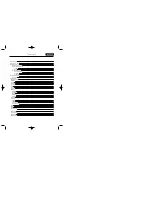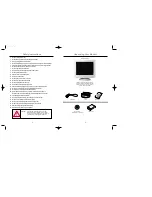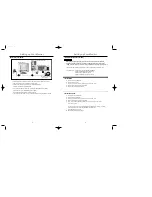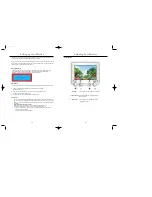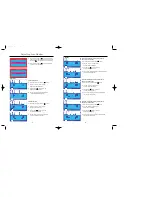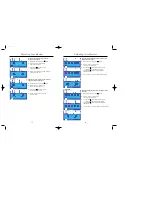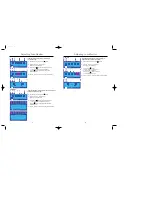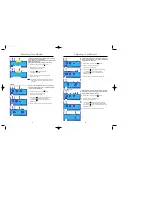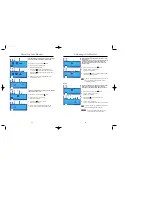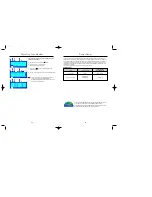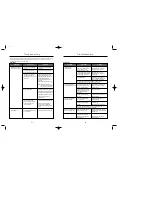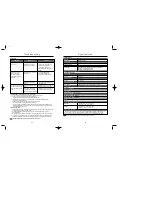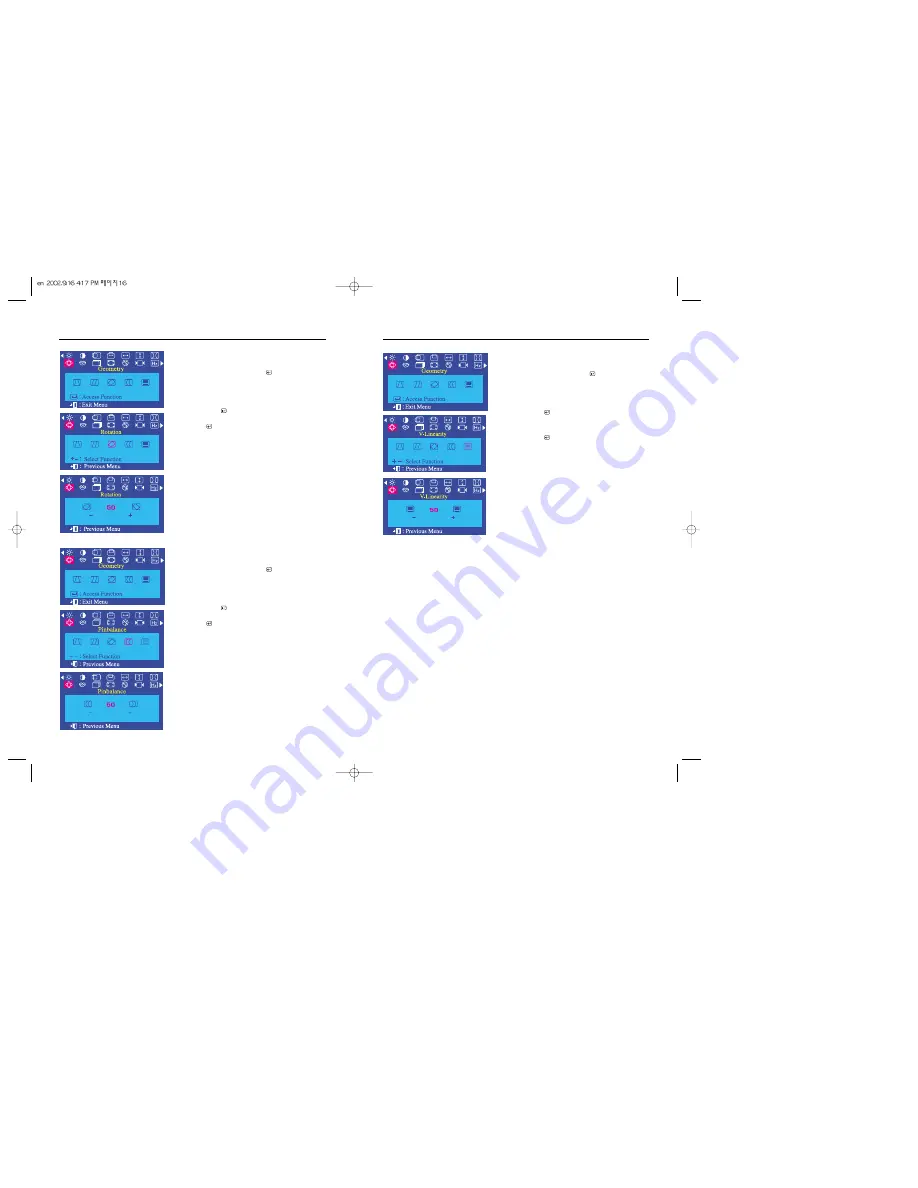
Adjusting Your Monitor
17
16
Adjusting Your Monitor
Pinbalance
Adjust the pinbalance setting when the sides of the display are
bowed towards the left or right.
1
With the menu off, push the menu ( ) button.
2
Push the - button or + button until the
Geometry screen is displayed.
3
Push the menu ( ) button again and then press the
- or + button until the Pinbalance screen appears.
Push the ( ) menu button to open the Pinbalance
adjustment screen.
4
Use the - button or + button to adjust the pinbalance setting.
V-Linearity
Adjust the linearity setting when the display image is
compressed at the left, right or top, bottom.
1
With the menu off, push the menu ( ) button.
2
Push the - button or + button until the
Geometry screen is displayed.
3
Push the menu ( ) button.
Push the - button or + button until the
V-Linearity screen is displayed.
Push the menu ( ) button to open the
V-Linearity adjustment screen.
4
Use the - button or + button to adjust the V-Linearity setting.
Rotation
Adjust the rotation setting when the entire display
is tilted left or right.
1
With the menu off, push the menu ( ) button.
2
Push the - button or + button until the
Geometry screen is displayed.
3
Push the menu ( ) button again and then press the
- or + button until the Rotation screen appears.
Push the ( ) menu button to open the Rotation
adjustment screen.
4
Use the - button or + button to adjust the rotation setting.