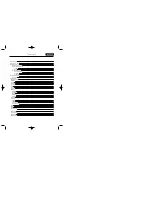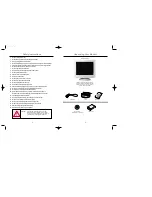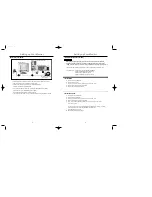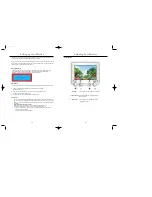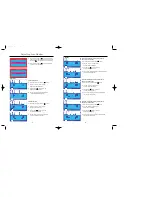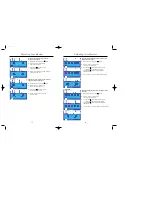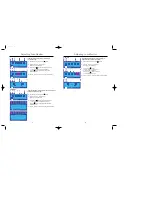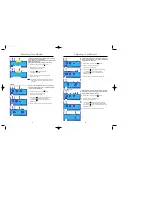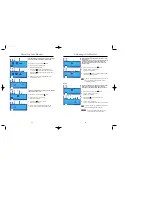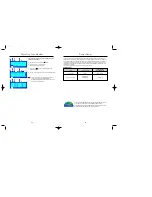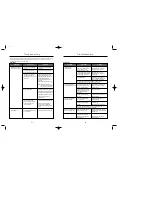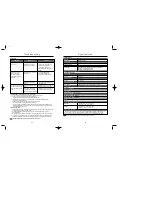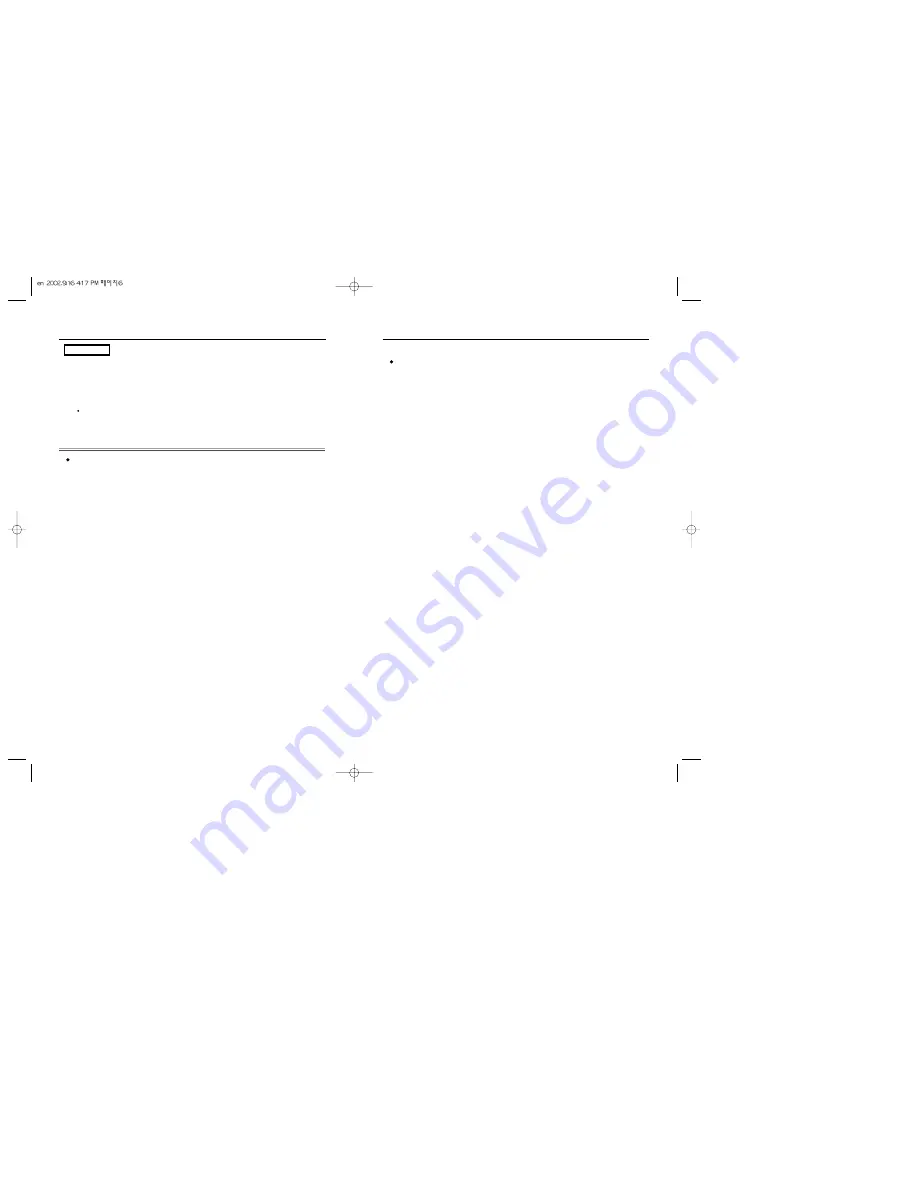
7
6
Setting up Your Monitor
Setting up Your Monitor
Microsoft ® Windows ® XP Operating System
1.
Insert CD into the CD-ROM driver.
2.
Click “Start” —> “Control Panel” then click the “Appearance and Themes” Icon.
3.
Click “Display” icon and choose the “Settings” tab then click “Advance..”.
4.
Click the “Properties” button on the “Monitor” tab and select “Driver” tab.
5.
Click “Update Driver..” and select “Install from a list or..” then click “Next” button.
6.
Select “Don't search ,I will..” then click “Next” and then click “Have disk”.
7.
Click the “Browse” button then choose A:(D:\Driver) and choose your monitor model in the
model list and click the “Next” button.
8.
If you can see following “Message” window, then click the “Continue Anyway” button.
Then click “OK” button.
This monitor driver is under certifying MS logo,and this installation don't damage your system.
The certified driver will be posted on SAMSUNG Monitor Homepage
http://www.samsung-monitor.com
9.
Click the “Close” button then click “OK” button continually.
Monitor driver installation is completed.
Manual
When prompted by the operating system for the monitor driver, insert the CD-ROM
included with this monitor. Driver installation is slightly different from one operating
system to another. Follow the directions as appropriate for the operating system you have.
Prepare a blank disk and download the driver program file at the Internet web site shown here.
Internet web site : http://www.samsung-monitor.com/ (WorldWide)
http://www.samsungusa.com/monitor/ (USA)
http://www.sec.co.kr/monitor/ (Korea)
http://www.samsungmonitor.com.cn/ (China)
10.
Microsoft ® Windows ® 2000 Operating System
- When you can see “Digital Signature Not Found” on your monitor, follow these steps.
1.
Choose “OK” button on the “Insert disk” window.
2.
Click the “Browse” button on the “File Needed” window.
3.
Choose A:(D:\Driver) then click the “Open” button and then click “OK” button.
- How to install
1.
Click “Start” , “Setting” , “Control Panel”.
2.
Double click the “Display” Icon.
3.
Choose the “Settings” tab and then click “Advanced..”.
4.
Choose “Monitor”.
Case1: If the "Properties" button is inactive, it means your monitor is properly configured.
Please stop installation
Case2: If the "Properties" button is active, click the "Properties" button then follow next
steps continually.
5.
Click “Driver” and then click on “Update Driver..” then click on the “Next” button.
6.
Choose “Display a list of the known drivers for this device so that I can choose a
specific driver" then click “Next” and then click “Have disk”.
7.
Click the “Browse” button then choose A:(D:\Driver).
8.
Click the “Open” button, then click “OK” button.
9.
Choose your monitor model and click the “Next” button then click “Next” button.
Click the “Finish” button then the “Close” button.
If you can see the “Digital Signature Not Found” window then click the “Yes” button.
And click the “Finish” button then the “Close” button.
10.