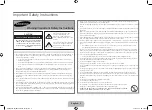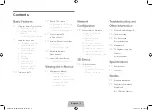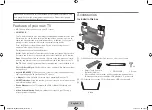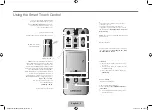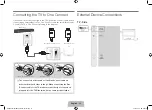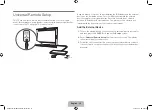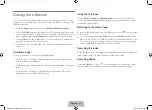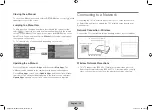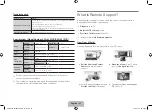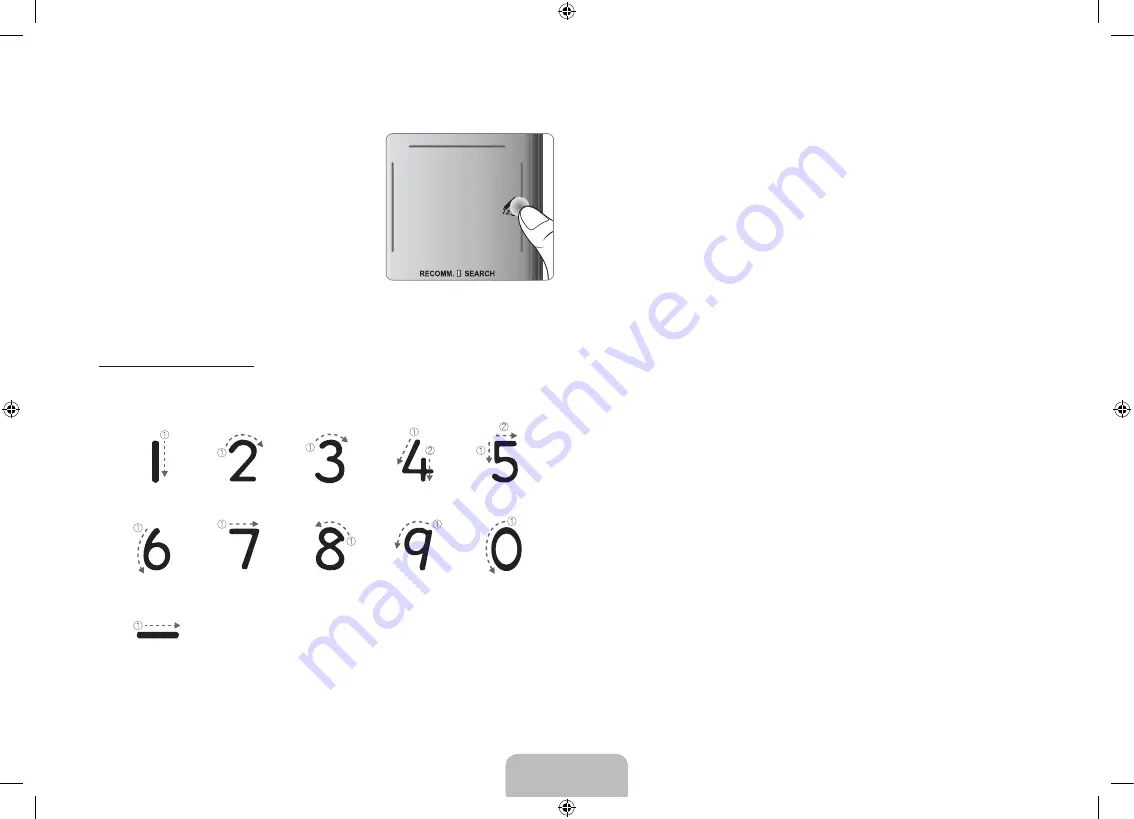
Changing Channels by Entering Numbers
While watching TV, tap on the protruding line
on the left or right edge of the touchpad to
bring up the numerical input window on the
screen. Use your finger to enter the number
for the channel you want to watch. The
recognized number is displayed on the screen
and the TV switches to the corresponding
channel. However, the number you have
entered may not be recognized properly by
the TV. Refer to the guide below to ensure
that your numerical entries are recognized
accurately.
Numerical Input Guide
Refer to the diagrams below when entering numerical values. The TV may not
recognize your entries if you do not follow the sequences shown below.
Show Status and Notification Banner
Press the
MORE
button on the Smart Touch Control and then select
STATUS
on the virtual remote panel that appears on the screen. The status and
notification banner appears at the top of the screen. For more information
about using the status and notification banner, refer to
e-Manual
>
SMART
TV Features
>
Status and Notification
.
Recommended
Press the
RECOMM. / SEARCH
button and then select the
Recommended
from the list on bottom of the screen. This shows the current/scheduled
program and application recommendations.
Select a program that is currently airing to jump to the corresponding channel
or a program that is scheduled to air to set up a Schedule Viewing setting.
Refer to
e-Manual
>
SMART TV Features
>
On TV
for more information.
Select an application to launch. Samsung Apps will launch if the selected
application is not installed on the TV. Refer to
e-Manual
>
SMART TV
Features
>
Apps
>
Samsung Apps
for more information.
History
Press the
RECOMM. / SEARCH
button and then select
History
from the
list displayed at the bottom of the screen. This displays an interactive list of
recently accessed channels, media content and applications.
English - 8
English - 9
[UN85S9AF-ZC]BN68-05182C-04L02.indb 8
2013-10-30 �� 9:56:09
Summary of Contents for S9 series
Page 14: ...One Connect Front English 14 UN85S9AF ZC BN68 05182C 04L02 indb 14 2013 10 30 9 56 15...
Page 44: ...C t de One Connect Fran ais 14 UN85S9AF ZC BN68 05182C 04L02 indb 14 2013 10 30 9 56 34...
Page 61: ...This page is intentionally left blank UN85S9AF ZC BN68 05182C 04L02 indb 31 2013 10 30 9 56 43...
Page 62: ...This page is intentionally left blank UN85S9AF ZC BN68 05182C 04L02 indb 32 2013 10 30 9 56 43...