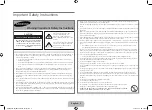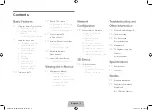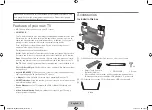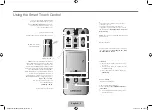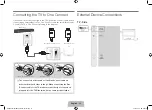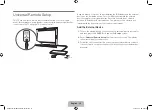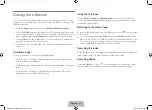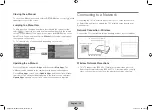Using the Smart Touch Control
TV
MIC
STB
SOURCE
VOICE
MORE
VOL
CH
LIGHT
DVR
MENU
3D
SMART HUB
GUIDE
RETURN
EXIT
MUTE
Touch Pad
•
Drag on the touch pad to move the focus on
the screen.
•
Press the touch pad to run, activate, or select
the highlighted item.
•
Press and hold the touch pad to display the
Channel List
.
VOICE
: Take your voice command and enter a text
using your voice.
Displays a virtual remote panel on the screen. See
the e-Manual chapter,
Controlling the TV
>
Using
the Virtual Remote Control
.
Changes channels.
Displays the
EPG
(Electronic Program Guide).
Brings up Smart Hub applications.
See the e-Manual chapter,
SMART TV Features
>
Smart Hub
.
✎
To exit an application that is running easily,
press the
™
button.
Turn on and off the satellite or cable set-top box
connected to the TV.
For this, the Smart Touch Control must be
configured as a universal remote control. See the
e-Manual chapter,
Controlling the TV
>
Universal
Remote Setup
.
Turns the TV on and off.
Displays and selects the available video sources.
Returns to the previous menu.
LIGHT
: Turn on the backlight for the buttons.
The backlight lasts for only a few seconds. Turns
the remote control light on or off. When on, the
buttons become illuminated for a moment when
pressed. (Using the remote control with this button
set to On will reduce the battery usage time.)
DVR
: This button is only available when the Smart
Touch Control is configured to function as a
universal remote control to control a set-top box.
Run DVR (Digital Video Recording) in set-top box.
MENU
: Opens the OSD.
3D
: Turns the 3D function on or off.
See e-Manual chapter,
TV Viewing
>
3D TV
.
TV
MIC
STB
SOURCE
VOICE
MORE
VOL
CH
LIGHT
DVR
MENU
3D
SMART HUB
GUIDE
RETURN
EXIT
MUTE
MUTE
: Cuts off the
sound temporarily.
Adjusts the volume.
Use Voice Recognition function with the
microphone embedded in remote control.
✎
The
Voice Recognition
function can be
affected by unclear pronunciation, voice
level, or surrounding noise.
Basic Features
English - 4
English - 5
[UN85S9AF-ZC]BN68-05182C-04L02.indb 5
2013-10-30 �� 9:56:07
Summary of Contents for S9 series
Page 14: ...One Connect Front English 14 UN85S9AF ZC BN68 05182C 04L02 indb 14 2013 10 30 9 56 15...
Page 44: ...C t de One Connect Fran ais 14 UN85S9AF ZC BN68 05182C 04L02 indb 14 2013 10 30 9 56 34...
Page 61: ...This page is intentionally left blank UN85S9AF ZC BN68 05182C 04L02 indb 31 2013 10 30 9 56 43...
Page 62: ...This page is intentionally left blank UN85S9AF ZC BN68 05182C 04L02 indb 32 2013 10 30 9 56 43...