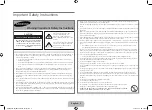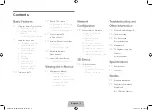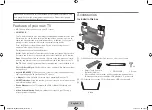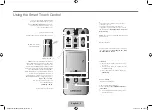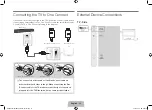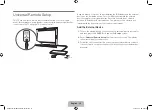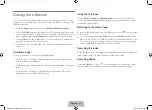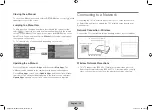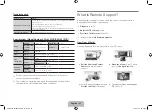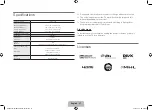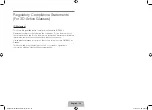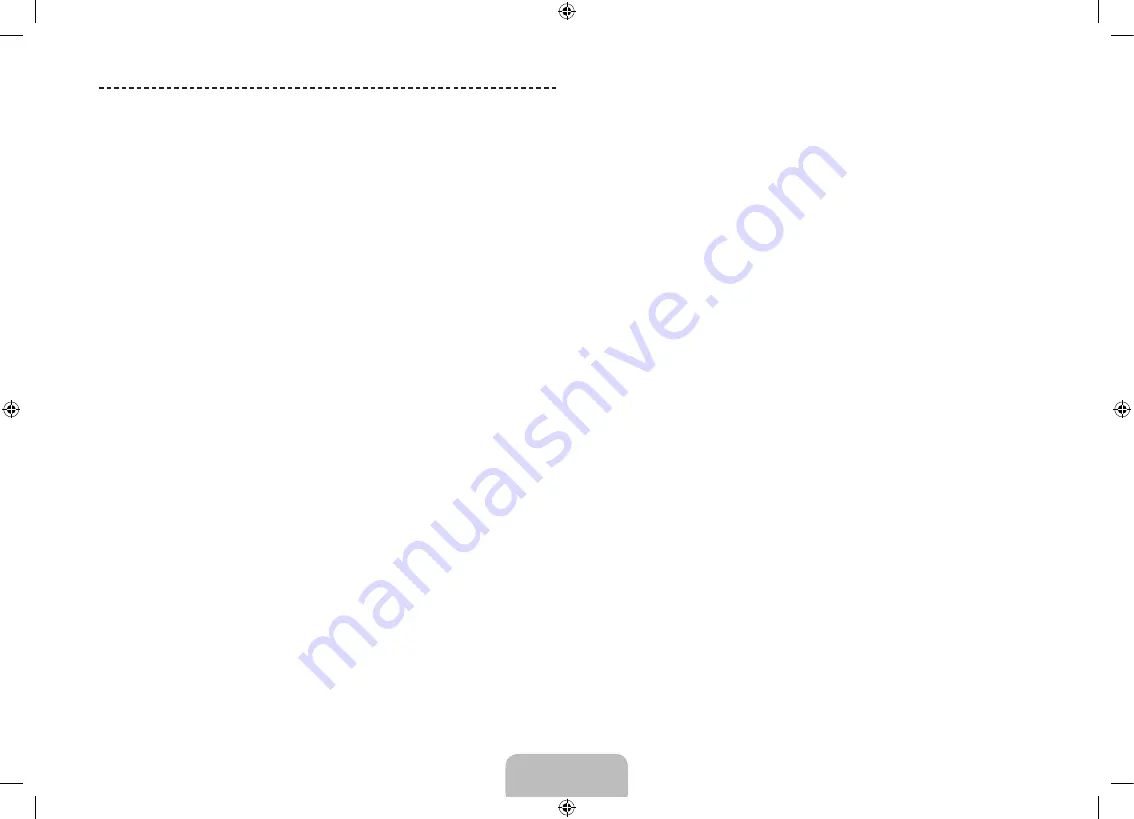
Switching Between Video Sources
Press the
SOURCE
button to switch between devices connected to the TV.
For example, to switch to a game console connected to the second HDMI
connector, press the
SOURCE
button. From the
Source
list, select
HDMI2
.
The connector names may vary depending on the product.
Select
Tools
at the upper-right corner of the source screen to access the
following functions.
•
Edit Name
: Lets you associate a device name to an input source.
You can select the following device names in the
Edit Name
option:
VCR
/
DVD
/
Cable STB
/
Satellite STB
/
PVR STB
/
AV Receiver
/
Game
/
Camcorder
/
PC
/
DVI PC
/
DVI Devices
/
TV
/
IPTV
/
Blu-ray
/
HD DVD
/
DMA
To associate a device name to an input source, follow these steps:
1.
Select
Tools
in the upper right corner of the source screen.
2.
Select
Edit Name
.
3.
Find the input source you want in the
Source
list (HDMI1, HDMI2,
Component, etc.).
4.
Select the blank field next to the input.
5.
In the device name list that appears, select the name of the device
attached to the input.
When you view the Source list, the device name and the input jack will be
displayed together.
−
If you have connected a PC to the
HDMI IN 2 (DVI)
port with an HDMI
cable, select
PC
from the device name list.
−
If you have connected a PC to the
HDMI IN 2 (DVI)
port with an HDMI
to DVI cable, select
DVI PC
from the device name list.
−
If you connected an AV device to the
HDMI IN 2 (DVI)
port with an
HDMI to DVI cable, select
DVI Devices
from the device name list.
•
Information
: View detailed information about the connected devices.
•
(HDMI-CEC)
: A list appears showing compatible ones
of external devices connected to the TV.
•
Remove USB
: Remove the USB device from the list safely. This function is
only available when the USB device selected.
Universal Remote Setup
: Use to configure universal remote control settings.
Using the universal remote control, users can control external devices
connected to the TV, such as a set-top box, Blu-ray player, and AV receiver.
English - 14
English - 15
[UN85S9AF-ZC]BN68-05182C-04L02.indb 15
2013-10-30 �� 9:56:15
Summary of Contents for S9 series
Page 14: ...One Connect Front English 14 UN85S9AF ZC BN68 05182C 04L02 indb 14 2013 10 30 9 56 15...
Page 44: ...C t de One Connect Fran ais 14 UN85S9AF ZC BN68 05182C 04L02 indb 14 2013 10 30 9 56 34...
Page 61: ...This page is intentionally left blank UN85S9AF ZC BN68 05182C 04L02 indb 31 2013 10 30 9 56 43...
Page 62: ...This page is intentionally left blank UN85S9AF ZC BN68 05182C 04L02 indb 32 2013 10 30 9 56 43...