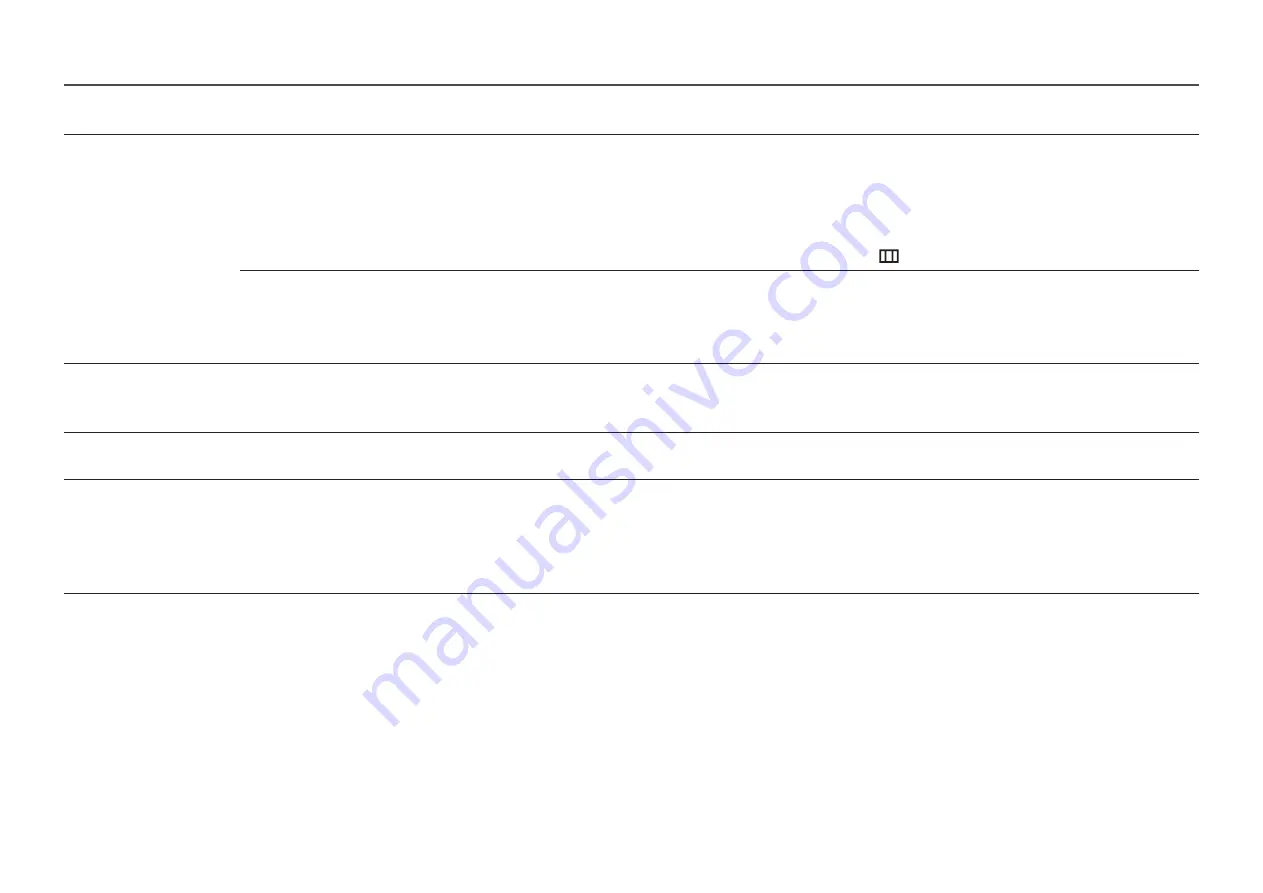
28
2nd
3rd
Description
Off Timer Plus
Off Timer
•
Off Timer
: Turn on
Off Timer
mode.
•
Turn Off After
: The off timer can be set within a range of 1 to 23 hours. The product will automatically power off after the specified number of
hours.
‒
This option is only available when
Off Timer
is set to
On
.
―
For products for the market in some regions, the
Off Timer
is set to automatically activate 4 hours after the product powers on. This is done in
accordance with power supply regulations. If you do not want the timer to activate, go to
→
System
→
Off Timer Plus
and set
Off Timer
to
Off
.
Eco Timer
•
Eco Timer
: Turn on
Eco Timer
mode.
•
Eco Off After
: The
Eco Timer
can be set between 10 and 180 minutes. The product will automatically power off after the specified time has
elapsed.
‒
This option is only available when
Eco Timer
is set to
On
.
PC/AV Mode
Set
PC/AV Mode
to
AV
. The picture size will be enlarged.
This option is useful when you view a movie.
―
Products with a display area of 16:9 or 16:10 are only supported.
DisplayPort Ver.
Select the DisplayPort version to use. (
1.1
/
1.2↑
)
―
Incorrect settings may cause the screen to go blank. If this occurs, check the device specifications.
Input Port Ver.
Select an HDMI version.
―
The supportable device and resolution may differ depending on its version.
―
When the version is changed, the screen may blink.
―
If you set the HDMI Mode to
1.4
, some high resolutions may not be supported because of bandwidth limitation of the HDMI 1.4 protocol.
―
When the setting is not appropriate, a blank screen may appear. In this case, check the specifications of the device.













































