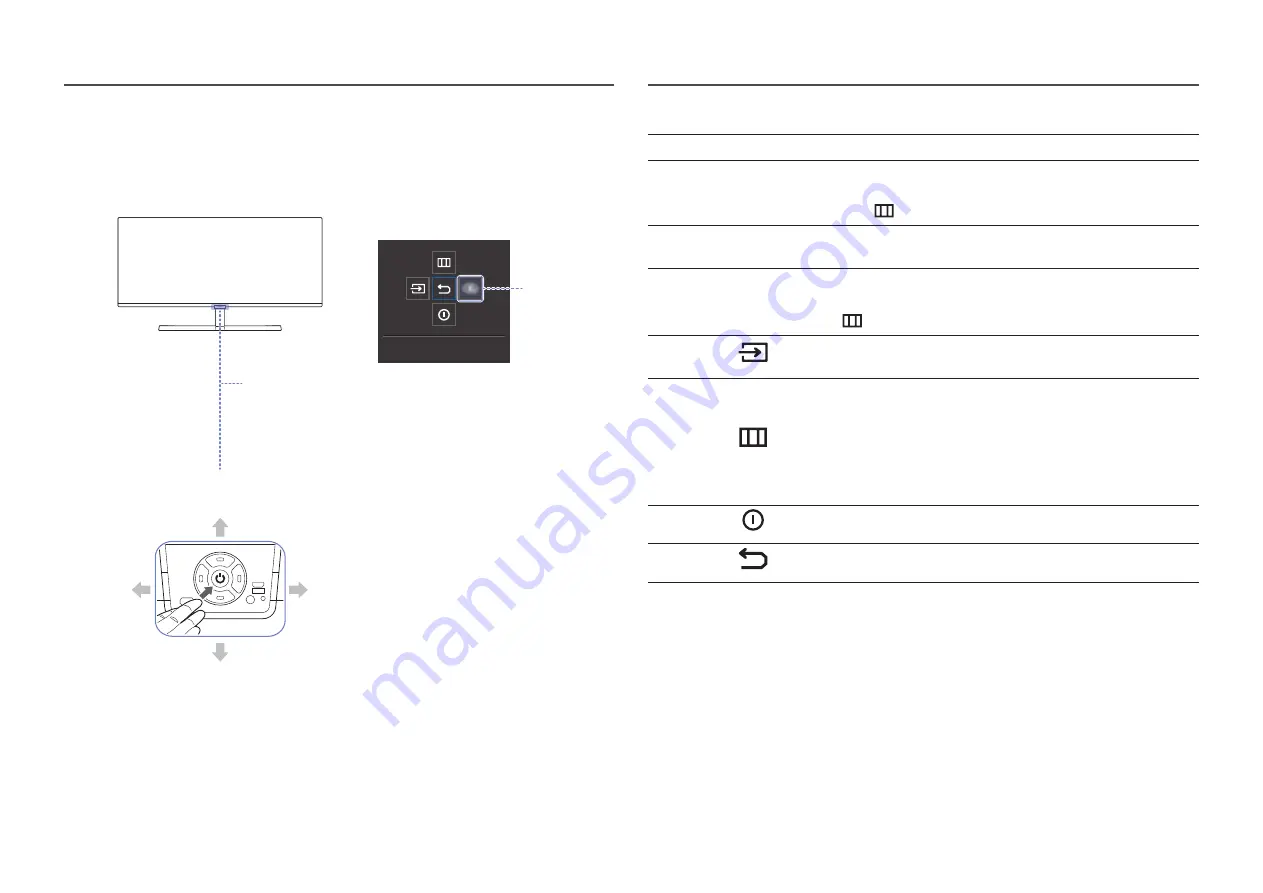
13
Control Panel
―
The colour and shape of parts may differ from what is shown. Specifications are subject to change without
notice to improve quality.
Custom Key
Function Key Guide
Power LED
UP(REAR)
PRESS(ENTER)
LEFT
5-Way Button
DOWN(FRONT)
RIGHT
Return
Parts
Description
5-Way Button
Multi directional button that helps navigate.
Power LED
This LED is power status indicator.
―
You can select the power LED operation to be enabled or disabled on the
menu screen. (
→
System
→
Power LED On
)
Function Key Guide
To use the Function Key Guide, press the 5-Way Button when the screen is
turned on.
Custom Key
•
Custom Key is used to directly access the function set in
Setup Custom
Key
.
―
Go to
→
System
→
Setup Custom Key
and change the custom key.
Source
Changes the input source. A message will appear on the top left corner of
the screen if the input source has been changed.
Menu
Displays the main on-screen menu.
To enable or disable the menu lock, move to the next step (move the 5-Way
Button to the right) with the “Menu” displayed, and then push the 5-Way
Button to the left for 10 seconds until the menu screen disappears.
If the menu lock is enabled,
Brightness
,
Contrast
,
Eye Saver Mode
,
Volume
and
Information
are available.
Power Off
Turns off the product.
Return
Exits from the menu page.














































