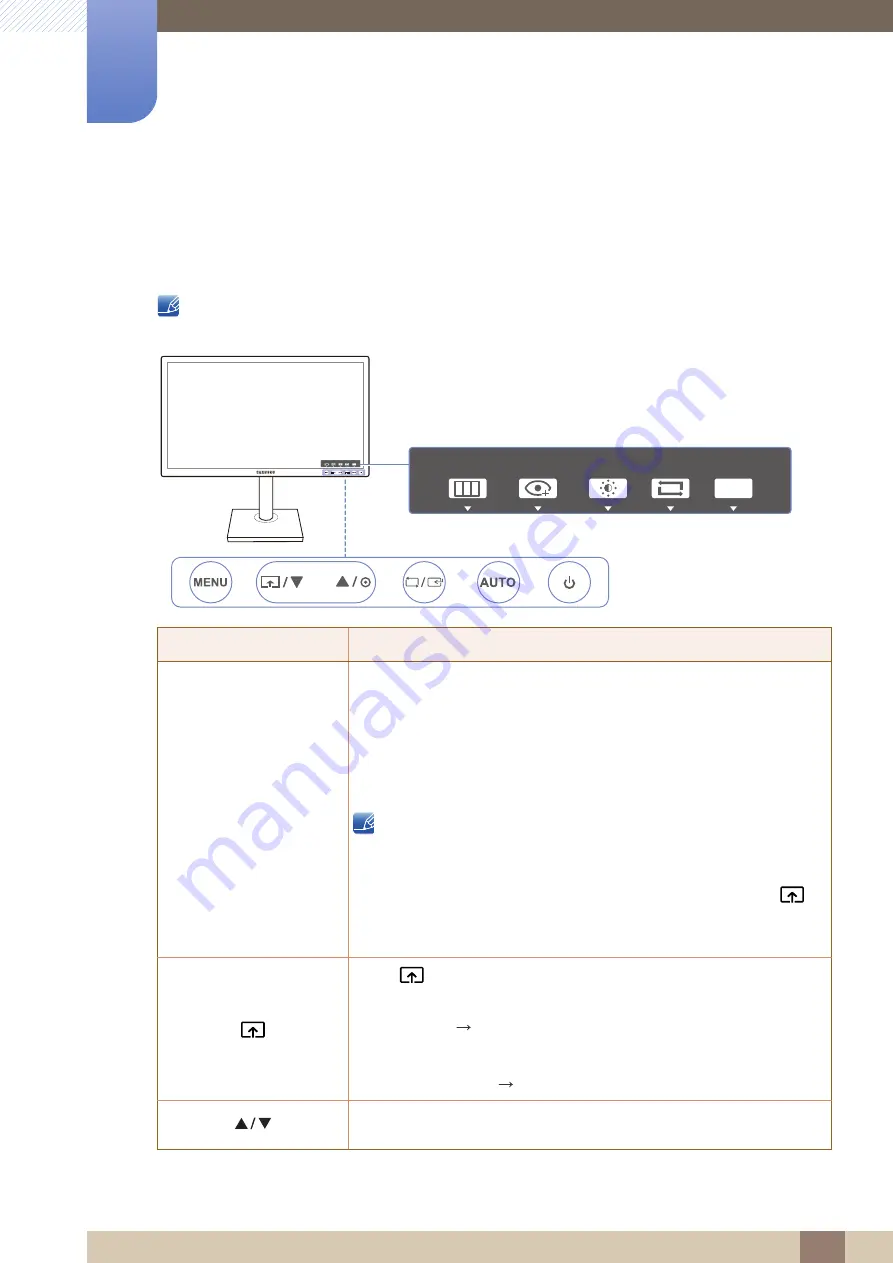
21
Preparations
1
1 Preparations
1.2
Parts
1.2.1
Frontal Buttons (S22E450F / S24E450F)
The color and shape of parts may differ from what is shown. Specifications are subject to change
without notice to improve quality.
Icons
Description
Open or close the onscreen display (OSD) menu, or return to the parent
menu.
OSD control lock: Maintain the current settings, or lock the OSD control
to prevent unintended changes to settings. Enable: To lock the OSD
control, press the [
] button for 10 seconds. Disable: To unlock the
locked OSD control, press the [
] button for more than 10 seconds.
If the OSD control is locked,
Brightness
and
Contrast
can be adjusted.
Eye Saver Mode
is
available.
INFORMATION
can be viewed.
The
Eye Saver Mode
function can be used by pressing the [
]
button. (The
Eye Saver Mode
is available even when the OSD
control is locked.)
Press [
] to enable or disable
Eye Saver Mode
.
The items below are not available if the
Eye Saver Mode
function is enable.
PICTURE
Brightness
,
Game Mode
,
Bright
,
Angle
COLOR
SETUP&RESET
Smart Eco Saving
Move to the upper or lower menu or adjust the value for an option on the
OSD menu.
Key Guide
EYE
SAVER
MENU
SOURCE
AUTO
EYE
SAVER
MENU
SOURCE
AUTO
MENU
MENU
MENU
SAMSUNG
MAGIC
SAMSUNG
MAGIC















































