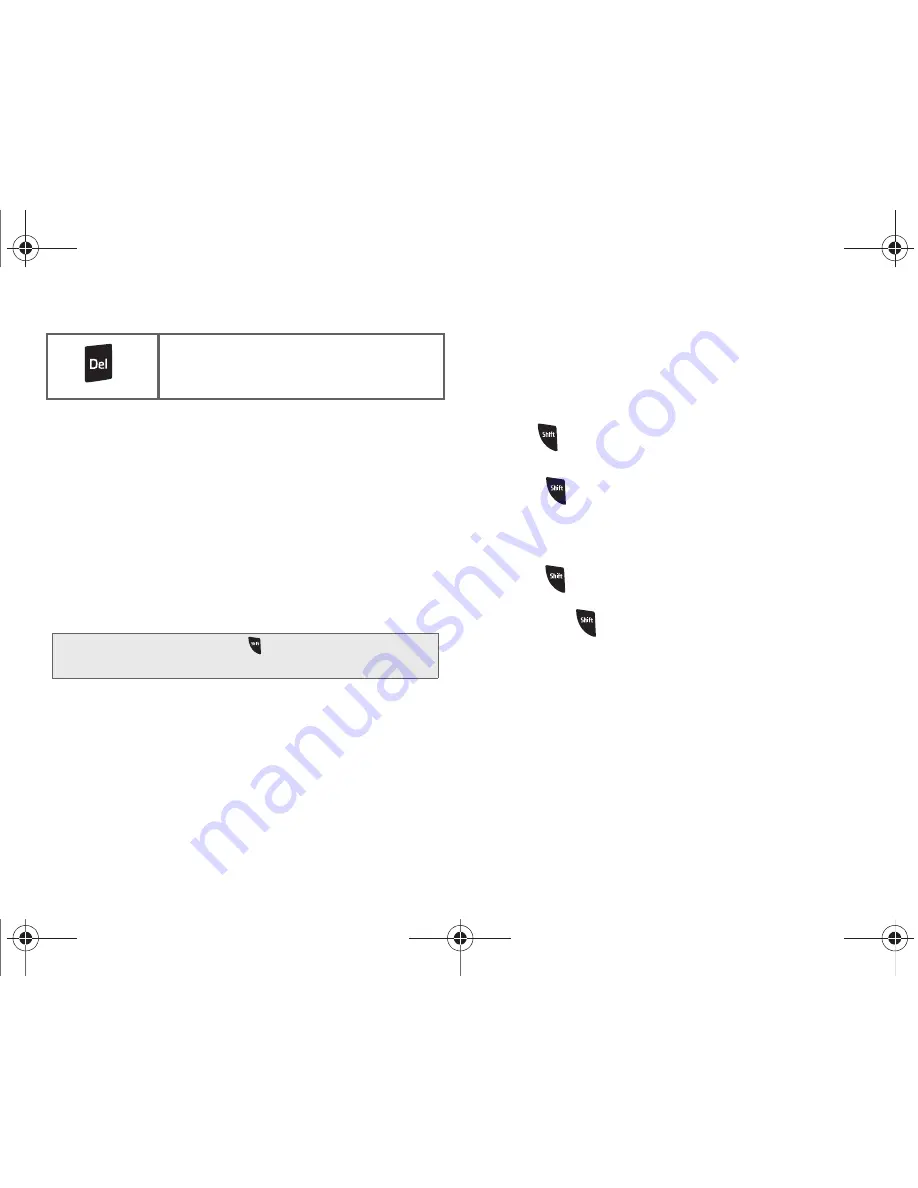
54
2A. Device Basics
From a text entry screen, use the keyboard to enter
different character types. Select one of the following
character types:
䡲
Letters
to enter the alphabetic characters
associated with each key. (See page 54.)
䡲
Numbers
to enter numbers by pressing the
numbers on the keyboard. (See page 55.)
䡲
Symbols
to enter symbols. (See page 55.)
䡲
Smileys
to enter smileys or “Emoticons.” (See
page 55.)
The keyboard provides dual-use keys labeled with
alphabetic characters on the lower half and numbers
and symbols on the upper half. Press the key
corresponding to the blue character you want to enter.
Entering Characters
The entered character (of a field or new sentence) is
always an initial uppercase letter. By default, text is
entered in lowercase characters unless altered by
pressing .
To enter uppercase and lowercase characters:
1.
Press
to make the next character uppercase.
Characters revert back to lowercase after the next
character is typed.
– or –
Press
twice to make all subsequent characters
uppercase (all new characters are in uppercase).
䡲
Pressing
cycles through the capitalization
modes (all lowercase, initial uppercase, and all
uppercase).
2.
Press the corresponding keys:
䡲
For example, to enter the word “Bill” within a text
field, type the keypad sequence below.
Delete:
Deletes the previous character,
similar to the backspace key on a
computer keyboard.
Tip:
When entering text, press
to change letter
capitalization (ABC > Abc > abc).
M580.book Page 54 Wednesday, September 21, 2011 4:52 PM
Summary of Contents for Replenish
Page 14: ...M580 book Page viii Wednesday September 21 2011 4 52 PM ...
Page 15: ...Section 1 Getting Started M580 book Page 1 Wednesday September 21 2011 4 52 PM ...
Page 24: ...M580 book Page 10 Wednesday September 21 2011 4 52 PM ...
Page 25: ...Section 2 Your Phone M580 book Page 11 Wednesday September 21 2011 4 52 PM ...
Page 141: ...Section 3 Sprint Service M580 book Page 127 Wednesday September 21 2011 4 52 PM ...
Page 200: ...M580 book Page 186 Wednesday September 21 2011 4 52 PM ...
Page 230: ...M580 book Page 216 Wednesday September 21 2011 4 52 PM ...






























