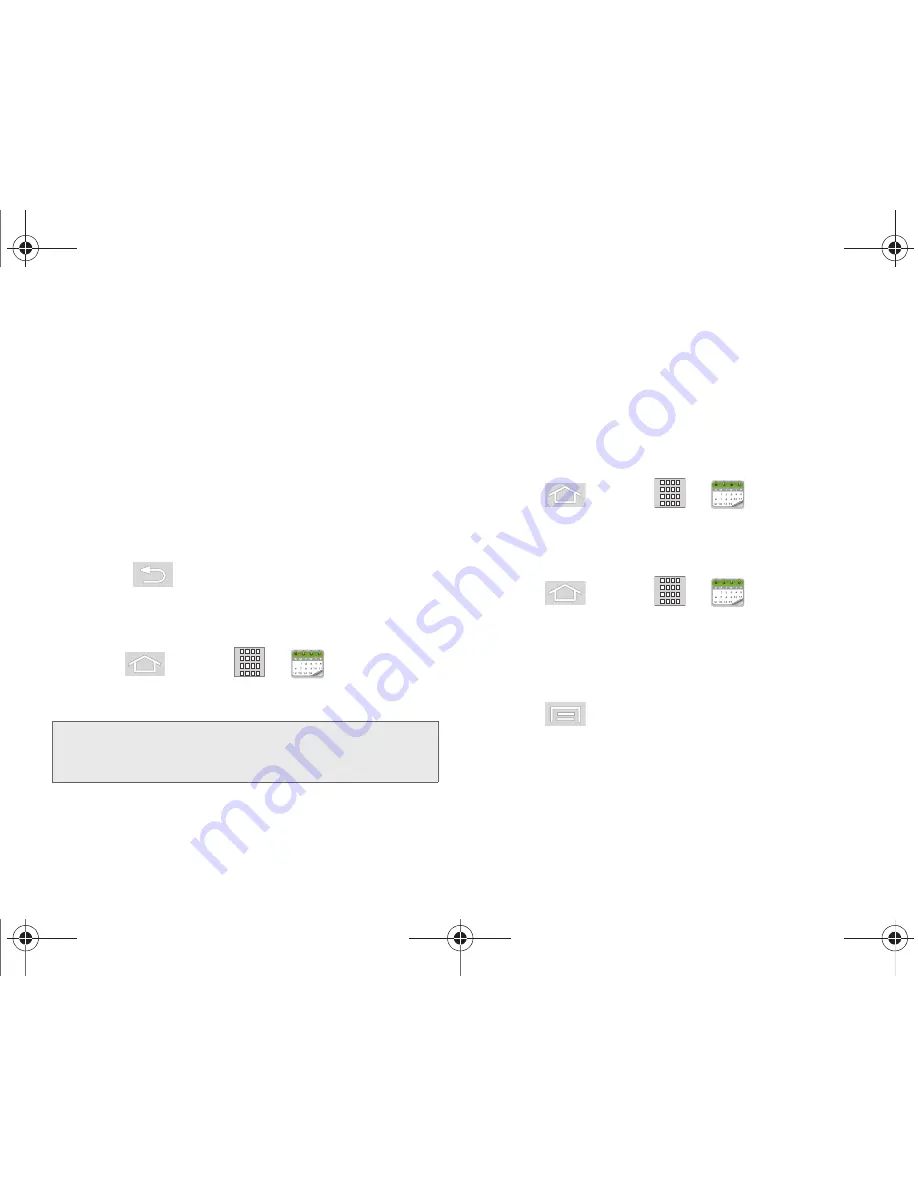
98
2E. Calendar & Tools
To view additional options, press the appropriate softkey:
1.
Tap the Status bar, then slide your finger down the
screen to open the Notifications panel.
2.
Tap the upcoming event name from the onscreen
list to display the event within the Calendar
notifications screen.
3.
Tap one of the following options:
䡲
Snooze all
to snooze all event reminders for five
minutes.
䡲
Dismiss all
to dismiss all event reminders.
䡲
Press
to keep these reminders in place
and close the Notifications panel.
Viewing Events
1.
Press
and tap
>
(Calendar)
.
Once an event has been created, entries are
shown in the default view.
2.
To view a Calendar event farther out, tap either
Week
or
Month
.
3.
Tap the day for which you would like to view
events. (Your device lists events in chronological
order.)
4.
To display an event’s details, tap it from the current
screen.
Going to the Current Day’s Calendar Menu
1.
Press
and tap
>
(Calendar)
.
2.
Tap
Menu > Today
and locate your event.
Editing an Existing Event
1.
Press
and tap
>
(Calendar)
.
2.
Tap the day for which you would like to edit an
event. (Your device lists events in chronological
order.)
3.
Tap the event or events you want to edit.
4.
Press
and tap
Edit
.
5.
Make your modifications (event name, location,
participants, alarm, repetition, etc).
6.
Tap
Save
to store the new updates and
synchronize them with your assigned account.
Note:
A selected day’s events are also listed at the bottom of
the calendar screen when the Month tab is active. Tap
an event to view its details.
M580.book Page 98 Wednesday, September 21, 2011 4:52 PM
Summary of Contents for Replenish
Page 14: ...M580 book Page viii Wednesday September 21 2011 4 52 PM ...
Page 15: ...Section 1 Getting Started M580 book Page 1 Wednesday September 21 2011 4 52 PM ...
Page 24: ...M580 book Page 10 Wednesday September 21 2011 4 52 PM ...
Page 25: ...Section 2 Your Phone M580 book Page 11 Wednesday September 21 2011 4 52 PM ...
Page 141: ...Section 3 Sprint Service M580 book Page 127 Wednesday September 21 2011 4 52 PM ...
Page 200: ...M580 book Page 186 Wednesday September 21 2011 4 52 PM ...
Page 230: ...M580 book Page 216 Wednesday September 21 2011 4 52 PM ...






























