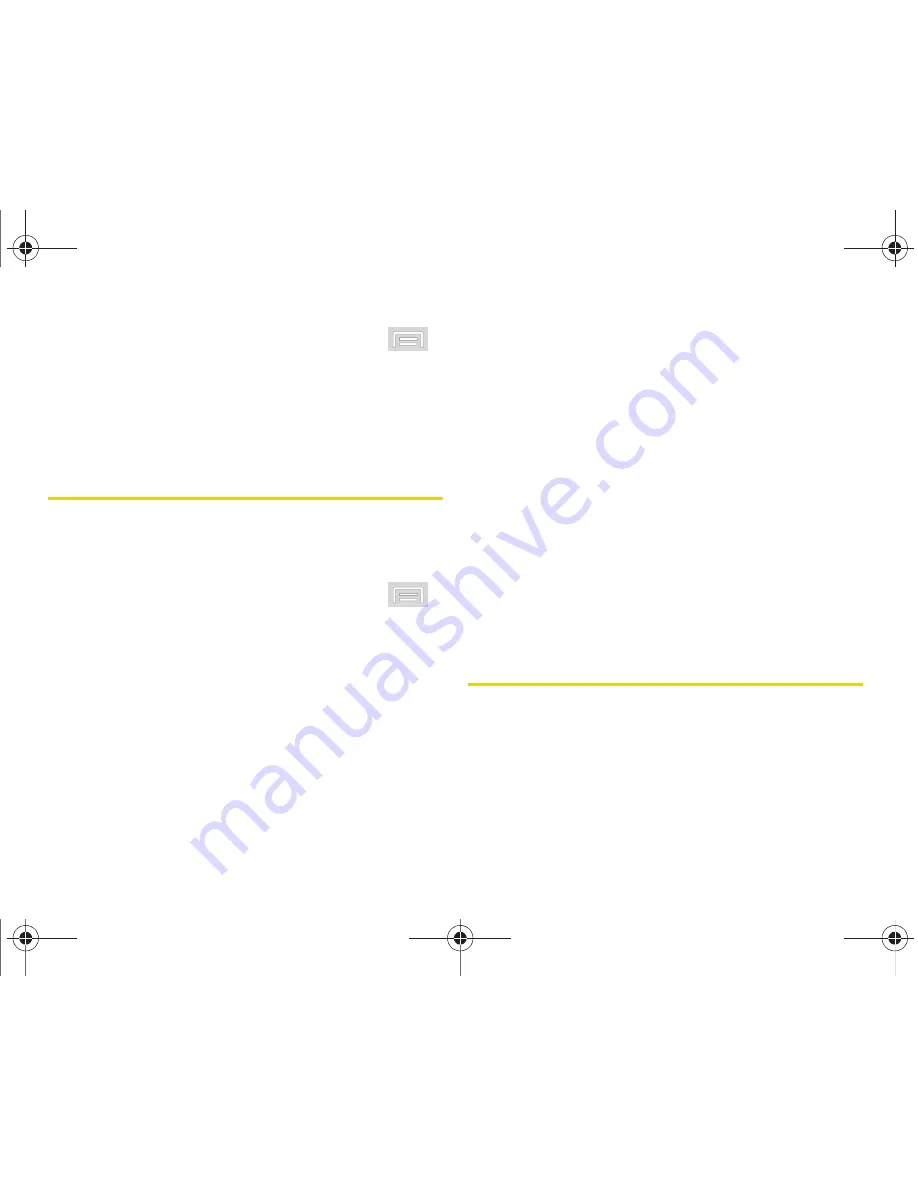
92
2D. Contacts
1.
From the Contact’s overview screen, press
and tap
Options > Ringtone.
2.
Scroll through available ringers. (To hear a sample
ringer, highlight or tap a ringer entry.)
3.
Tap
OK
to save the new ringer type.
Assigning a Picture to an Entry
Assign a picture to display each time a certain contact
calls you.
Assigning a picture via the device:
1.
From the Contact’s overview screen, press
and tap
Edit contact
.
2.
Tap a contact image (upper left).
3.
Tap
Take Photo
to take a new photo or
Select photo
from Gallery
to choose a photo from the
Select
picture
screen.
4.
Touch and drag along the sides of the yellow
border box to begin cropping the desired area,
then tap
Save
to assign selected picture.
Applying a picture from within your online Gmail:
1.
Log into your Gmail account and go to your
Contacts page.
2.
Select your Contacts entry (with a checkmark) and
click the image area (
Change Picture
).
3.
Click
Browse
to locate a local copy of your image.
䡲
You can also choose an image from other
sources such as Picasa
®
Web.
4.
Crop the visible area of your selected picture and
click
Apply Changes
.
5.
Sync your new contact from your online Gmail to
your device. See “Confirming Contact
Synchronization” on page 88.
Deleting Entries
1.
From the Contact’s overview screen touch and
hold an entry from the list.
2.
From the
Contacts Entry
context menu, tap
Delete contact.
3.
Tap
OK
to confirm the deletion.
M580.book Page 92 Wednesday, September 21, 2011 4:52 PM
Summary of Contents for Replenish
Page 14: ...M580 book Page viii Wednesday September 21 2011 4 52 PM ...
Page 15: ...Section 1 Getting Started M580 book Page 1 Wednesday September 21 2011 4 52 PM ...
Page 24: ...M580 book Page 10 Wednesday September 21 2011 4 52 PM ...
Page 25: ...Section 2 Your Phone M580 book Page 11 Wednesday September 21 2011 4 52 PM ...
Page 141: ...Section 3 Sprint Service M580 book Page 127 Wednesday September 21 2011 4 52 PM ...
Page 200: ...M580 book Page 186 Wednesday September 21 2011 4 52 PM ...
Page 230: ...M580 book Page 216 Wednesday September 21 2011 4 52 PM ...






























