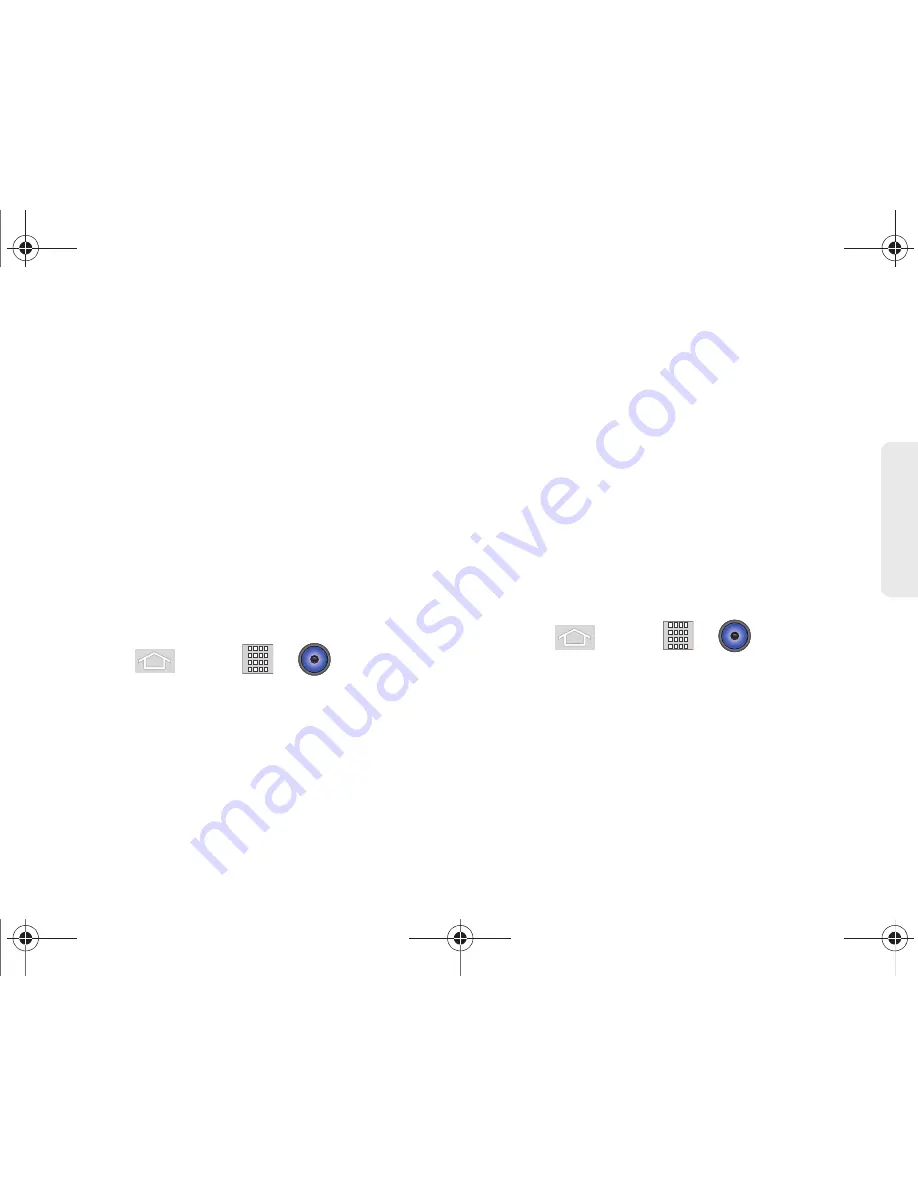
3C. Entertainment: TV and Music
173
TV
and
M
u
sic
2.
Select
Apps > [music application]
.
3.
Once you have located a desiredmusic application
or album, tap
Install
.
䡲
Pressing
Install
allows you to purchase the song
and download it to your device’s microSD card.
●
When you select
Install
, you will need to log
into your Amazon account. (If there is no
microSD card installed or if there is not
enough free memory space on the card, you
will see an alert.)
●
Once the application has been downloaded to
your microSD card, you can use the Music
application to playback the file.
Accessing the Music Player
1.
Press
and tap
>
(
Music
).
2.
From the Music display, select an option:
䡲
Artists
to display your current local music files
sorted by artist.
䡲
Albums
to display your current local music files
sorted by album.
䡲
Songs
to browse through all of your downloaded
music and any additional songs you have loaded
onto your microSD card from your computer.
䡲
Playlist
to select a customized playlist you’ve
created to organize your music.
3.
Once you’ve displayed a list of songs, you can
browse through your available titles.
䡲
To play a song, tap it to display the title and track
information.
䡲
To listen to a song or playlist, tap it to begin
playing from the selected song. (You can also
highlight the playlist to begin listening.)
Creating a Playlist
1.
Press
and tap
>
> Songs
. Your
device searches through your device and microSD
card for compatible music files and then displays
them onscreen.
2.
Touch and hold a song you’d like to add to a
playlist. This action reveals an onscreen popup
menu.
3.
Tap
Add to playlist
and select either a
Current
playlist
or select
New
(to create a new playlist).
M580.book Page 173 Wednesday, September 21, 2011 4:52 PM
Summary of Contents for Replenish
Page 14: ...M580 book Page viii Wednesday September 21 2011 4 52 PM ...
Page 15: ...Section 1 Getting Started M580 book Page 1 Wednesday September 21 2011 4 52 PM ...
Page 24: ...M580 book Page 10 Wednesday September 21 2011 4 52 PM ...
Page 25: ...Section 2 Your Phone M580 book Page 11 Wednesday September 21 2011 4 52 PM ...
Page 141: ...Section 3 Sprint Service M580 book Page 127 Wednesday September 21 2011 4 52 PM ...
Page 200: ...M580 book Page 186 Wednesday September 21 2011 4 52 PM ...
Page 230: ...M580 book Page 216 Wednesday September 21 2011 4 52 PM ...






























