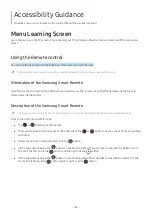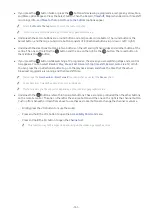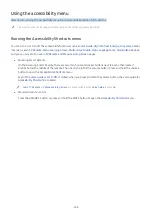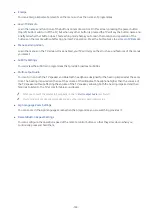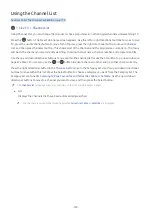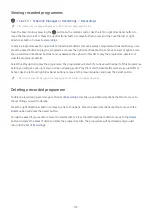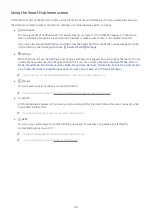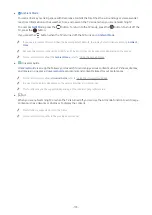- 172 -
Viewing recorded programmes
Live TV
Schedule Manager
or
Recordings
Recordings
"
The menus may not appear depending on the model or geographical area.
Open the Smart Hub by pressing the
button on the remote control. Use the left or right directional button to
move the focus to
Live TV
. Press the up directional button to move to the top row, and then use the left or right
directional button to move to
Recordings
.
To play a programme use the up and down directional buttons to move between programme titles and then you can
press the Select button to play the programme or press the right directional button to move to a list of options. Use
the up and down directional buttons to move between the options in this list to play the programme, delete it or
view the programme details.
Select the
Play
option to play the programme. The programme will start. If you have watched part of this programme
before, you will get a pop-up menu on screen allowing you to
Play
(from start),
Resume
(from where you left off) or
Cancel
. Use the left and right directional buttons to move to the required option and press the Select button.
"
This function may not be supported depending on the model or geographical area.
Deleting a recorded programme
To delete a recorded programme go to the list of
Recordings
. Use the up and down directional buttons to move to
the recording you want to delete.
Press the right directional button to move to a list of 3 options. Press the down directional button to move to the
Delete
option and press the Select button.
You will be asked if you want to remove the selected item. Press the left directional button to move to the
Delete
button and press the Select button to delete the programme title. The programme will be deleted and you will
return to the list of
Recordings
.