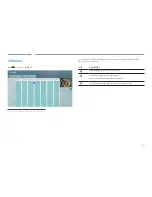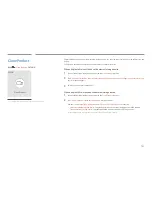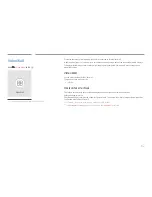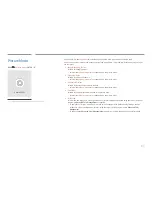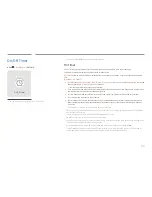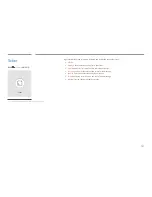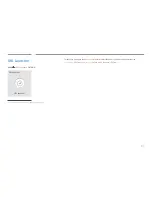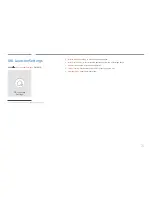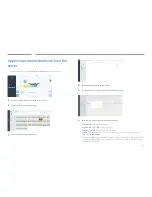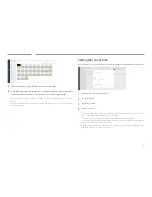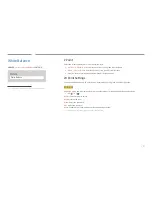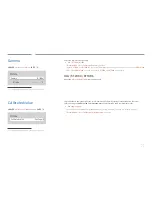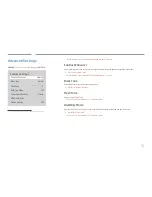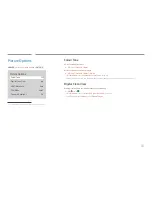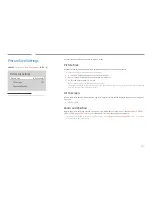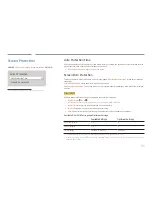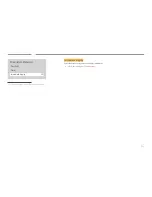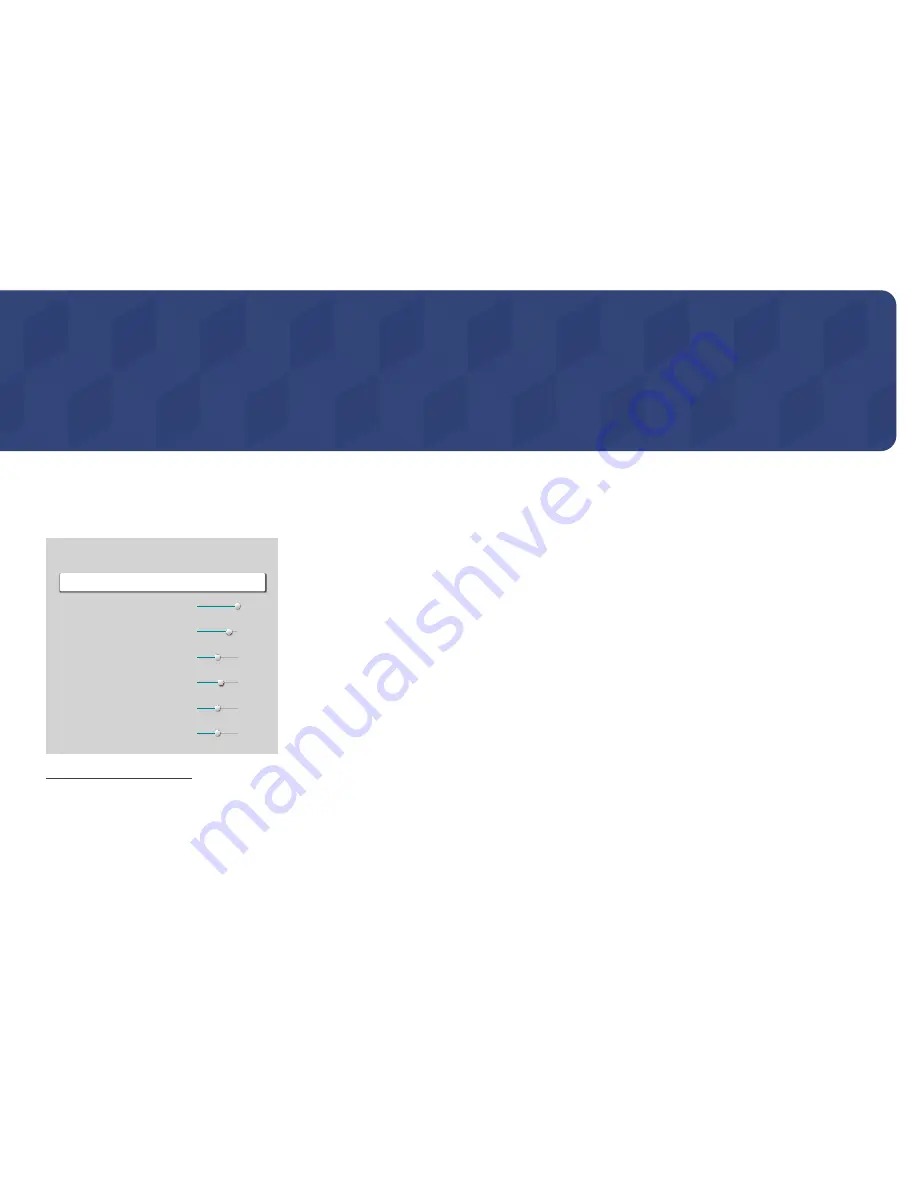
73
Screen Adjustment
Configure the
Picture
settings (
Backlight
,
Colour Tone
, etc.).
The layout of the
Picture
menu options may vary depending on the product.
Picture Mode
MENU
m
→
Picture
→
Picture Mode
→
ENTER
E
·
·
·
·
·
·
Picture
Picture Mode Shops & Shopping Centres
Backlight
Contrast
Brightness
Sharpness
Colour
Tint (G/R)
100
70
45
65
50
G50
R50
– The displayed image may differ depending on the model.
– If
HDR+ Mode
is set to
On
,
Picture Mode
is disabled.
Select a picture mode (
Picture Mode
) suitable for the environment where the product will be used.
Videos/Images
mode improves the picture quality of the video device.
Text
mode improves the picture quality of
the computer.
•
Shops & Shopping Centres
Suitable for shopping malls.
– Select either
Videos/Images
or
Text
depending on the picture mode.
•
Offices & Schools
Suitable for offices and schools.
– Select either
Videos/Images
or
Text
depending on the picture mode.
•
Terminals & Stations
Suitable for bus terminals and train stations.
– Select either
Videos/Images
or
Text
depending on the picture mode.
•
Video Wall
Suitable for environments where videowall display are used.
– Select either
Videos/Images
or
Text
depending on the picture mode.
•
Calibration
In this mode, the brightness, colour, gamma and uniformity settings customised using the colour calibration
programme
Advanced Color Management
are applied.
– To apply the
Calibration
mode properly, make sure you configure the picture quality settings, such as
brightness, colour, gamma and uniformity, using the colour calibration programme
Advanced Color
Management
.
–
To download the
Advanced Color Management
programme, visit www.samsung.com/displaysolutions.
Chapter 06