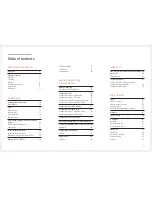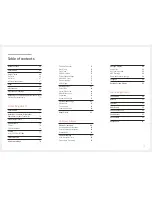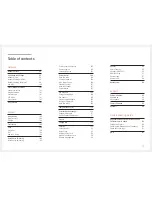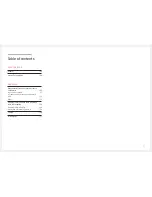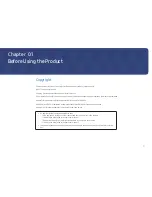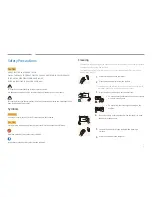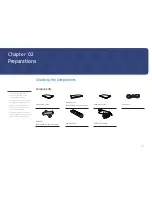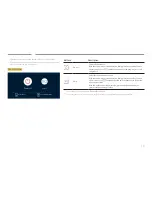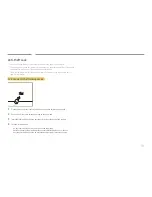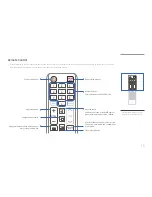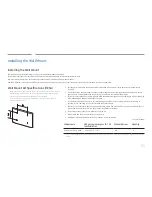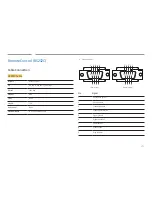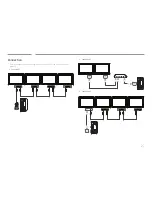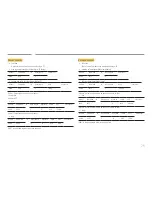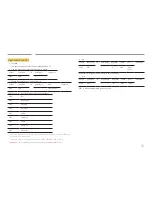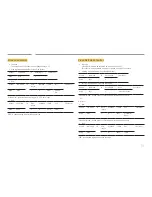16
― The panel key is located on the bottom right front of the product.
―
If you press the
P
button on the panel key when the product is turned
on, the control menu will be displayed.
Control menu
Power off
Source
Press: Move
Press & Hold: Select
Buttons
Description
Power off
Power off the product.
With the control menu screen displayed, briefly press the panel key to move
the cursor to
Power off
, and then press and hold the panel key to turn off
the product.
Source
Select the connected input source.
With the control menu screen displayed, briefly press the panel key to move
the cursor to
Source
, and then press and hold the panel key to display the
input source screen.
With the input source screen displayed, press and hold the panel key to
switch to the desired input source.
― The panel key can only be used for
Power off
and
Source
.
― To exit from the control menu screen, wait for 3 seconds or more without pressing the panel key.