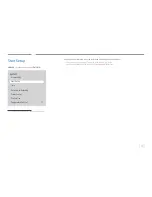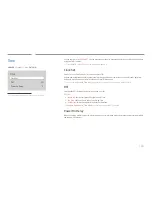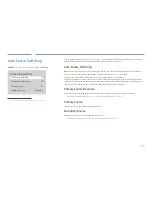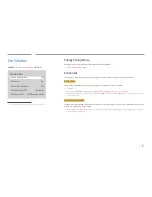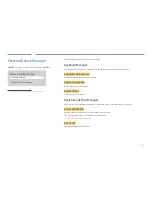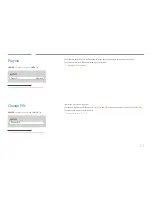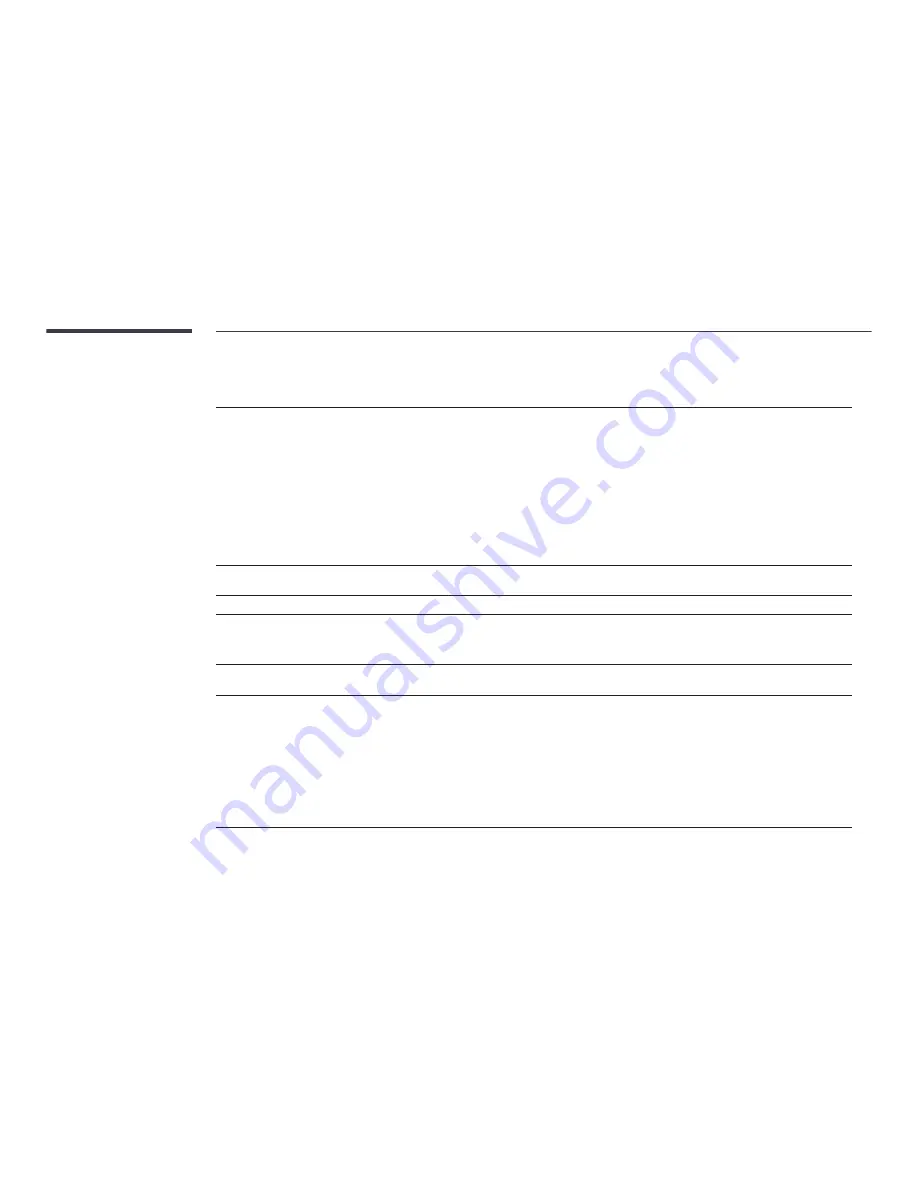
116
Troubleshooting for
Problem
Possible Solution
does not work.
• Check if the device is an device. The system supports devices only.
• Check if the device power cord is properly connected.
• Check the device’s Video/Audio/HDMI cable connections.
• Check whether
(HDMI-CEC)
is set to
On
in the
System
menu.
• Check whether the remote control is compatible.
• doesn’t work in certain situations. (initial setup)
• If you have removed and then reconnected the HDMI cable, please make sure to search devices again or turn your
product off and on again.
• Check if the function of the Anynet device is set on.
I want to start .
• Check if the device is properly connected to the product and check if the
(HDMI-CEC)
is set to
On
in the
System
menu.
I want to exit .
•
Press the
SOURCE
button on the product remote control and select a non- device.
The message “
Disconnecting
device ...
” appears
on the screen.
• You cannot use the remote control when you are configuring or switching to a view mode.
• Use the remote control after the product has completed configuration or has finished switching to
.
The device does not
play.
• You cannot use the play function when initial setup is in progress.
The connected device is not
displayed.
• Check whether or not the device supports functions.
• Check whether or not the HDMI cable is properly connected.
• Check whether
(HDMI-CEC)
is set to
On
in the
System
menu.
• Search devices again.
• requires an HDMI connection. Make sure the device is connected to your product with an HDMI cable.
• Some HDMI cables may not support functions.
• If the connection is terminated because there has been a power failure or the HDMI cable has been disconnected,
please repeat the device scan.