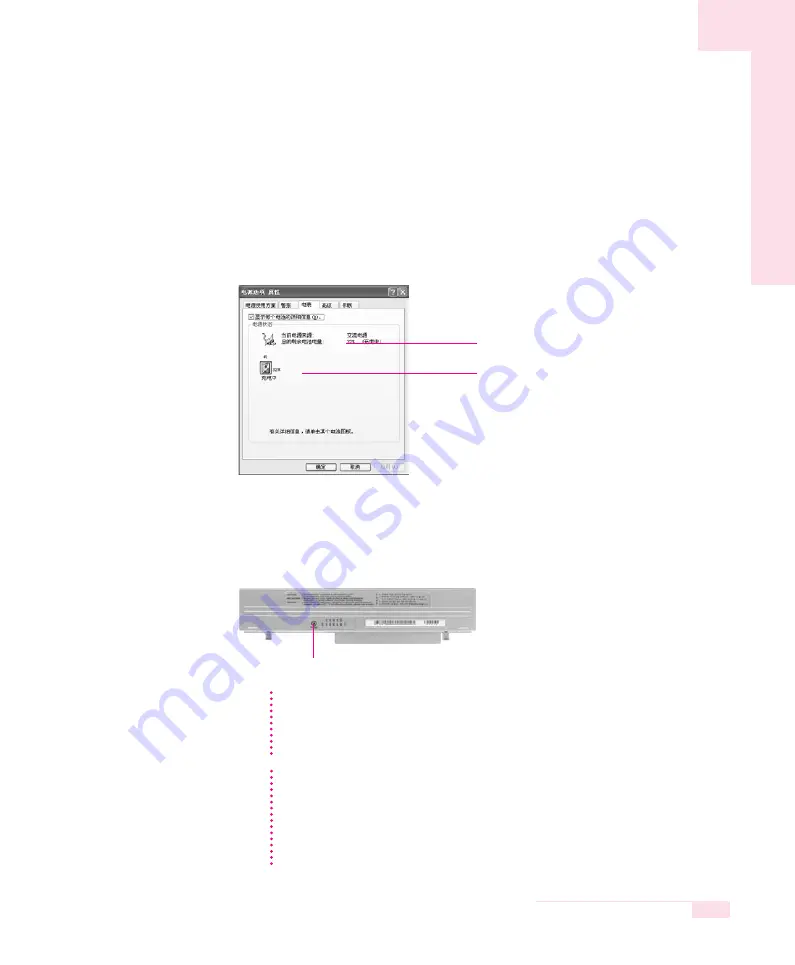
Monitoring the Battery Charge
You can check the battery charge status using one of the following two methods:
O
To monitor in control panel
Click Start > Control Panel > Performance and Management > Power Options >
Power Meter tab. Power source and remaining battery charge are displayed.
O
To monitor on the battery
Press the PUSH button on the battery. The amount of remaining battery charge (%) is
displayed.
5-5
Chapter 5. System Management
Slightly press PUSH button.
Remaining Battery Charge
Power supply status
CC
CC
aa
aa
uu
uu
tt
tt
ii
ii
oo
oo
nn
nn
Using the battery
Battery is an expendable supply, so when you use it for a long time, the capacity/bat-
tery life is shortened. If the battery life time is reduced to under half of the initial time,
we recommend that you purchase a new battery to use.
Battery Warning
You will hear an alarm when the remaining battery charge is under 10%. Connect
the power cable or turn off the computer and install a fully charged battery.
When the remaining battery charge is under 3%, the computer automatically
saves current work and turns off. This may be different according to the settings in
Control Panel > Performance and Maintenance > Power Options > Alarms tab.
N
N
N
N
o
o
o
o
tt
tt
e
e
e
e






























