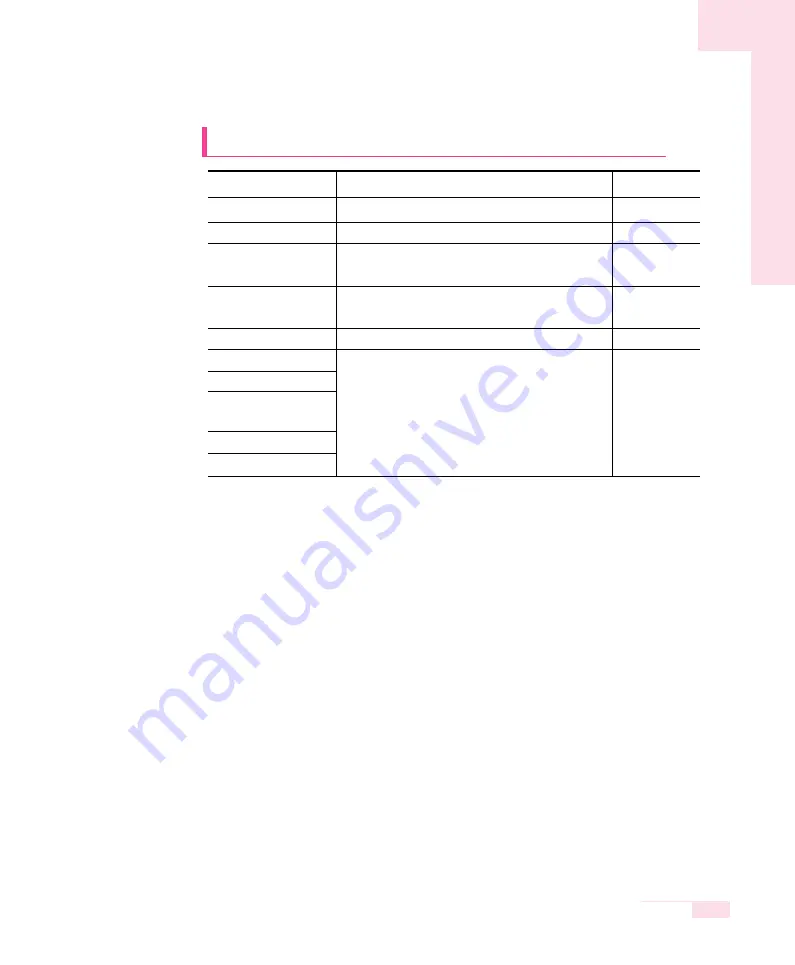
Docking Station Specifications
(optional)
A-3
Appendix
CD drive
CD-RW/DVD-ROM Combo drive
Hard Disk Drive Space
For the installation of UltraDMA, S.M.A.R.T 9.5mmH
Ports
Monitor, LAN (RJ-45), IEEE 1394 (4 Pin), PS/2,
USB 2.0 x 2, Serial, Parallel, S/PDIF, and DC-In
Dimension (mm)
274 x 238 x 14.9 (max: 19.6)
Width x Depth
x Height
Weight
760g
Operation Environment
Operation Power Voltage
Operation Power
Frequency
Standard Input
Standard Output
Item
Specification
Comment
The same as the system.






















