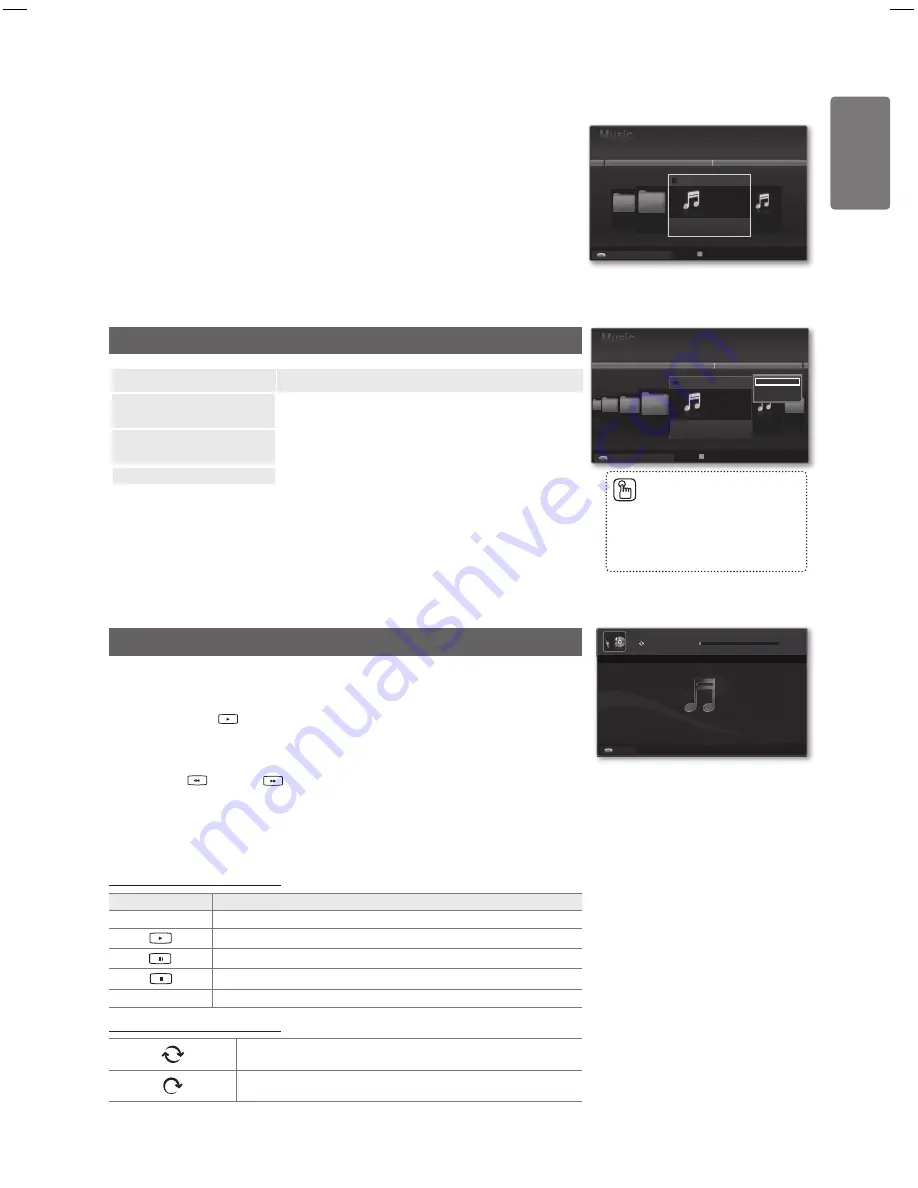
1
English
M
edia P
la
y
Using the Music List
1
Press the
MEDIA.P
button on the remote control to display the
Media Play
menu.
2
Press the ◄ or ► button to select
Music
, then press the
ENTER
E
button.
3
Press the
ENTER
E
button to start playing music in the order selected by the
user.
The information of the music files is automatically set.
Music files for which information cannot be displayed are set to Unclassified.
If there is no title information for a music file, the filename is displayed.
Music List Tools Menu
Option
Description
Play Current Group
You can only play music files in the currently selected
sorting group.
Information
The music file information including the name, the size,
the date modified and the path is displayed.
Remove Safely
You can remove the device safely from the TV.
Playing a Music
Playing a music file
1
Pressing the ◄ or ► button to select a music file to be played.
2
Press the
(Play)/
ENTER
E
button.
This menu only shows files with the MP3 file extension. Files with other
file extensions are not displayed, even if they are saved on the same USB
device.
(REW) or
(FF) buttons do not function during play.
The selected file is displayed at the top with its playing time.
To adjust the music volume, press the volume button on the remote control.
To mute the sound, press the
M
MUTE
button on the remote control.
The playing duration of a music file may be displayed as ‘00:00:00’ if its
playing time information is not found at the start of the file.
Music Play Control Buttons
Button
Operations
ENTER
E
Play/Pauses the music file.
Play the music file
Pause the music file
Exit play mode and return to the music list.
T
TOOLS
Run various functions from the Music menus.
Music Play Control Buttons
When all music files in the folder (or the selected file) are
repeated.
Repeat Mode
is
On
.
When all music files in the folder (or the selected file) are played
once.
Repeat Mode
is Off.
■
■
■
■
■
■
■
■
Alternatively, select a music file
from the music list and press
the
INFO
button to view the
information.
■
T
Tools
R
U p p e r
Select
1
1
▶
▶
USB
Sky
When I Dream
3/4
Energetic
Carol kidd
Mr A-Z
2005
Pop
NPKI
Heaven
usermanual
NPKI
Play Current Group
Information
Remove Safely
USB
Device
Select
T
Tools
R
Upper Folder
1
When I Dream
3/4
Energetic
Carol kidd
Mr A-Z
2005
Pop
Heaven
usermanual
NPKI
▶
1
▶
▶
▶
▶
USB
USB
Device
Select
T
Tools
R
Upper Folder
r
00:00:02 / 00:04:55
r
1/2
When I Dream
r
r
Heaven
Geek In The Pink
USB
E
Pause
lr
Previous/Next
T
Tools
R
Return
BN68-02119C_Eng.indb 41
2009-04-09 오후 3:18:07
















































