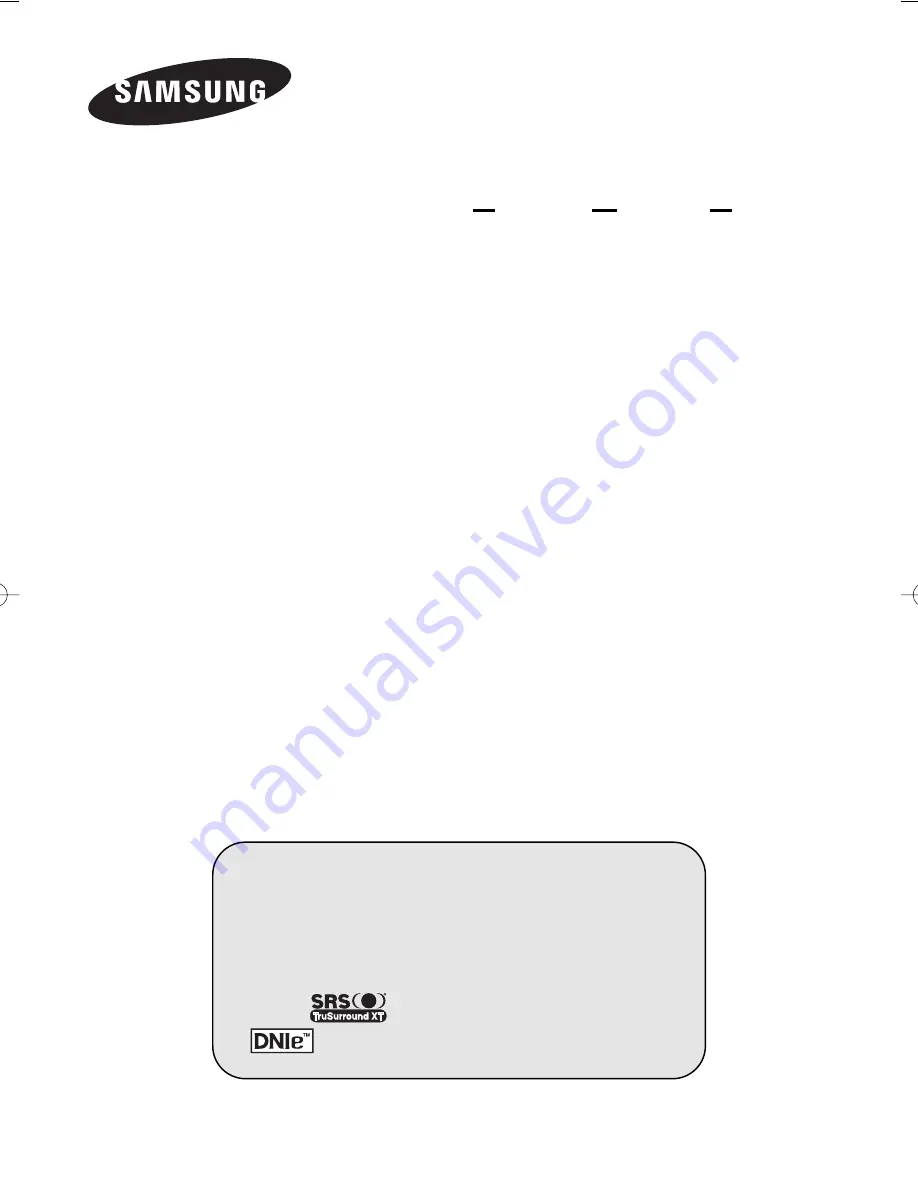
PDP-TELEVISION
(P
LASMA
D
ISPLAY
P
ANEL
)
Owner’s Instructions
Before operating the unit,
please read this manual thoroughly,
and retain it for future reference.
Register your product at www.samsung.com/global/register
This device is a Class B digital apparatus.
ON-SCREEN MENUS
P
icture
I
n
P
icture
(PIP)
Energy Saving
TELETEXT
(Option)
SRS TruSurroundXT
D
igital
N
atural
I
mage
e
ngine
BN68-01022S-02Eng_0331 3/31/06 6:24 PM Page 1


































