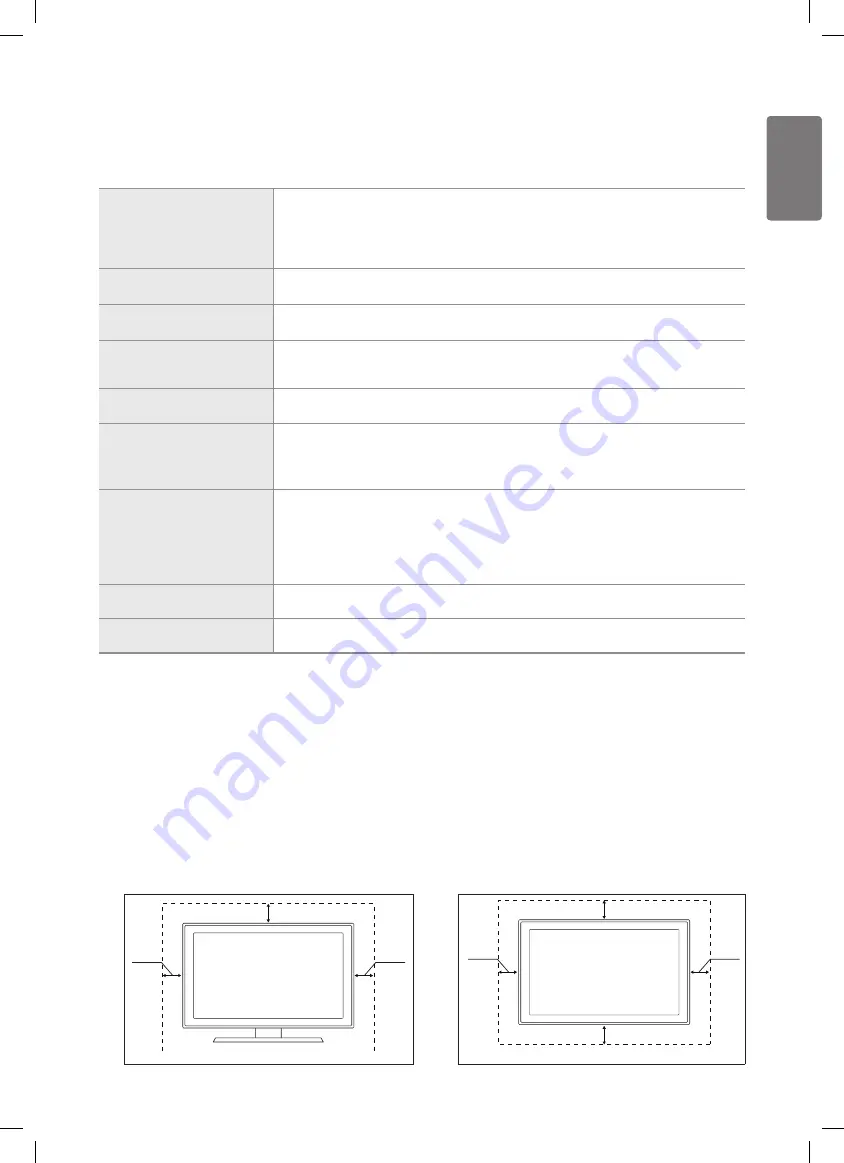
43
English
O
ther I
nf
orma
tion
Troubleshooting
Before contacting the Samsung after-sales service, perform the following simple checks.
If you cannot solve the problem using the instructions below, note the model and serial number of the television and contact your local
dealer.
No sound or picture
Check that the mains lead has been connected to a wall socket.
•
Check that you have pressed the button on your set.
•
Check the picture contrast and brightness settings.
•
Check the volume.
•
Check if
•
Speaker Select
is set to
External Speaker
.
Normal picture but no sound
Check the volume.
•
Check whether the
•
M
MUTE
button has been pressed on the remote control.
No picture or black and white
picture
Adjust the colour settings.
•
Check that the broadcast system selected is correct.
•
Sound and picture interference
Try to identify the electrical appliance that is affecting the television, then move it further
•
away.
Plug the television into a different main socket.
•
Blurred or snowy picture,
distorted sound
Check the direction, location and connections of your aerial.
•
This interference often occurs due to the use of an indoor aerial.
•
Remote control malfunctions
Replace the remote control batteries.
•
Clean the upper edge of the remote control (transmission window).
•
Check that the + and – ends of the batteries are inserted correctly.
•
Check that the batteries are drained.
•
Screen is black and power
indicator light blinks steadily
On your computer check; Power, Signal Cable.
•
Move the computer’s mouse or press any key on the keyboard.
•
On your equipment check (STB, DVD, etc) ; Power, Signal Cable.
•
The TV is using its power management system.
•
Press the Source button on the panel or remote control.
•
Turn the TV off and on.
•
The damaged picture appears in
the corner of the screen.
If
•
Screen Fit
is selected in some external devices, the damaged picture may appear in the
corner of the screen. This symptom is caused by external devices, not TV.
The "Resets all settings to the
default values" message appears.
This appears when you press and hold the
•
EXIT
button for a while. The product settings are
reset to the factory defaults.
Securing the Installation Space
Keep the required distances between the product and other objects (e.g. walls) to ensure proper ventilation. Failing to do so may result
in fire or a problem with the product due to an increase in the internal temperature of the product. Install the product so the required
distances shown in the figure are kept.
When using a stand or wall-mount, use parts provided by Samsung Electronics only.
■
If you use parts provided by another manufacturer, it may result in a problem with the product or an injury due to the product
falling.
If you use parts provided by another manufacturer, it may result in a problem with the product or fire due to an increase in
the internal temperature of the product due to poor ventilation.
The appearance may differ depending on the product.
■
When installing the product with a stand
When installing the product with a wall-mount
10 cm
10 cm
10 cm
10 cm
10 cm
10 cm
10 cm
10 cm
10 cm
10 cm
10 cm
10 cm
10 cm
10 cm
BN68-02355D.indb 43
2009-06-30 �� 10:34:28





































