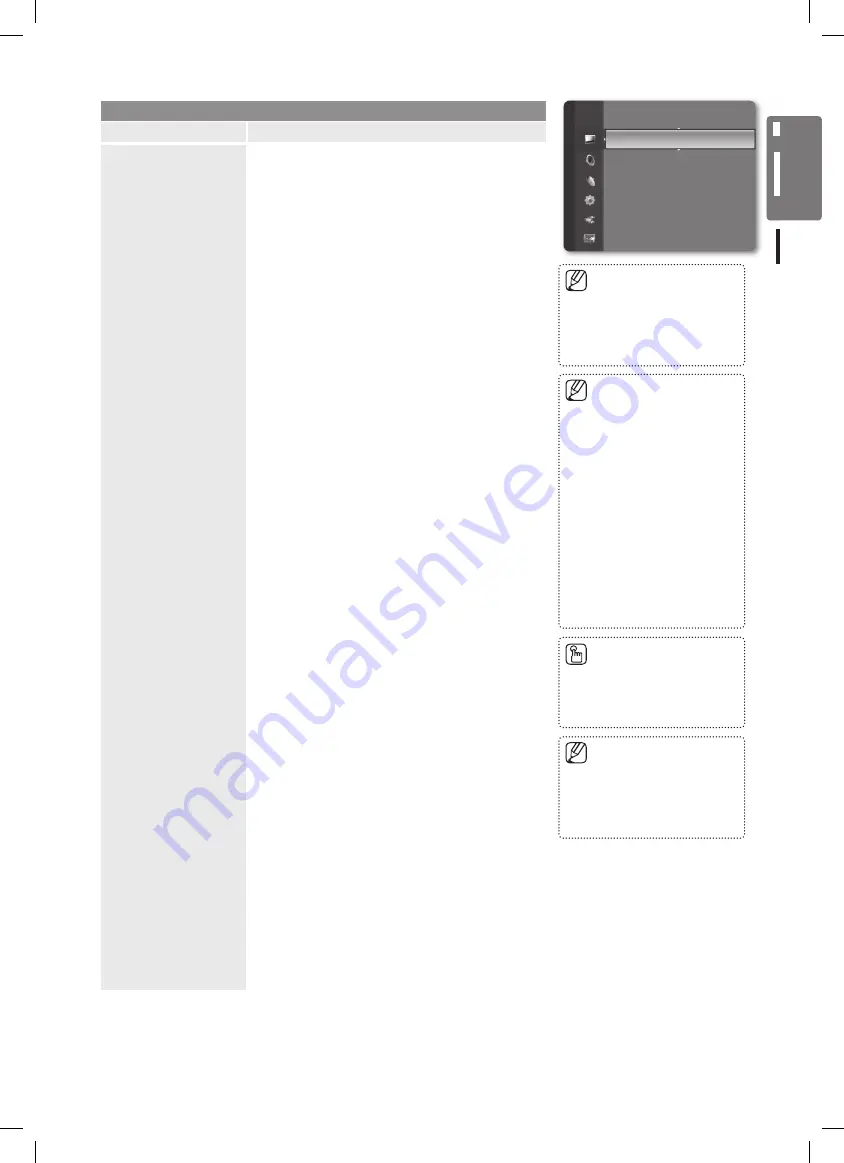
23
English
Using the M
enus
Picture
Option
Description
Picture Options
Colour Tone
■
→
Cool
/
Normal
/
Warm1
/
Warm2
You can select the most comfortable colour tone to your
eyes.
The adjusted values are stored according to the
•
selected Picture mode.
Warm1
•
or
Warm2
is only activated when the picture
mode is
Movie
.
Size
■
You can select the picture size which best corresponds to
your viewing requirements.
Auto Wide
•
: Sets the picture in Auto Wide format.
16:9
•
: Sets the picture to the 16:9 aspect ratio.
Wide Zoom
•
: Select this menu to view 4:3 aspect ratio
pictures over a 16:9 aspect ratio TV by stretching the
4:3 picture vertically.
Zoom
•
: Stretches the 16:9 aspect ratio picture vertically.
4:3
•
: Sets the picture to the 4:3 aspect ratio.
Screen Fit
•
: Displays the full native HD signal that
cannot be viewed using a normal TV.
Wide Zoom
: Press the ► button to select
Position
,
then press the
ENTER
E
button.
Press the ▲ or ▼ button to move the screen up /
down. Then press the
ENTER
E
button.
Zoom
: Press the ► button to select
Position
, then
press the
ENTER
E
button. Press the ▲ or ▼
button to move the picture up and down. Then press
the
ENTER
E
button. Press the ► button to select
Size
, then press the
ENTER
E
button. Press the
▲ or ▼ button to magnify or reduce the picture size
in the vertical direction. Then press the
ENTER
E
button.
After selecting
Screen Fit
in
HDMI
(1080i / 1080p)
or
Component
(1080i / 1080p) mode: Select
Position
by pressing the ◄ or ►button. Use the ▲,
▼, ◄ or ► button to move the picture.
Reset
: Press the ◄ or ► button to select Reset,
then press the
ENTER
E
button. You can initialize
the setting.
If you use the
Screen Fit
function with HDMI 720p
input, 1 line will be cut at the top, bottom, left and
right as in the overscan function.
Screen Mode
■
When setting the picture size to
Auto Wide
in a 16:9 wide
TV, you can determine the picture size you want to see the
4:3 WSS (Wide Screen Service) image or nothing. Each
individual European country requires different picture size
so this function is intended for users to select it.
16:9
•
: Sets the picture to the 16:9 aspect ratio.
Wide Zoom
•
: Select this menu to view 4:3 aspect ratio
pictures over a 16:9 aspect ratio TV by stretching the
4:3 picture vertically.
Zoom
•
: Stretches the 16:9 aspect ratio picture vertically.
4:3
•
: Selects the screen mode as 4:3.
Digital NR
■
→
Off
/
Low
/
Medium
/
High
/
Auto
If the broadcast signal received by your TV is weak, you can
activate the Digital Noise Reduction feature to help reduce
any static and ghosting that may appear on the screen.
When the signal is weak, select one of the other
•
options until the best picture is displayed.
In
■
PC
mode, you can only
make changes to the
Colour
Tone
,
Size
and
Screen Burn
Protection
from among the
items in
Picture Options
.
The picture size options may
■
vary depending on the input
source.
The items available may differ
■
depending on the selected
mode.
In
■
PC
Mode, only
16:9
and
4:3
mode can be adjusted.
Settings can be adjusted and
■
stored for each external device
you have connected to an input
of the TV.
Temporary image retention
■
may occur when viewing a
static image on the set for
more than two hours.
You can select these options
■
simply by pressing the
P.SIZE
button on the remote control.
This function is available in
■
Auto Wide
mode.
This function is not available
■
in
PC
,
Component
or
HDMI
mode.
Tint (G/R)
: G50/R50
Advanced Settings
Picture Options
►
Picture Reset
Picture
BN68-02355D.indb 23
2009-06-30 �� 10:34:20






























