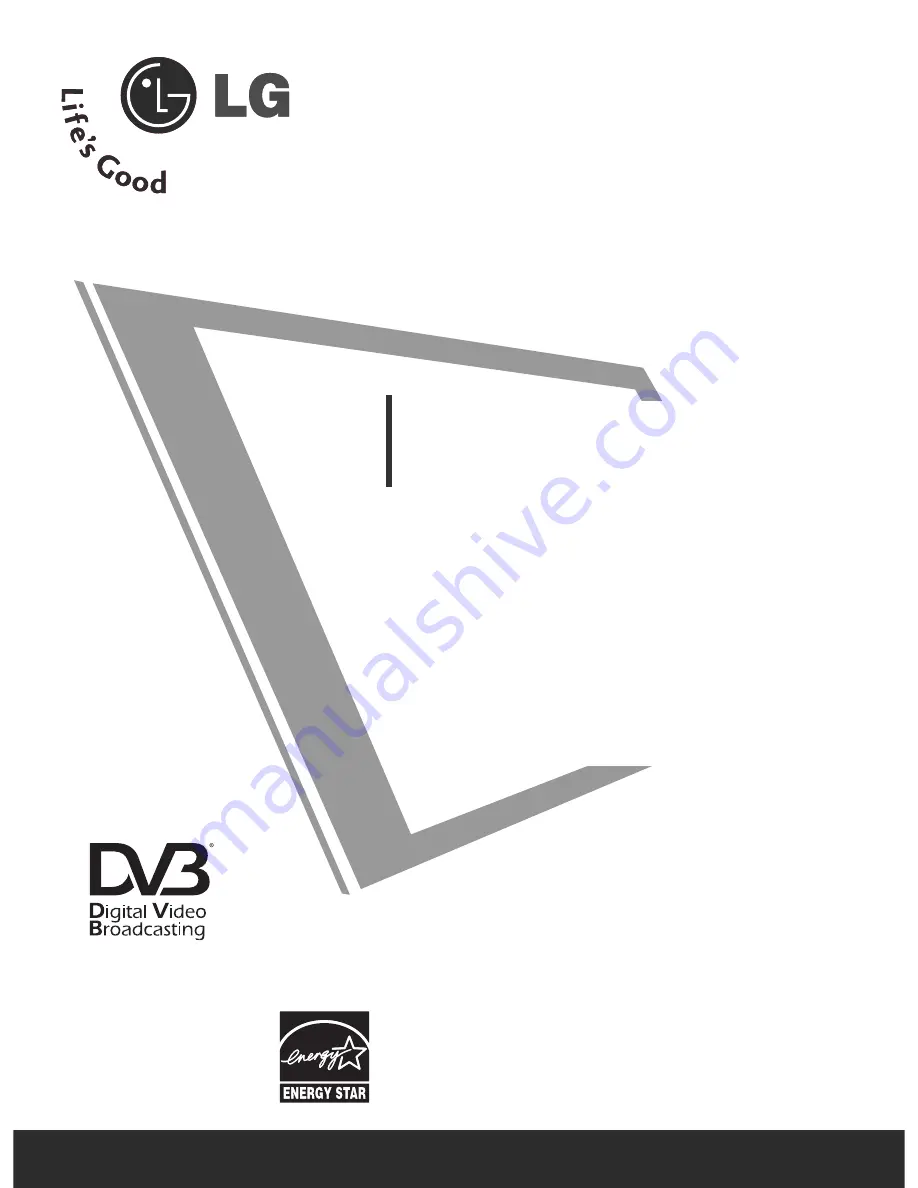
OWNER’S MANUAL
PLASMA TV MODELS
4
4 2
2 P
P G
G 2
2******
5
5 0
0 P
P G
G 2
2******
5
5 0
0 P
P G
G 3
3******
6
6 0
0 P
P G
G 3
3******
4
4 2
2 P
P G
G 6
6******
5
5 0
0 P
P G
G 6
6******
5
5 0
0 P
P G
G 7
7******
6
6 0
0 P
P G
G 7
7******
PLASMA TV
Please read this manual carefully before operating
your TV.
Retain it for future reference.
Record model number and serial number of the TV.
Refer to the label on the back cover and quote this
information.
To your dealer when requiring service.
IID
D N
Nu
um
mb
beerr((ss)):: 5495: 60PG30FD-AA
5496: 50PG30FD-AA
5205: 50PG60UD-AA
5206: 42PG60UD-AA
5209: 42PG20D-AA
5210 : 50PG20D-AA
5522: 60PG70FD-AB
5523: 50PG70FD-AB
DVB is a registered trademark
of the DVB Project


































