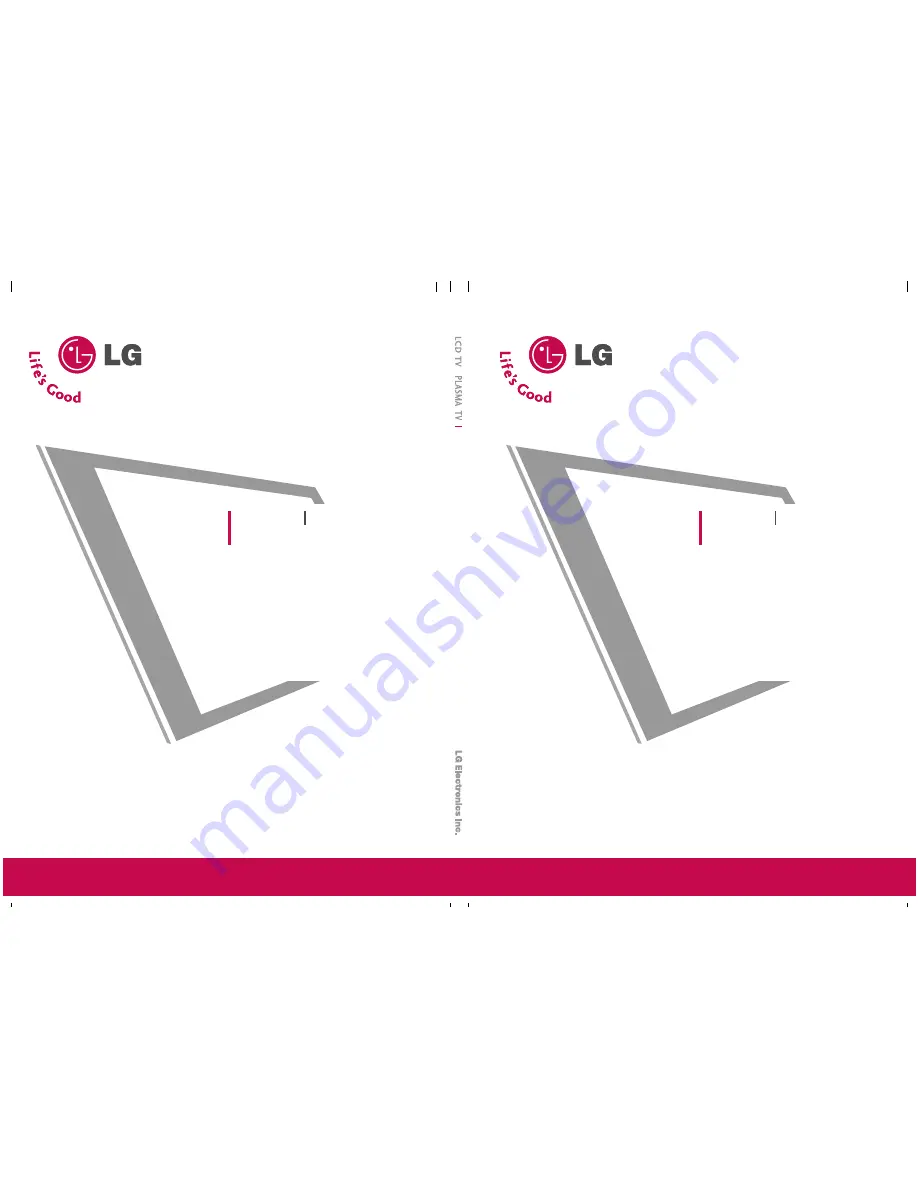
32LC2R
**
/37LC2R
**
42PC1RV
**
42LC2R
**
50PC1R
**
32LB1R
**
/37LB1R
**
50PC3R
**
42LB1R
**
P
Plle
ea
asse
e rre
ea
ad
d IIn
nffo
orrm
ma
attiio
on
n
M
a
an
nu
ua
all iin
nccllu
ud
de
ed
d
tto
og
ge
etth
he
err b
be
effo
orre
e rre
ea
ad
diin
ng
g tth
hiiss m
ma
an
nu
ua
all a
an
nd
d o
op
pe
err--
a
attiin
ng
g y
yo
ou
urr sse
ett..
Retain it for future reference.
Record model number and serial number of the set.
See the label attached on the back cover and quote
this information to your dealer when you require service.
Model number
:
Serial number
:
LCD TV
LCD TV MODELS
PLASMA TV MODELS
PLASMA TV
P
P//N
NO
O:: 3
38
82
28
89
9U
U0
00
02
25
5H
H ((0
06
60
04
4--R
RE
EV
V0
00
0))
32LC2R
**
/37LC2R
**
42PC1RV
**
42LC2R
**
50PC1R
**
32LB1R
**
/37LB1R
**
50PC3R
**
42LB1R
**
¥d§v Æd«¡… œ∞Oq «∞LFKu±U‹ «∞Ld≠o Æ∂q Æd«¡… ≥c« «∞b∞Oq Ë¢AGOq «∞πNU“.
Eç æ^LXZ¿Öç vó ¿ÇÜ_L}FÑ.
|á EL_RñÑ Õ|á ÖèÀïÑ ¿ÇRåAŒ ‡Õ|á Ö_É_Ñ ¿ÇRåAŒ ‡Qåé dâr ¿ÇRåAŒ.
pâZÖA KULA» ÇÉeñAàé, ¡àn\ ¿ÇÜÉe~ ¿ÇÜ\v~ pÉò ¿ÇtkAÂ ¿ÇXÉwò ‡|á ECpkAÂ ¿ÇÜqÉèÖA∆
¿ÇÜZ‡àé
pÉñç ÇÉFAôr.
Õ|á ¿Çk\¿Œ :
Õ|á Ö_É_Ñ:
úLñG ¿æÕaAÀ¿∆
ÇÉÜAÇÅ
OWNER’s MANUAL
¢KHU“
DCL
©d«“«‹ √§Ne… «∞∑KOHe¥uÊ
«∞LeËœ… °AU®W
DCL
©d«“«‹ √§Ne… «∞∑KOHe¥uÊ «∞LeËœ…
°AU®W °ö“±U
¢KHU“
AMSALP
Summary of Contents for 42PC1RV Series
Page 2: ......


































