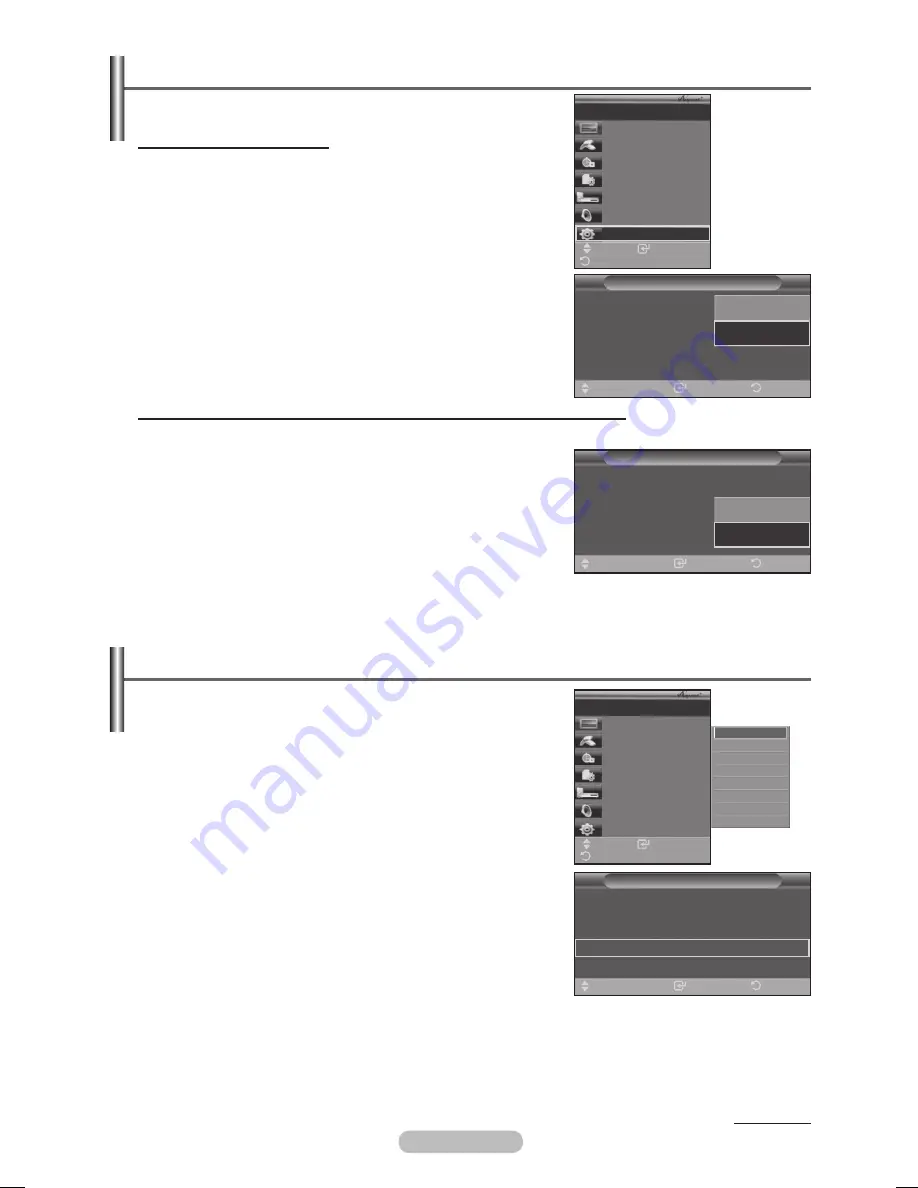
English - 41
Continued...
Setting Up
The following settings are to use functions.
Using the Function
1
Press the
MENU
button to display the menu.
Press the ▲ or ▼ button to select
Input
, then press the
ENTER
button.
Press the ▲ or ▼ button to select
(HDMI-CEC)
, then
press the
ENTER
button.
Press the ▲ or ▼ button to select
Setup
, then press the
ENTER
button.
4
Press the ▲ or ▼ button to select
(HDMI-CEC)
,
then press the
ENTER
button.
5
Press the ▲ or ▼ button to select
On
, then press the
ENTER
button.
➢
The (HDMI-CEC) function is enabled.
➢
If you select
Off
, (HDMI-CEC) is disabled.
Turning an Device Off Automatically when the TV is Turned Off
4
Pre
ss the ▲ or ▼ button to select
Auto Turn Off
, then press the
ENTER
button.
5
Press the ▲ or ▼ button to select
Yes
, then press the
ENTER
button.
➢
The Auto turn off function is enabled.
➢
If you select
No
, the Auto turn off function is canceled.
Press the
EXIT
button to exit.
➢
The Select Device setting of the TV remote control is to be set
to TV to use the function.
➢
If you set Auto Turn Off to
Yes
, connected external devices are
also turned off when the TV is turned off. However, if the device
is recording, it may not be turned off.
➢
When the (HDMI-CEC) function is disabled, all the related operations are deactivated.
Setup
(HDMI-CEC)
: Off
Auto Turn Off
: Off
Searching Connections
Enter
Return
Move
Off
On
Setup
(HDMI-CEC)
: On
Auto Turn Off
:
: Off
Searching Connections
Enter
Return
Move
No
Yes
Scanning and Switching between Devices
1
Press the
MENU
button to display the menu. Press the ▲ or ▼
button to select
Input
, then press the
ENTER
button.
Press the ▲ or ▼ button to select
(HDMI-CEC)
, then
press the
ENTER
button.
Press the ▲ or ▼ button to select
Select Device
, then press
the
ENTER
button.
4
Press the ▲ or ▼ button to select to a particular device and
press the
ENTER
button.
It is switched to the selected device.
5
If you cannot find a device you want, press the ▲ or ▼ button to
select
Searching Connections
, then press the
ENTER
button.
The meassage
Configuring connection
is
displayed. When searching devices completes, the connected
devices are listed in the menu.
➢
Switching to the selected devices may take up to 2 minutes.
You cannot cancel the operation during the switching operation.
➢
The time required to scan for devices is determined by the
number of connected devices.
➢
When the device scan is complete, the number of found
devices is not displayed.
➢
Although the TV automatically scans devices when it is turned on using the
POWER
button, devices
connected when the TV is on or under a specific circumstance are not displayed in the device list.
Therefore select
Searching Connections
menu to search devices.
➢
If you have selected external input mode by pressing the
SOURCE
button, you cannot use the
function. Make sure to switch to an device by using the
TOOLS
button.
Setup
(HDMI-CEC)
: On
Auto Turn Off
: Yes
Searching Connections
Enter
Return
Move
Enter
Move
View TV
Select Device
Record
Menu on Device
Device Operation
Receiver
:Off
Setup
TV P 1
Return
DVDR1
DVDR
DVD1
DVD
Enter
Move
View TV
Select Device
Record
Menu on Device
Device Operation
Receiver
:Off
Setup
TV P 1
Return
Topaz_P650-asia_BN68-01608A-00.i41 41
2008-05-28 ¿ÀÈÄ 2:21:38



























