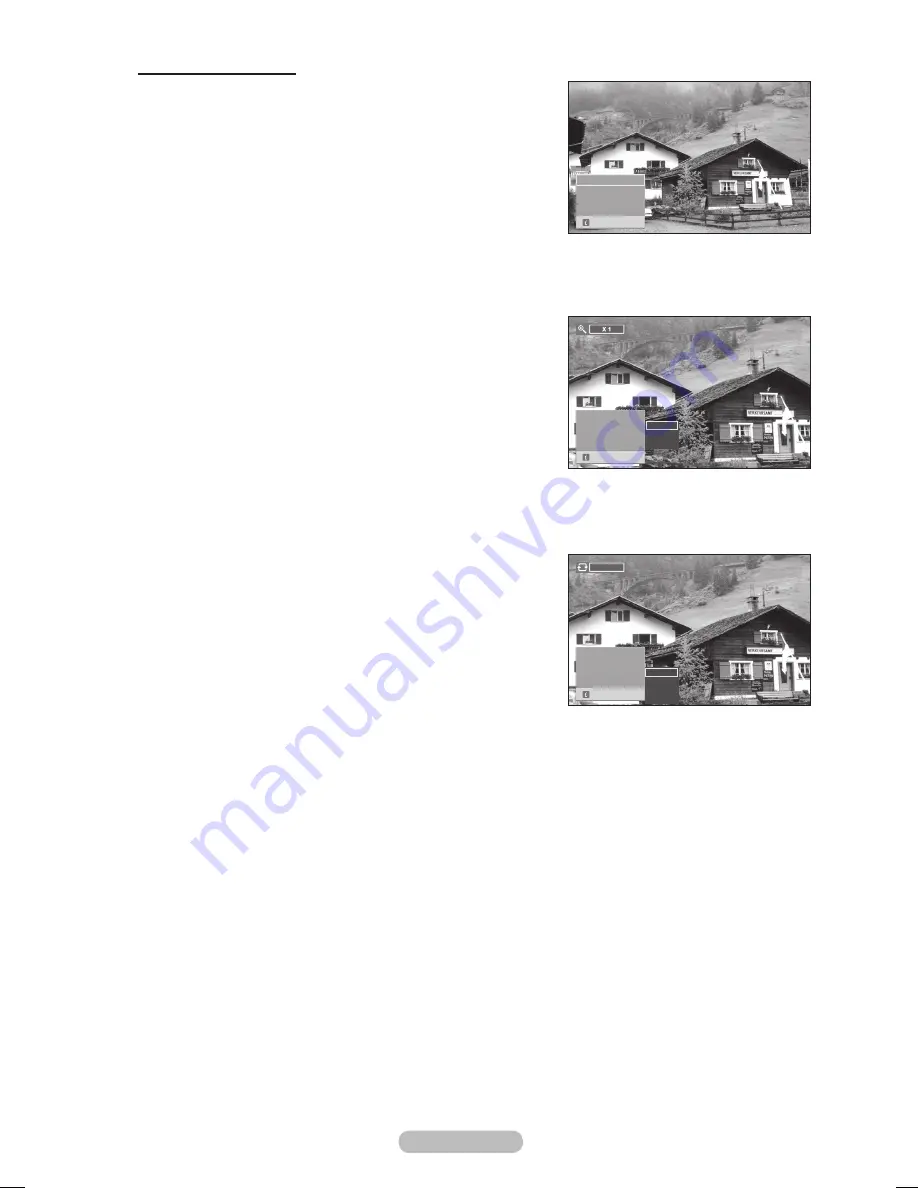
English -
Using the Option Menu
1
Complete Steps 1 to 3 of
Using the WISELINK Menu
.
(Refer to page 33)
Press the ◄ or ► button to move to
Photo
, then press the
ENTER
button.
The saved file information is displayed as a folder or file.
Press the ▲, ▼, ◄ and ► button to select a file, then
press the
ENTER
button. Pressing the button over a photo
thumbnail displays the photo in full screen.
4
Press the
INFO
button to display the option (
Start Slide
Show
,
Zoom
,
Rotate
,
List
)
Zoom:
Press the ▲ or ▼ button to select
Zoom
, then press the
ENTER
button.
Each time the ▲ or ▼ button is pressed, the photo size
increases.(
X1
→
X
→
X4
)
-
X1
: Restore a photo to its original size.
-
X
: Zoom-in to a photo x2.
-
X4
: Zoom-in to a photo x4.
To pan up/down/left/right in the zoomed-in photo, press the
INFO
button to remove option menu, then press the ▲, ▼, ◄
and ► buttons.
➢
The
Rotate
,
Start Slide Show
option is disabled when the
Zoom
option is selected.
Rotate:
Press the ▲ or ▼ button to select
Rotate
, then press the
ENTER
button.
Each time the ▲ or ▼ button is pressed, the photo rotates
repeatedly.
-
0º
: This rotates a photo to its original position
-
0º
: This rotates a photo by 90 degrees
-
10º
: This rotates a photo by 180 degrees
-
0º
: This rotates a photo by 270 degrees
➢
The rotated file is not saved.
➢
The
Zoom
,
Start Slide Show
option is disabled when the
Rotate
option is selected.
Exit
Start Slide Show
Zoom
X1
Rotate
0º
List
Start Slide Show
Zoom
X1
Rotate
0º
List
Exit
Start Slide Show
Zoom
X1
Rotate
0º
List
X1
X2
X4
Exit
Start Slide Show
Zoom
X1
Rotate
0º
List
0º
90º
180º
270º
0º
Exit
Topaz_P650-asia_BN68-01608A-00.i36 36
2008-05-28 ¿ÀÈÄ 2:21:33






























