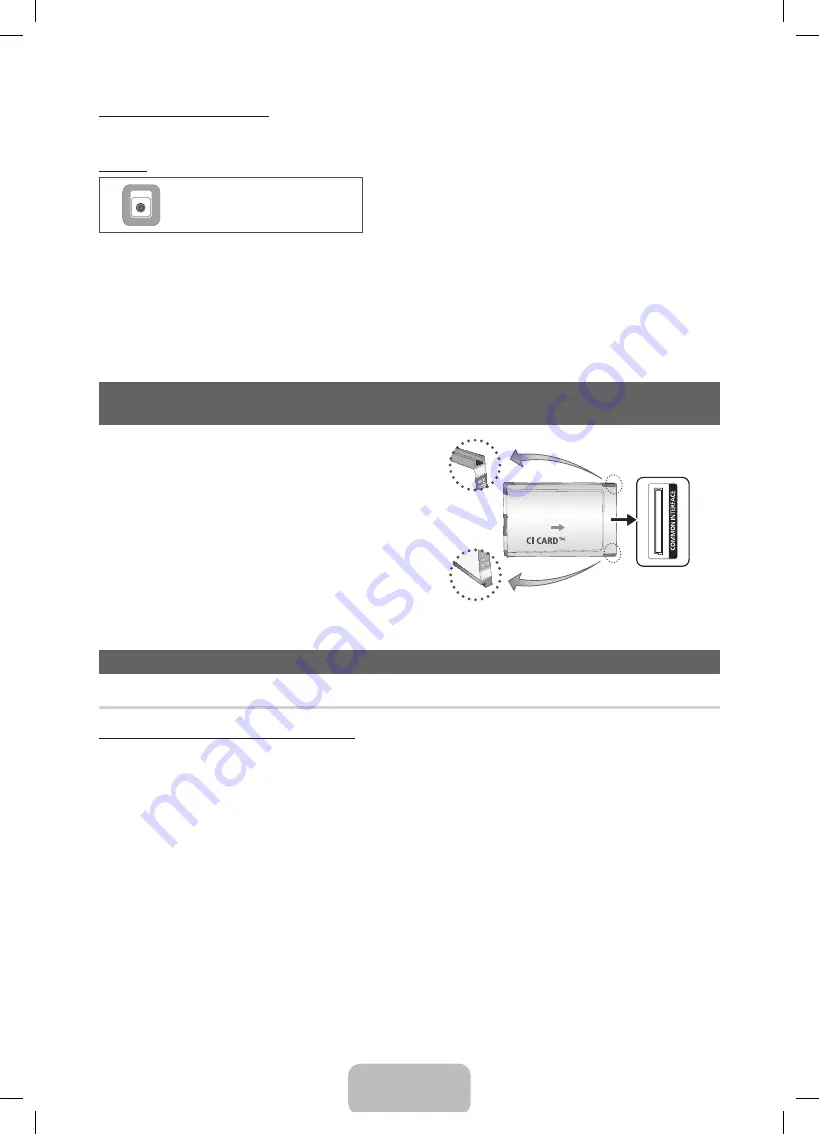
English - 8
SERVICE
SERVICE
Connector for service only.
✎
✎
NOTE
•
For HDMI/DVI cable connection, you must use the
HDMI IN 1(DVI)
port.
•
The interlace mode is not supported.
•
The set might operate abnormally if a non-standard video format is selected.
•
Separate and Composite modes are supported. SOG(Sync On Green) is not supported.
•
PC(D-Sub) input is not supported.
•
Connecting through the HDMI cable may not be supported depending on the PC.
•
The headphone jack supports only the 3 conductor tip-ring-sleeve (TRS) type.
Connecting to a COMMON INTERFACE slot
(Your TV viewing Card Slot)
To watch paid channels, the “CI or CI+ CARD” must be inserted.
•
If you do not insert the “CI or CI+ CARD”, some channels will display
the message “Scrambled Signal”.
•
The pairing information containing a telephone number, the “CI or CI+
CARD” ID the Host ID and other information will be displayed in about
2~3 minutes. If an error message is displayed, please contact your
service provider.
•
When the configuration of channel information has finished, the
message “Updating Completed” is displayed, indicating the channel
list is updated.
TV Side Panel
y
The image may differ depending on the
model.
Changing the Input Source
Source
TV / Ext. / HDMI1/DVI / HDMI2 / AV / Component
Use to select TV or other external input sources such as DVD / Blu-ray players / cable box / STB satellite receiver connected to the TV.
✎
In the displaying
Source
list, connected inputs will be highlighted.
✎
PC(D-Sub) input is not supported. If you want to connect PC to the TV, use
HDMI1/DVI
input.
✎
Ext.
always stays activated.
✎
Press the
TOOLS
button.
•
Edit Name
You can set an external input sources name you want.
– When connecting a PC to the
HDMI IN 1(DVI)
port with HDMI cable, you should set the TV to
PC
mode under
Edit Name
.
– When connecting a PC to the
HDMI IN 1(DVI)
port with HDMI to DVI cable, you should set the TV to
DVI PC
mode under
Edit Name
.
– When connecting an AV devices to the
HDMI IN 1(DVI)
port with HDMI to DVI cable, you should set the TV to
DVI Devices
mode under
Edit Name
.
•
Information
You can see detailed information about the connected external device.
Display Modes (HDMI/DVI Input)
Optimal resolution is 1024 x 768@60Hz. See specification page for full available resolution.
[PE450-XU]BN68-03998J.indb 8
2012-02-14 �� 1:58:01

































