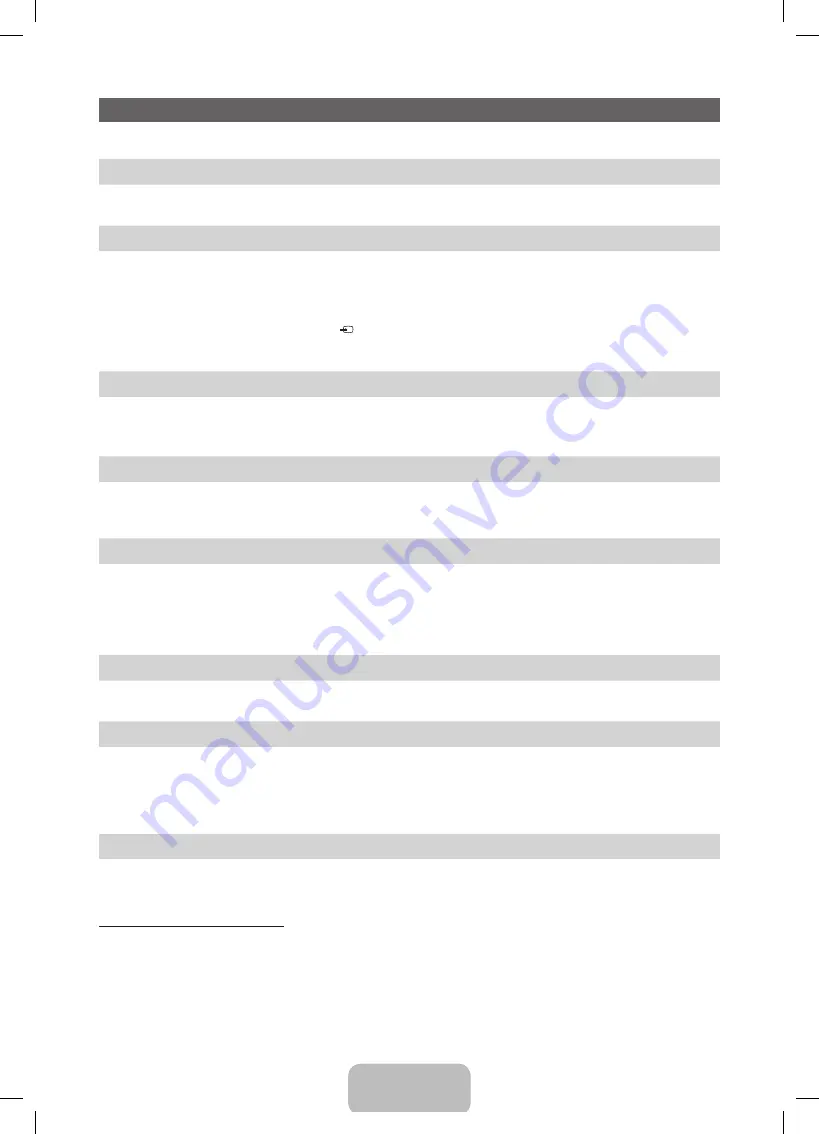
English - 6
Initial Setup
When the TV is initially powered on, a sequence of on-screen prompts will assist in configuring basic settings. Press the
POWER
P
button.
Setup
is available only when the source is set to TV.
1. Menu Language
: Selecting a menu language
Press the
▲
or
▼
button, then press the
ENTER
E
button.
Select the desired OSD (On Screen Display) language.
2. Use Mode
: Selecting
Store Demo
or
Home Use
Press the
▲
or
▼
button, then press the
ENTER
E
button.
Select the
Home Use
mode.
Store Demo
mode is for retail environments.
✎
When pressing TV controller, the function menu screen appears. Select the
MENU
(
m
) and press it more than 5 seconds
using the controller. The
Store Demo
mode is set.
✎
Cancel the
Store Demo
by selecting
Source
(
) and pressing it more than 5 seconds.
✎
Store Demo
is only for shop display. If you select it, several functions are not able to use. Please select
Home Use
when you
watch at home.
3. Country
(Depending on the country): Selecting a country
Press the
▲
or
▼
button, then press the
ENTER
E
button.
Select the appropriate country.
✎
After selecting the country in the country menu, some models may proceed with an additional option to setup the pin number.
4. Auto Tuning (Step 1)
: Selecting how you watch your TV
Let’s find and store channels on your TV. Do you need to search for channels?
•
Yes, I need to.
: Memorises all of the available channels using RF cable.
•
No, I don’t need to.
: You don’t need to use Auto Tuning to find channels.
5. Auto Tuning (Step 2)
: Selecting a search options
Select the desired broadcasting signal and antenna source. Press the
▲/▼/◄/►
button, then press the
ENTER
E
button.
When setting the antenna source to
Cable
, a step appears allowing you to assign numerical values (channel frequencies) to the
channels. For more information, refer to
Channel
→
Auto Tuning
.
✎
Press the
ENTER
E
button at any time to interrupt the memorisation process.
✎
See
e-Manual
chapter “Retuning Channels >
Auto Tuning
”
6. Clock
: Setting the Clock Mode
•
Auto
: Set the current time automatically.
•
Manual
: Allows you to manually set the current date and time.
7. Time Zone
(Depending on the country): Setting your Time Zone
This step is only available when the clock mode is set to
Auto
.
•
Auto
: Set the time zone automatically.
•
Manual
: Set the time zone manually.
✎
If you selected
Manual
, you can select whether to turn DST (Daylight Savings Time)
On
or
Off
. (Depending on the
country)
8. Setup Complete
Press the
ENTER
E
button.
✎
The completed settings are displayed.
If You Want to Reset This Feature...
Select
System
-
Setup
(Initial Setup). Enter your 4 digit PIN number. The default PIN number is “0-0-0-0”. If you want to change the
PIN number, use the
Change PIN
function.
You should do
Setup
(
MENU
→
System
) again at home although you did in shop.
✎
If you forget the PIN code, press the remote control buttons in the following sequence in Standby mode, which resets the PIN to
“0-0-0-0”:
MUTE
→
8
→
2
→
4
→
POWER
(on)
[PE450-XU]BN68-03998J.indb 6
2012-02-14 �� 1:57:59















