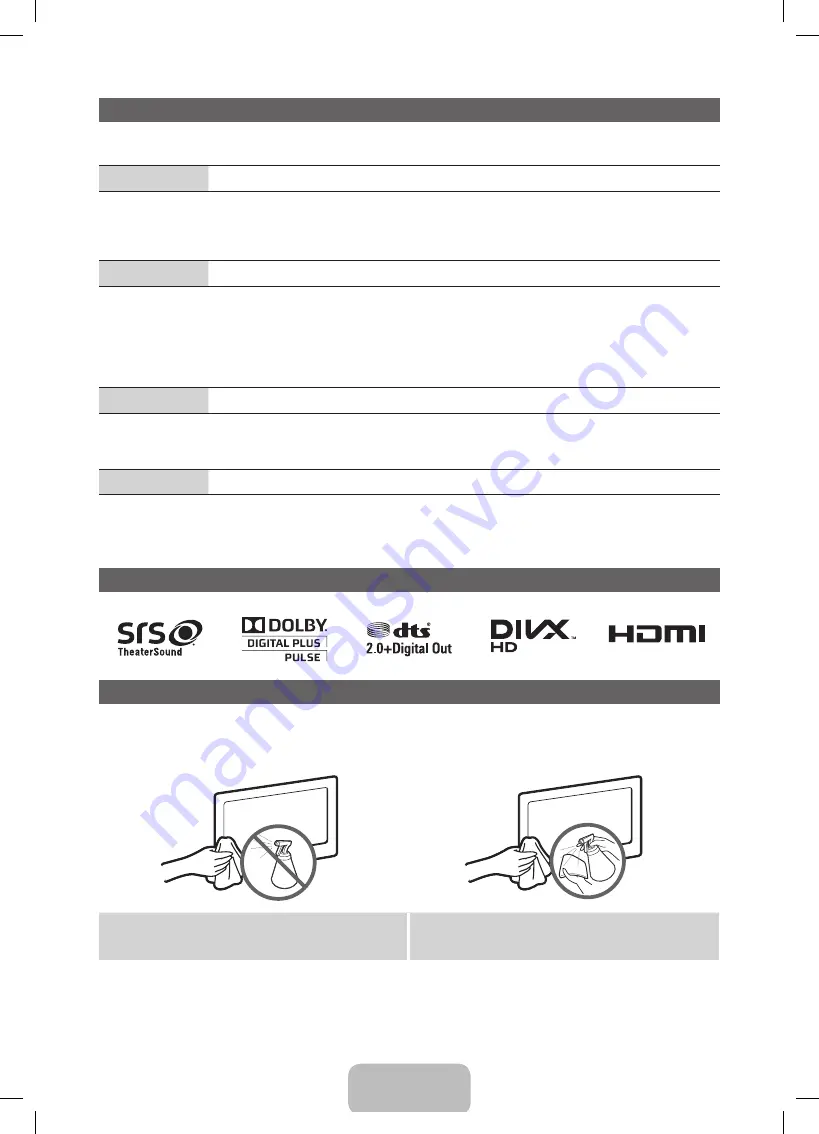
English - 11
Troubleshooting
If the TV seems to have a problem, first try this list of possible problems and solutions. If none of these troubleshooting tips
apply, visit “www.samsung.com”, then click on Support, or call Samsung customer service centre.
Issues
The TV will not turn on.
•
Make sure the AC power cord is securely plugged in to the wall outlet and the TV.
•
Make sure the wall outlet is working.
•
Try pressing the
POWER
button on the TV to make sure the problem is not the remote. If the TV turns on, refer to “Remote
control does not work” below.
Issues
There is no picture/video.
•
Check cable connections (remove and reconnect all cables connected to the TV and external devices).
•
Set your external device’s (Cable/Set top Box, DVD, Blu-ray etc) video outputs to match the connections to the TV input. For
example, if an external device’s output is HDMI, it should be connected to an HDMI input on the TV.
•
Make sure your connected devices are powered on.
•
Be sure to select the TV’s correct source by pressing the
SOURCE
button on the remote control.
•
Reboot the connected device by reconnecting the device’s power cable.
Issues
The remote control does not work.
•
Replace the remote control batteries with the poles (+/–) in the right direction.
•
Clean the sensor’s transmission window on the remote.
•
Try pointing the remote directly at the TV from 5~6 feet away.
Issues
The cable/set top box remote control doesn’t turn the TV on or off, or adjust the volume.
•
Program the Cable/Set top box remote control to operate the TV. Refer to the Cable/Set user manual for the SAMSUNG TV code.
✎
You can keep your TV as optimum condition to upgrade the latest firmware on web site (www.samsung.com
→
Support
→
Downloads) by USB.
Licence
Storage and Maintenance
✎
If you remove the attached sticker on the TV screen, clean the residues and then watch TV.
✎
The exterior and screen of the product can get scratched during cleaning. Be sure to wipe the exterior and screen carefully
using the cloth provided or a soft cloth to prevent scratches.
Do not spray water directly onto the product. Any liquid that goes
into the product may cause a failure, fire, or electric shock.
Clean the product with a soft cloth dapped in a small amount of
water. Do not use a flammable liquid (e.g. benzene, thinners) or a
cleaning agent.
[PE450-XU]BN68-03998J.indb 11
2012-02-14 �� 1:58:05




















