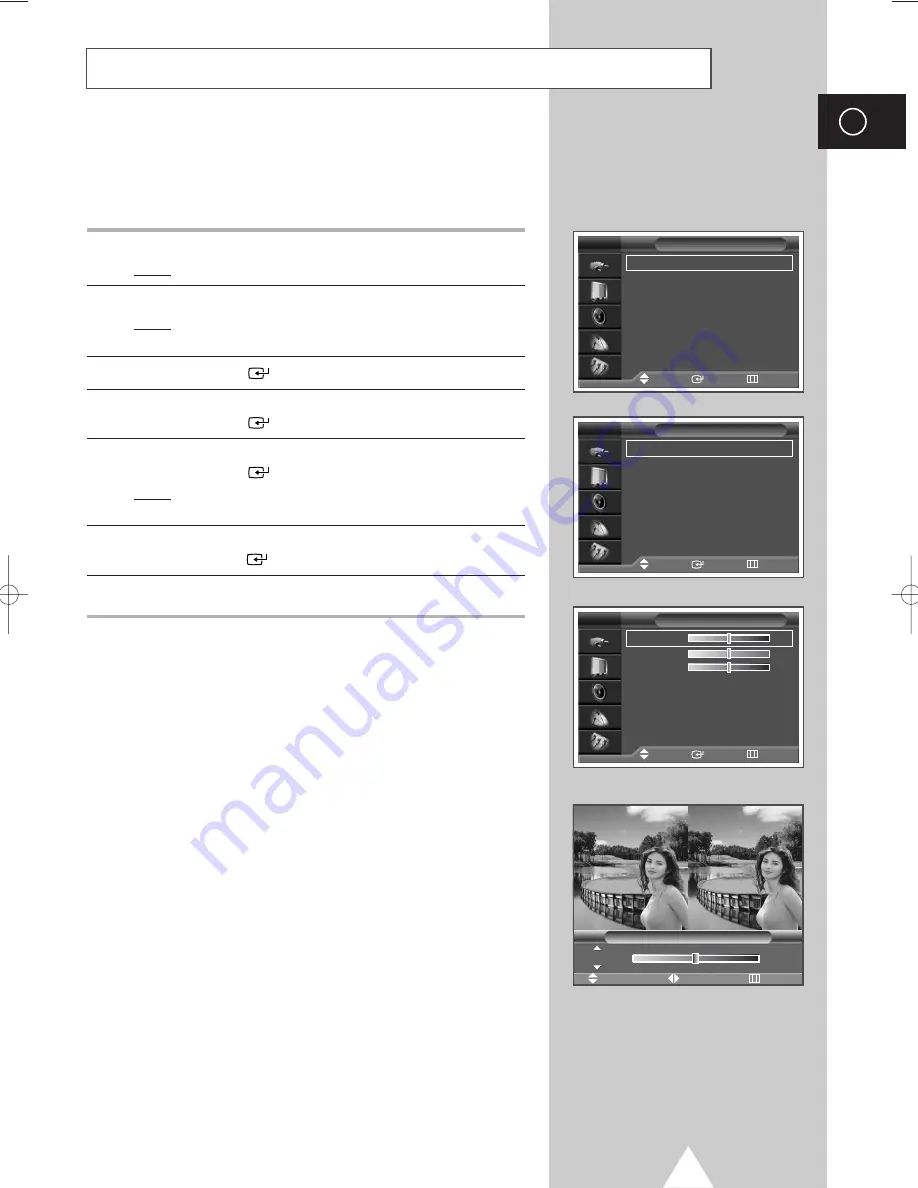
37
ENG
Setting the My Colour Control Mode
(continued)
My Colour Control Custom Settings
➢
Users can adjust the detail colour control (Pink, Green,
and Blue).
1
Press the
MENU
button.
Result:
The main menu is displayed.
2
Press the
†
or
…
button to select
Picture
.
Result:
The options available in the
Picture
group are
displayed.
3
Press the
ENTER
(
) button.
4
Press the
†
or
…
button to select
My Colour Control
.
Press the
ENTER
(
) button.
5
Press the
†
or
…
button to select
Detail Control
.
Press the
ENTER
(
) button.
Result:
The options available in the
Detail Control
group are displayed.
6
Press the
†
or
…
button to select the desired colour and then
press the
ENTER
(
) or
√
button.
7
Press the
œ
or
√
button to adjust the setting.
☛
◆
The original picture (before adjustment) is shown on the
left side, while the picture after adjustment is shown on
the right side, and an adjustment bar on the bottom of
the screen.
◆
This feature is operated when the “
DNIe
” is set to “
On
” or
“
Demo
” mode.
Mode
: Dynamic
√
√
Custom
√
√
Colour Tone
: Normal
√
√
Colour Control
√
√
Film Mode
: Off
√
√
Size
: 16 : 9
√
√
PIP
√
√
†
More
Picture
Move
Enter
Return
TV
Easy Control
: Custom
√
√
Detail Control
My Colour Control
Move
Enter
Return
TV
Pink
50
Green
50
Blue
50
Reset
Detail Control
Move
Enter
Return
TV
Original
Adjusted
Move
Adjust
Return
Detail Control
Pink
50
BN68-00742A-00Eng_0621 2004.6.21 3:52 PM Page 37






























